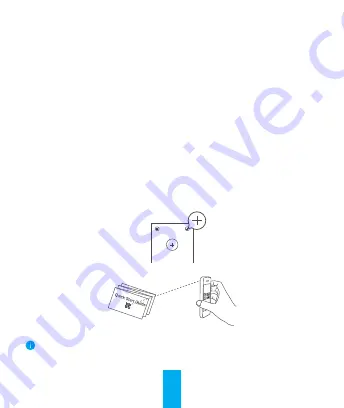
4
Wring
Add Device
Wireless Connection
You can connect the camera to the internet through wireless connection or
wired connection.
--Scan the QR code on the bottom of the camera.
1. Create a user account
--Connect your mobile phone to Wi-Fi using your 2.4GHz network.
--Search for "EZVIZ" in the App Store or Google Play Store .
--Download and install the EZVIZ app.
--Launch the app.
--Create and register an EZVIZ user account by following the start-up
wizard.
2. Add a camera to EZVIZ
--Log in to your account using the EZVIZ app.
--On the Home screen, tap “+” on the upper-right corner to go to the Scan
QRCode interface.
Hold the Reset button for 5s in any of the following cases:
• The camera fails to connect to your Wi-Fi network.
• You want to select another Wi-Fi network.
--Follow the EZVIZ app wizard to finish Wi-Fi configuration.
TM

































