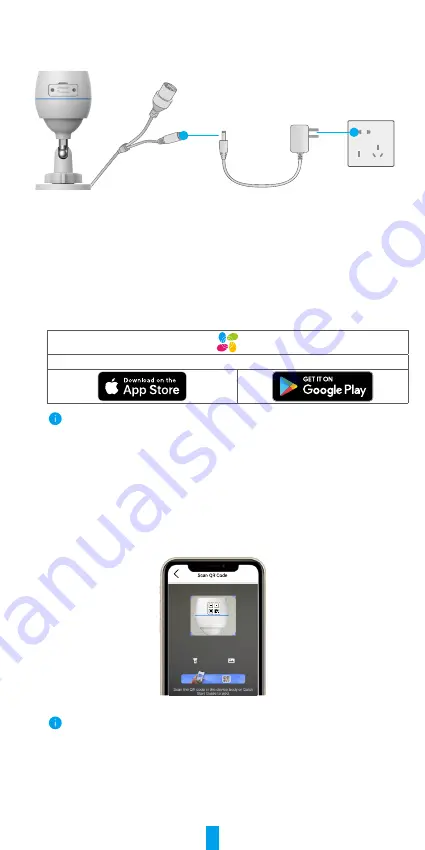
3
Option B: Wireless Connection
Connect the camera to the power source with power adapter.
Power Adapter
Outlet
2. Connect to the Internet
1. Get the EZVIZ App
-
Connect your mobile phone to Wi-Fi (suggested).
-
Download and install the EZVIZ app by searching for “EZVIZ” in the App Store
or Google Play
TM
.
-
Launch the app and register an EZVIZ user account.
EZVIZ App
If you have already used the app, please make sure that it is the latest version. To find
out if an update is available, go to the app store and search for "EZVIZ".
2. Add Camera to EZVIZ
-
Press and hold the RESET button on the camera for about 4 seconds. The
LED indicator will fast flash blue.
-
Log in to your account using the EZVIZ app.
-
On the Home screen, tap “+” on the upper-right corner to go to the Scan QR
Code interface.
-
Scan the QR code on the Quick Start Guide cover or on the body of the camera.
-
Follow the EZVIZ app wizard to add the camera to the app.
If you want to connect your camera to another Wi-Fi, press and hold the reset button
for about 4s and repeat the steps above.






























