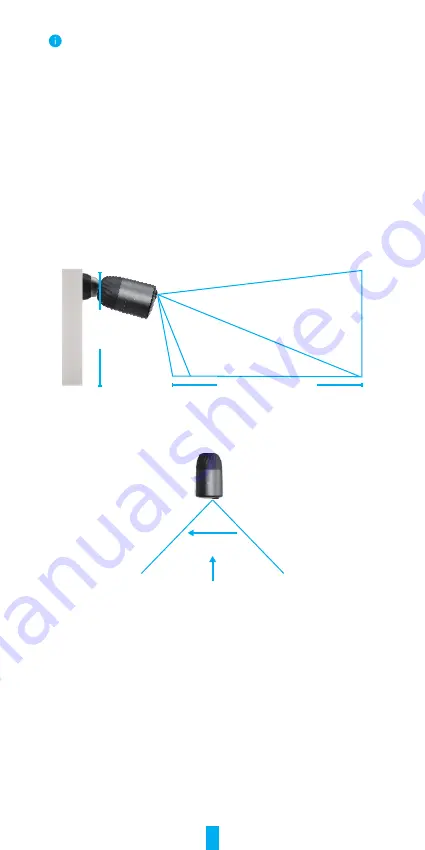
3
-
Follow the EZVIZ app wizard to finish Wi-Fi configuration.
If you want to change your camera's Wi-Fi, press and hold the reset button for 5s and
repeat the steps above.
Installation
1. Installation Location
Choose a location with a clear, unblocked field of view and with a good wireless
signal to the camera. Please keep the following tips in mind:
•
Make sure the wall is strong enough to withstand three times the weight of the
camera.
•
Camera cannot be installed in front of an air conditioner or facing direct sunlight.
•
Recommended installation height: 10 ft (3 m) above the ground.
Recommended installation angle: Tilt down 15 degrees.
25 ft (7.5 m)
Motion
Detection Zone
Camera Field of View
10 ft
(3 m)
• Make sure that side-to-side traffic crosses camera’s field of view. The camera’s
motion sensor is much more sensitive to side-to-side movement across its field
of view than to movement directly toward or away from the camera.
Best Detection
Poor
•
It is recommended to set detection sensitivity on EZVIZ app when selecting
location. Thus you can verify if motion can be detected in the camera’s
placement and adjust the sensitivity based on the size and distance of detected
object.
2. Installation Steps
-
Place drill template onto a clean and flat surface.
-
(For cement wall only) Drill screw holes according to the template, and insert
anchors.
-
Use screws to fix the mounting plate according to the template.
-
Rotate the magnetic base (Fig.1) or screw base (Fig.2) to the mouting plate.
-
Mount the camera to the base.











