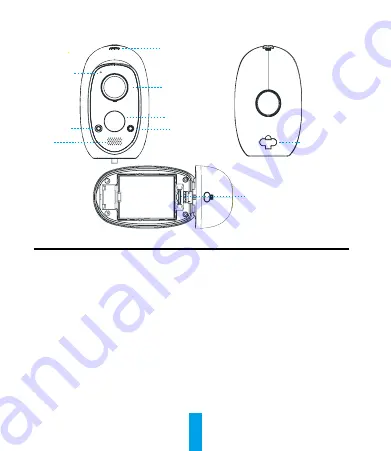
1
Camera
SD Card Slot
Name
Description
SYNC Button
Use to synchronize the base station.
PIR
With the PIR (Passive Infrared), the device can detect a human body to
determine when there is a possible break in and begins to record footage.
LED Indicator
•
Steady Red: The camera is starting.
•
Slow-Flashing Blue: The camera is starting to synchronize or the device is
updating.
•
Fast-Flashing Blue: The synchronization is complete.
•
Fast-Flashing Red: The synchronization failed.
Photoresistor
Detects the environment's light conditions to activate the Day/Night switch
function.
SD Card
Recommended compatibility: Class 10, Max.128GB. Format it before using.
Power Interface
For charging the battery or powering up the camera.
Microphone
LED Indicator
Lens
SYNC Button
Louderseaker
Photoresistor
Power Interface
PIR
Summary of Contents for CS-CV316
Page 1: ...ezBattery Camera...
Page 2: ......






























