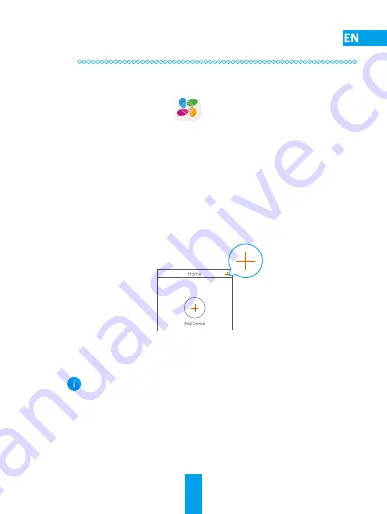
4
Step 2
Camera Setup
1
Create a user account
-
Connect your mobile phone to Wi-Fi.
-
Download and install the EZVIZ app by searching “EZVIZ” in App
Store or Google Play™.
-
Launch the app and register an EZVIZ user account following the
start-up wizard.
2
Add a camera to EZVIZ
-
Log in the EZVIZ app.
-
In the Home screen, tap “+” on the upper-right corner to continue.
-
Scan the QR Code on the cover of this manual or on the body of
the camera.
-
Follow the EZVIZ app wizard to finish Wi-Fi configuration.
For the Wi-Fi camera, the wired network connection is
supported as well. Connect the camera to the router with a
network cable.
Summary of Contents for C4W
Page 1: ......
Page 2: ......
Page 30: ...25...
Page 31: ...26 microSD Wi Fi microSD EZVIZ Wi Fi microSD microSD EZVIZ 5...
Page 32: ...27 1 1 Wi Fi 2 PoE Ethernet PoE 1 2 PoE...
Page 33: ...28 2 1 Wi Fi EZVIZ App Store Google Play EZVIZ 2 EZVIZ EZVIZ QR Wi Fi EZVIZ Wi Fi...
Page 34: ...29 3 1 1 2 3...
Page 35: ...30 2 2 2 1 1...
Page 36: ...31 3 LAN PoE...
Page 37: ...32 4 2 1 4 3 wwww ezvizlife com...
Page 46: ...41 LED...
Page 47: ...42 microSD LED Wi Fi microSD EZVIZ Wi Fi microSD microSD EZVIZ 5...
Page 48: ...43 1 1 Wi Fi 2 PoE PoE 1 2...
Page 49: ...44 2 1 Wi Fi Google Play App Store EZVIZ EZVIZ EZVIZ 2 EZVIZ EZVIZ Wi Fi EZVIZ Wi Fi...
Page 50: ...45 3 1 1 2 3...
Page 51: ...46 2 2 2 1 1...
Page 52: ...47 3 A A A LAN B...
Page 53: ...48 4 2 1 4 3 www ezvizlife com...
Page 60: ...UD15299B...
























