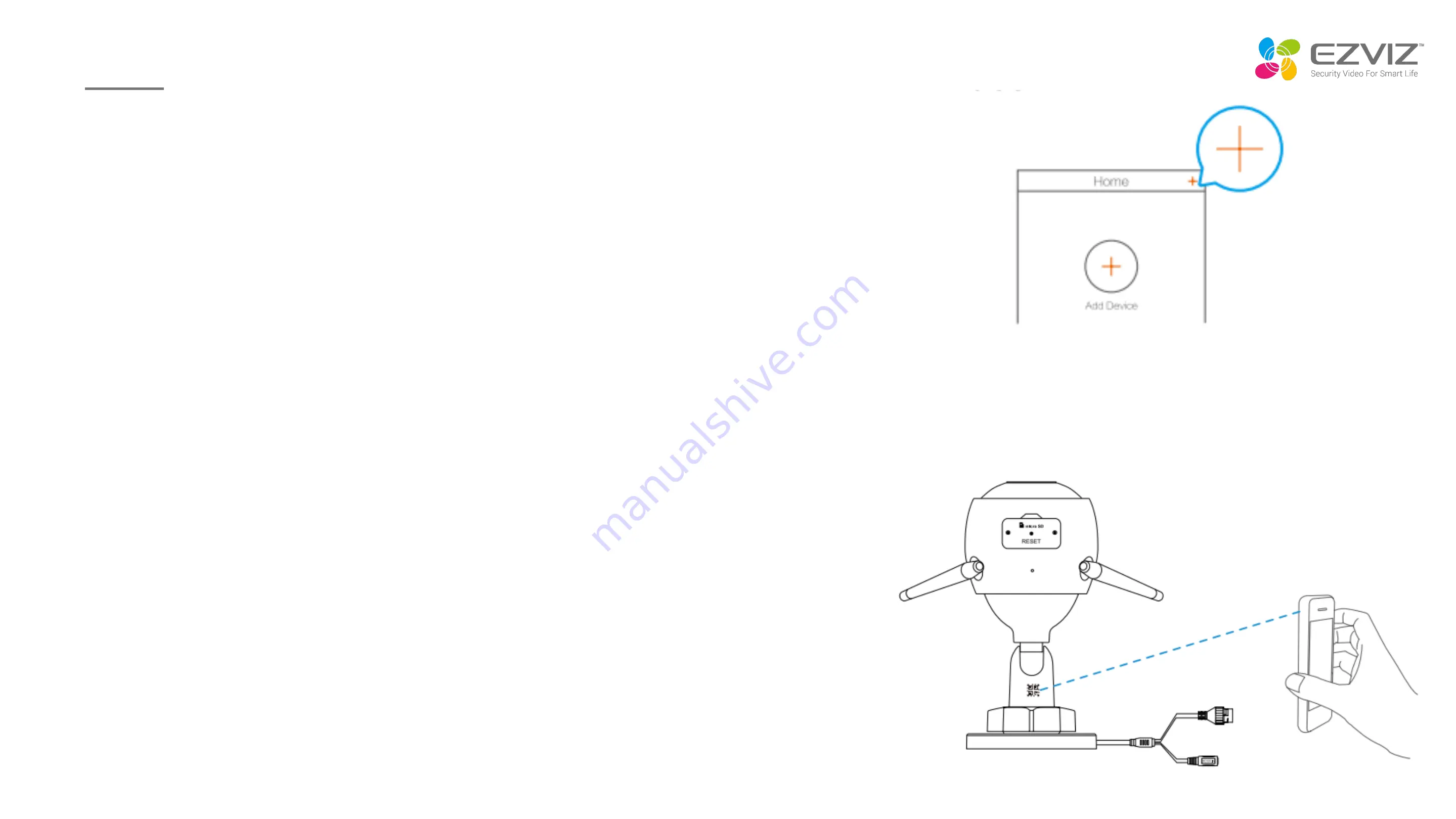
2.2 Connect to the Internet
Option 1: Use the EZVIZ app to configure Wi-Fi.
1. Log in to your account using the EZVIZ app.
2. On the Home screen, tap “+” on the upper-right corner to go to the Scan
QR Code interface.
3. Scan the QR code on the Quick Start Guide cover or on the body of the
camera.
4. Follow the EZVIZ app wizard to finish Wi-Fi configuration.
Please choose to connect your camera to the Wi-Fi to which your
mobile phone has connected.
Hold the reset button for 5s to restart and set all parameters to
default under the following cases:
• The camera fails to connect to your Wi-Fi network.
• You want to change to another Wi-Fi network.
First use---Set Up
Summary of Contents for C3N
Page 1: ...Security Video For Smart Life C3N Outdoor Smart Wi Fi Camera 2019 11...
Page 2: ...01 04 02 03 Introduction Features Operation FAQ...
Page 3: ...Introduction...
Page 4: ...Package Contents...
Page 5: ...Appearance CS C3N A0 3H2WFRL...
Page 6: ...75 5mm 75 5mm 75 5mm 155mm Appearance...
Page 8: ...Features...
Page 9: ...C3N Outdoor Smart Wi Fi Camera...
Page 24: ...Operation...
Page 32: ...APP Customized Motion Detection Area Only for Motion Detection...
Page 34: ...APP Cloud Storage Multiple Speed Playback...
Page 35: ...FAQ...


























