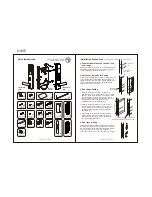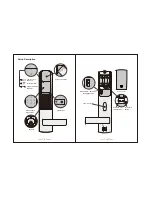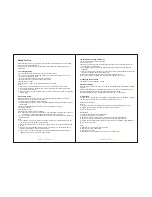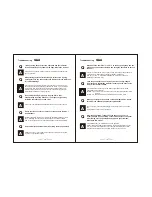Reviews:
No comments
Related manuals for PMR30S31

YDM2107
Brand: Yale Pages: 31

TODDLEROO 6170
Brand: NORTH STATES Pages: 4

Schlage F Series
Brand: Allegion Pages: 2

Schlage L-Series
Brand: Allegion Pages: 232

SGDL TG10
Brand: StGuchi Pages: 2

IQ lock AUT
Brand: GEZE Pages: 72

IDL707
Brand: I.H.T Pages: 2

LGO
Brand: Von Duprin Pages: 2

6212WF
Brand: Von Duprin Pages: 2

FTS3003
Brand: Abus Pages: 2

Lokk-Latch Deluxe
Brand: D&D Technologies Pages: 2

B360
Brand: Schlage Pages: 2

Timberline CB-234
Brand: COMPX Pages: 1

Timberline CB-265
Brand: COMPX Pages: 1

miniLock II
Brand: Häfele Pages: 88

Keya-Tronic 231.49.031
Brand: Häfele Pages: 2

CX-ED1410
Brand: CAMDEN Pages: 3

SENSES XR
Brand: Naxo Pages: 9