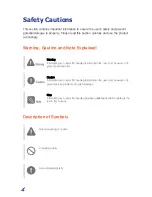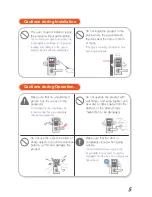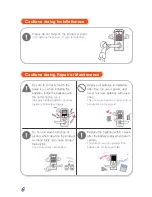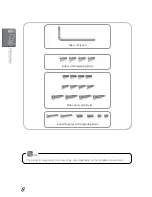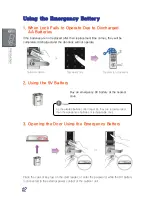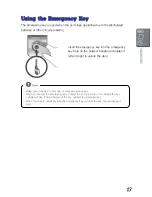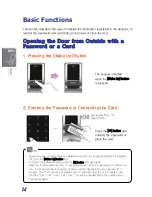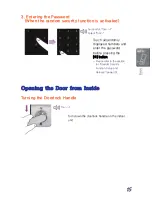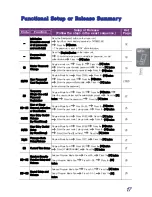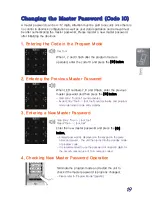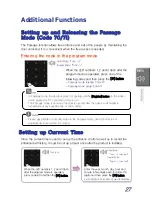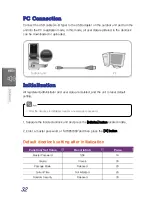17
Functional Setup or Release Summary
Code
Function
Setup or Release
(Follow the steps in the exact sequence.)
Ref.
Page
-
Initialization
(Complete removal
of all passwords
and card data)
Press the [Initialization] button on the indoor unit.
Input the current master password or '1470852369'.
Press the [
¿
] button.
※
The password is reset to
‘
1234
’
after initialization.
32
-
Program Mode
Execution
Press the [Register] button on the indoor unit.
Current master password, administrator password, or card
authentication
Press the [
¿
] button.
18
10
Master Password
Change
Program mode run.
Press 10.
Press the [
¿
] button.
Enter the current master password.
Press the [
¿
] button.
Enter the new master password.
Press the [
¿
] button.
19
20/40
User Password/
Card Registration
Program Mode Run
Press 20/40.
Press the [
¿
] button.
Enter the user code.
Press the [
¿
] button.
Enter the password/card data.
Press the [
¿
] button
(when entering the password).
20/23
30
Temporary
(Single Use only)
Password
Registration
Program Mode Run
Press 30.
Press the [
¿
] button.
Enter the user code (except the administrator group).
Press the [
¿
]
button.
Enter the password.
Press the [
¿
] button.
22
50~55
User or Group
Removal, Activation
or Deactivation
Program Mode Run
Pres 50~55.
Press the [
¿
] button.
Enter the user code / group code.
Press the [
¿
] button.
25
60/62
User Entry Control
Release
(by User/Group)
Program Mode Run
Press 61/63.
Press the [
¿
] button.
Enter the user code / group code.
Press the [
¿
] button.
26
61/63
User Entry Control
Setup
(by User/Group)
Program Mode Run
Press 61/63
Press the [
¿
] button.
Enter the user code / group code.
Press the [
¿
] button.
Enter [Start Time][End Time].
Press the [
¿
] button
26
70/71
Passage Mode
Setup/Release
Program Mode Run
Press 70/71.
Press the [
¿
] button.
27
80
Current Time Setup
Program Mode Run
Press 80.
Press the [
¿
] button.
Enter [YYMMDDHHMM].
Press the [
¿
] button.
27
90~95
Random Security
Function Setup and
Release
Release: Program Mode Run
Press 90.
Press the [
¿
] button.
Setup: Program Mode Run
Press 91~95.
Press the [
¿
]
button.
28
00~03
Sound Setup and
Release
Release: Program Mode Run
Press 00.
Press the [
¿
] button.
Setup: Program Mode Run
Press 01~03.
Press the [
¿
]
button.
29
Summary of Contents for SHS-7020
Page 1: ......
Page 2: ......
Page 37: ...35 User Code Registration Table User Code Password 4 12 digits User Name...
Page 39: ......
Page 40: ......
Page 41: ...Product Warranty...
Page 42: ......
Page 43: ......
Page 44: ......