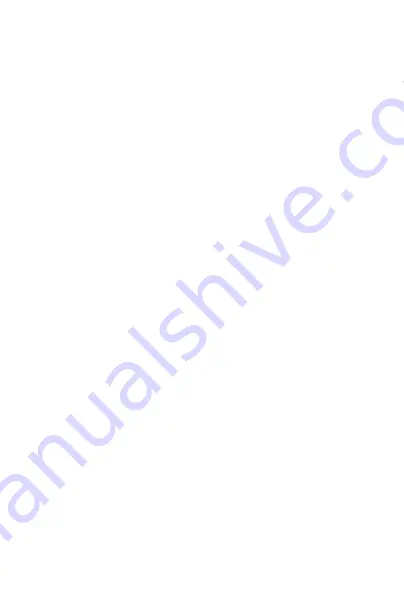
5
5. Follow the instructions in the Device Pairing Wizard to
complete setting up your camera.
6. Once you have finished with the Device Pairing Wizard, you
can find and view your camera’s video feed by selecting
Cameras
from the Main Menu.
7. Now you can disconnect the power (and ethernet cable,
if applicable) and mount your camera in your desired
location (see next page).
Problems? Our technical support team, is available 7 days a
week, 6am-10pm (CDT)
Email: [email protected]
Phone: +1 (866) 966-2272
4. Before You Mount Your Camera
When choosing a location to mount your camera, it’s important
to keep the following in mind:
• Avoid aiming the camera in a direction that would point
directly into the sun (adjustments to this can easily be
made after mounting).
• Point your camera at the center point of the area you
wish to provide video coverage and be aware of any trees,
shrubs, or other objects that could block the camera’s view.
• If you’ve paired your camera using a Wi-Fi connection,
ensure your install location has good Wi-Fi signal coverage.










