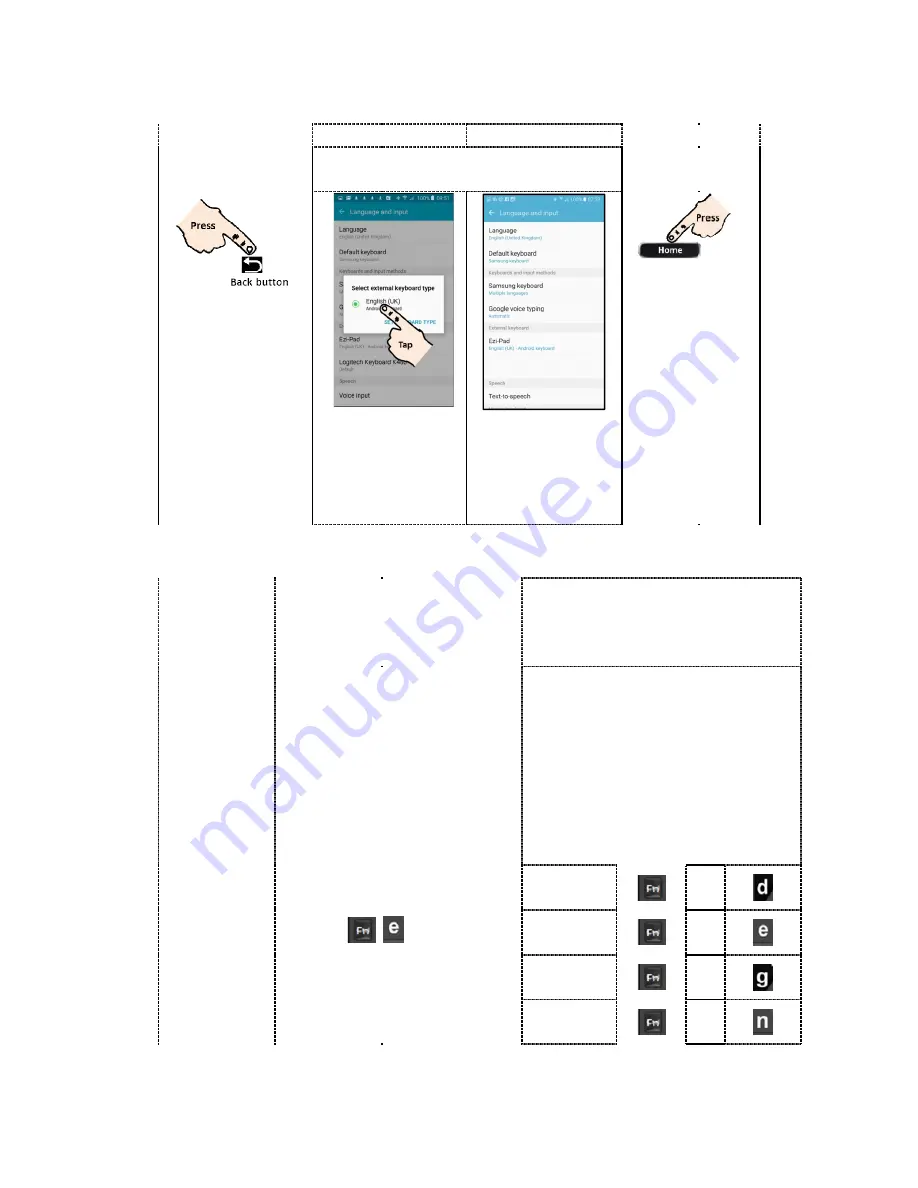
Step 9
Step 10
Setting the
phone
Step 13
If wrong characters shown when
typing
In Step 10, the
phone must know
what language
the external
keyboard uses
(i.e. Bluetooth
Keyboard for
smart phone is an
external
keyboard) This
language setting
must be the same
as the language
setting in the
Bluetooth
Keyboard for
smart phone
In step 10 above, English UK is selected
for the phone
’
s external (
Keyboard for smart phone
The Bluetooth Keyboard for smart phone
keyboard has to be the same.
To set the language in the
Bluetooth Keyboard for smart phone
keyboard;
Press on
+
time and hold until the keyboard indicator
lights come ON.
Note: e = English UK
Step 10
Step 11
Step 12
Setting the Bluetooth Keyboard for smart
phone language in the phone.
After this step the
Bluetooth
Keyboard for smart
phone language
and the phone
language shall be
automatically
synchronized. If
typing on the
keyboard shows
wrong characters
go to step 13
Step 13
If wrong characters shown when
typing
Notes:
The Bluetooth Keyboard for smart phone
keyboard can be set to be for 1 to 6 types,
see below.
In step 10 above, English UK is selected
for the phone
’
s external (Bluetooth
Keyboard for smart phone) keyboard.
Bluetooth Keyboard for smart phone
keyboard has to be the same.
To set the language in the
Bluetooth Keyboard for smart phone
+
keys at the same
time and hold until the keyboard indicator
lights come ON.
Note: e = English UK
The Bluetooth Keyboard for smart phone
keyboard language setting shall be the same
as the phone
’
s external (Bluetooth Keyboard
for smart phone) language setting. (see step
10 above).
The settings combinations in Bluetooth
Keyboard for smart phone keyboard for
types of keyboards are shown below.
Danish
English UK
German
Norwegian
Step 12
After this step the
Bluetooth
Keyboard for smart
language
and the phone
language shall be
automatically
synchronized. If
typing on the
keyboard shows
wrong characters
go to step 13
Bluetooth Keyboard for smart phone
keyboard can be set to be for 1 to 6 types,
Bluetooth Keyboard for smart phone
keyboard language setting shall be the same
Bluetooth Keyboard
) language setting. (see step
Bluetooth
keyboard for the 6
types of keyboards are shown below.
+
+
+
+






























