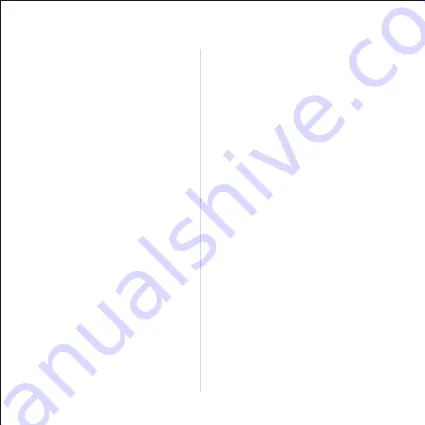
Device Name:
Change device name of MagicEther.
Display:
Set display mode to game and video.
Resolution:
Change output resolution.
Language:
Change language preference.
EZAir Mode (only for iOS):
Switch mirroring mode of MagicEther
between “mirror only” and “
streaming” for iOS devices.
Auto play:
Automatically start video streaming
from Internet once your MagicEther
dongle is connected to internet.
Upgrade:
Connect MagicEther to home router
in advance, and the latest version of
MagicEther firmware shall be
downloaded. Please do NOT turn off
the internet and the power of
MagicEther during firmware
upgrading.
Reset to default:
Reset MagicEther to default settings.
EZChannel:
Create an EZCast account and bind with
MagicEther to enjoy the best experiences.
(1) Discover and personalize your video
channels.
(2) Search videos across different media
sites.
(3) Auto-play: Automatically start video
streaming from Internet once your
MagicEther dongle is connected to internet.
Video/ Photo/ Music:
Stream and
playback local media files from devices to
MagicEther dongle wirelessly.
Live Camera:
Capture videos from local
camera to MagicEther dongle.
DLNA:
Stream multimedia files via DLNA
protocol.
Cloud Storage:
Access data from Cloud
server (Dropbox, Google drive, or etc.).
Voice Control:
Pair MagicEther with any Google Home/
Assistant/ Amazon Echo Dot, and stream
entertainment just by asking. e.g. “Hey
Google, ask MagicEther to play holiday
video.”
User manual please refers to website as
below: https://www.ezcast.com/support
EZCast App Settings
Features of EZCast App










