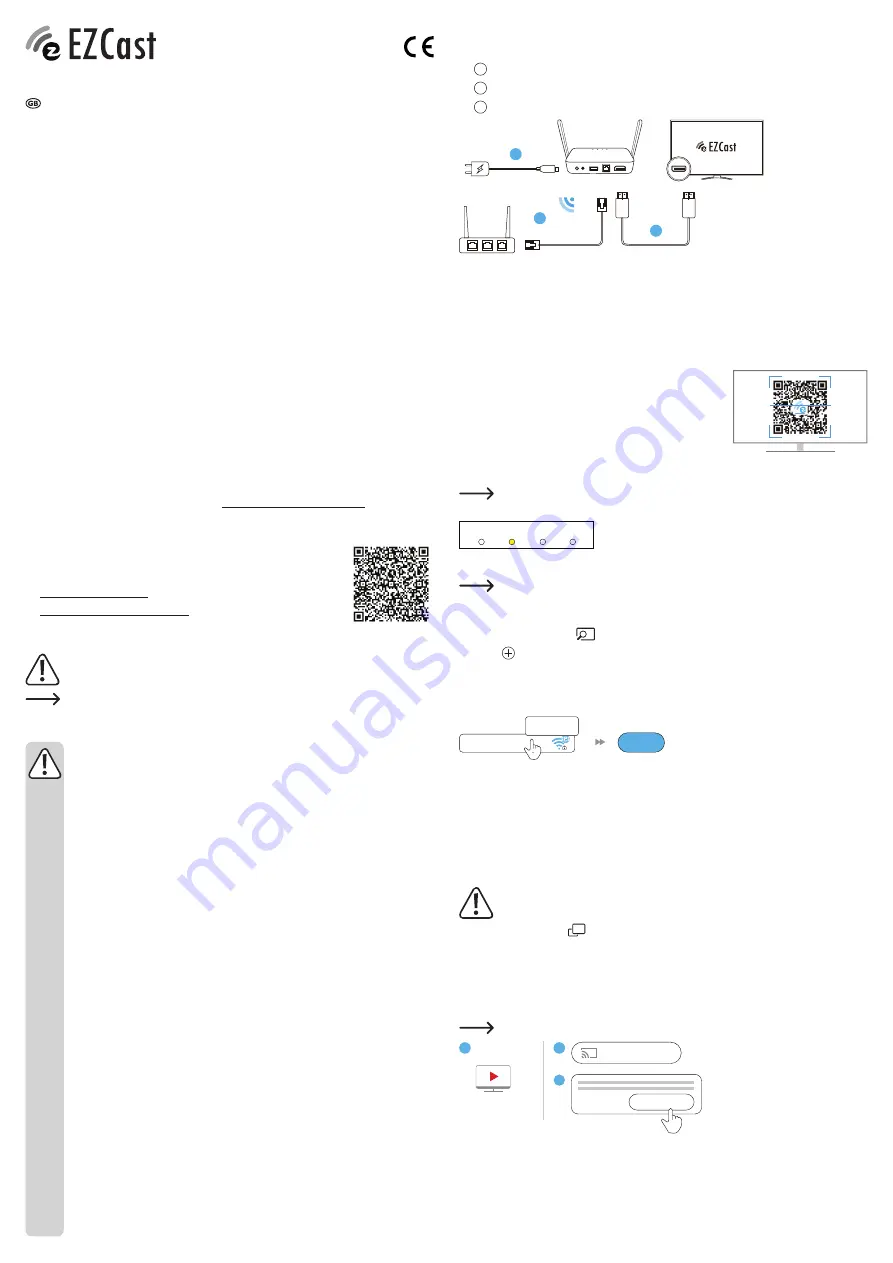
Hardware installation
a) Connect the MiniBox
1.
a
MiniBox to power adaptor.
2.
b
Mini Box to TV HDMI input.
3.
c
Connect to network via Wi-Fi or LAN port.
a
b
c
5V/2A
Router
or LAN
port
HDMI
MiniBox
b) Select source
Set your TV source/ input selection to the same HDMI port the MinBox is connected to.
c) Successful connection
• Your TV screen will indicate if the connection is successful or not.
• Follow the on screen instructions to complete the setup process
Setup for smart device (Android/ iOS)
a) Download EZCast app
Scan QRCode on the TV screen or search “EZCast” on the
Google Play or App Store.
b) Connect to network
Via LAN port
The LAN indicator on the MiniBox lights up when connected to a router via the LAN
port.
POWER
LAN
USB
WIFI
Via Wi-Fi connection
For increased performance, please use a 5 GHz Wi-Fi connection instead of
2.4 GHz.
1. Launch the EZCast App and follow the on screen instructions to add a device. If the guide
does not appear select
followed by “+”.
2. Press and scan the QRCode on the screen.
3. Make sure the SSID and picture shown are correct.
4. Connect the device to your home Wi-Fi by entering the correct password. After the
connection, press “next” button.
Home Wi-Fi
Next
Password
5. Check if the connection status at the upper right on your screen shows your home Wi-Fi
network, if not please repeat the connection process.
6. Create an EZCast account to save hash tags, create playlists, use voice control, and auto
play.
Screen mirroring for Android
a) EZCast (Android 5.0 above)
Due to limitations in Android sound cannot be mirrored using EZCast, only the image
will show. To mirror sound, please use Miracast instead.
Select the mirroring icon
located at the top of the menu bar.
b) Google Home
Download the Google Home App from the Google Play Store, launch the application, and then
login with a Google account. You can then mirror to EZCast using Google Home.
Steps
: Choose device name → “MiniBox_xxxxxxx” → “Cast my screen” → “Cast screen”.
Make sure the MiniBox and your device are both connected to same network.
2
1
3
MiniBox-12345678
Cast my screen
Cast screen
Operating Instructions
4K Mini Streaming Box
Item No. 2239065
Intended use
The product is a multi-purpose 4K WLAN/LAN display receiver. It has 2.4 GHz and 5GHz Wi-Fi
modules and high sensitivity antennas. The application supports the latest standards for EZAir
(iOS/macOS mirror compatible), Miracast, DLNA, YouTube, and Google Home Mirror.
Contact with moisture, e.g. in bathrooms, must be avoided under all circumstances.
For safety and approval purposes, you must not rebuild and/or modify this product. If you use
the product for purposes other than those described above, the product may be damaged. In
addition, improper use can result in or other hazards. Read the instructions carefully and store
them in a safe place. Make this product available to third parties only together with its operating
instructions.
This product complies with the statutory national and European requirements. All company
names and product names are trademarks of their respective owners. All rights reserved.
HDMI is a registered trademark of HDMI Licensing L.L.C.
Delivery content
• EZCast MiniBox
• HDMI Cable (30 cm)
• Ethernet Cable (3 m)
• Power adaptor
• Euro adaptor plug
• USB to AC cable (1 m)
• Operating instructions
Up-to-date operating instructions
Download the latest operating instructions at https://www.EZCast.com/support or scan the QR
code shown. Follow the instructions on the website.
Learn more
New information, functions and tutorials are released periodically. For
details and to stay updated, please check:
• https://www.EZCast.com
• https://www.YouTube.com/EZCast
Explanation of symbols
The symbol with the exclamation mark in the triangle is used to indicate important
information in these operating instructions. Always read this information carefully.
The arrow symbol indicates special information and advice on operation.
Safety instructions
Read the operating instructions carefully and especially observe the safety
information. If you do not follow the safety instructions and information
on proper handling in this manual, we assume no liability for any resulting
personal injury or damage to property. Such cases will invalidate the warranty/
guarantee.
a) General
• The device is not a toy. Keep it out of the reach of children and pets.
• Do not leave packaging material lying around carelessly. This may become
dangerous playing material for children.
• Protect the product from extreme temperatures, direct sunlight, strong jolts, high
humidity, moisture, flammable gases, steam and solvents.
• Do not place the product under any mechanical stress.
• If it is no longer possible to operate the product safely, take it out of operation and
protect it from any accidental use. Safe operation can no longer be guaranteed
if the product:
- is visibly damaged,
- is no longer working properly,
- has been stored for extended periods in poor ambient conditions or
- has been subjected to any serious transport-related stresses.
• Please handle the product carefully. Jolts, impacts or a fall even from a low height
can damage the product.
• Consult an expert when in doubt about the operation, safety or connection of
the appliance.
•
Maintenance, modifications and repairs must only be completed by a technician
or an authorised repair centre.
• If you have questions which remain unanswered by these operating instructions,
contact our technical support service or other technical personnel.
b) Connected devices
• Also observe the safety and operating instructions of any other devices which are
connected to the product.








