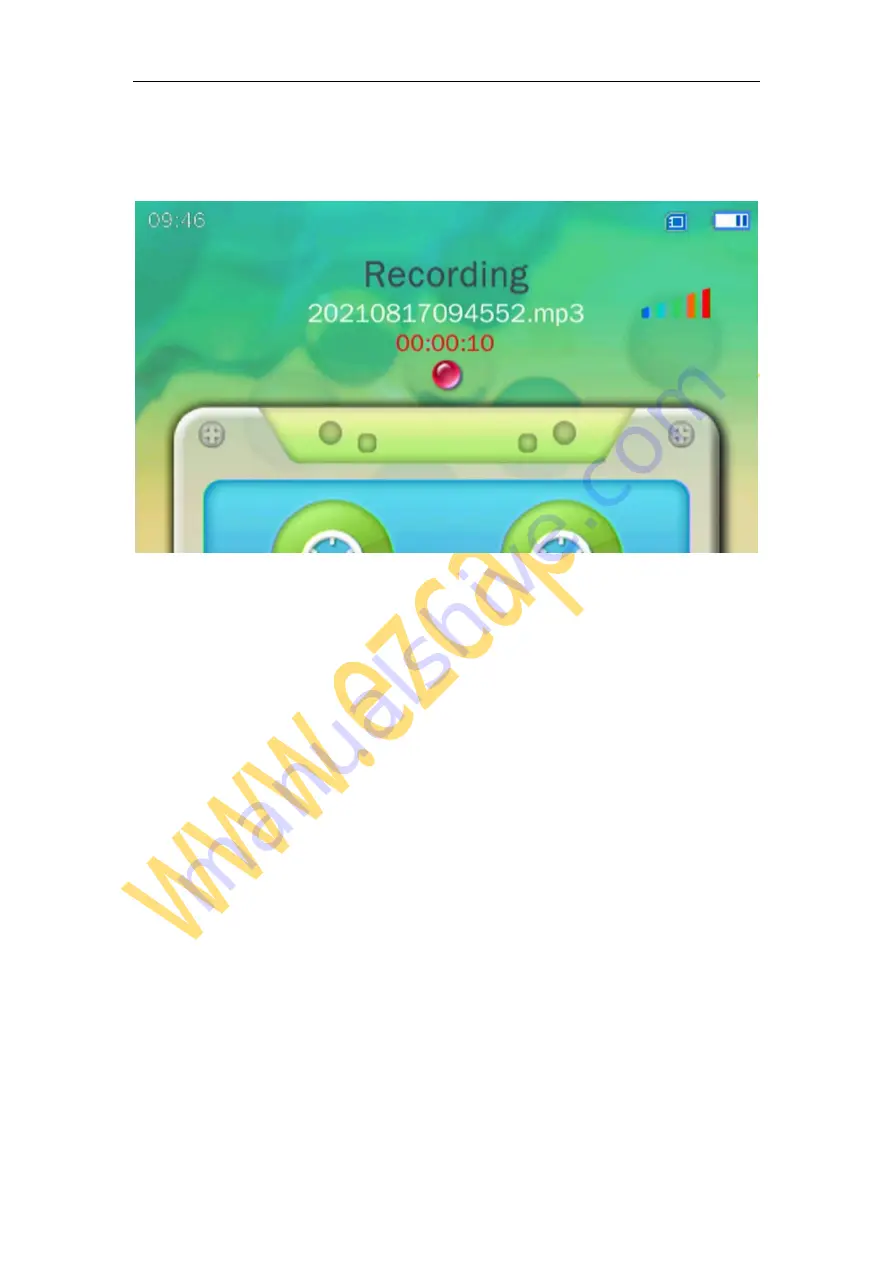
9
again to stop recording and save file. After you finish recording, press ESC button to
back to the previous menu.
Video Playback
Enter to
Videos
, will see the recorded videos, choose file with direction buttons, press
OK
to play. When playing, press
VOLUME
button to set audio level, press
LEFT/RIGHT
button to play Previous / Next, and keep press to Fast Rewind / Fast Forward, and
release to resume normal playback. Press
ESC
button to back to the previous menu.
Summary of Contents for VHSDigi ezcap180
Page 1: ...ezcap180 VHSDigi manual...
Page 16: ...ezcap180...
Page 17: ...ezcap180 VHSDigi 4 3 AV VHS TF U MP3 ezcap180 VHSDigi 4 3 x1 x1 Type C USB x1 3 5mm 3RCA AV x1...
Page 18: ...1 4 3 TFT 480 x 270 2 3 4 OK 5 ESC 6 REC 7 DC DATA Type C 5V 2A TF...
Page 19: ...8 9 AV IN AV 10 HDMI OUT 4 3 11 VOLUME 12 Micro SD TF 13 USB HOST U U 14 SPEAKER 15 RESET...
Page 20: ...Type C 5V OK TF TF U TF U TF TF TF TF U U U U...
Page 22: ...ezcap180 VHSDigi ezcap180 VHSDigi HDMI OUT ezcap180 VHSDigi 4 3 AV 1 2 OK...
Page 23: ...3 U 4 TF 5 REC ESC PAL NTSC NTSC PAL PAL NTSC OK...
Page 24: ...REC ESC OK VOLUME ESC...
Page 25: ...OK VOLUME ESC ezcap180 VHSDigi TF U...
Page 26: ...REC Yes No Yes OK ezcap180 VHSDigi Type C VHSDigi VIDEOS TV IN MUSIC Type C TF...
Page 27: ...OK 1 5 ezcap180 VHSDigi RESET VOLUME OK VOLUME OK PAL NTSC OK USB 2 0...

























