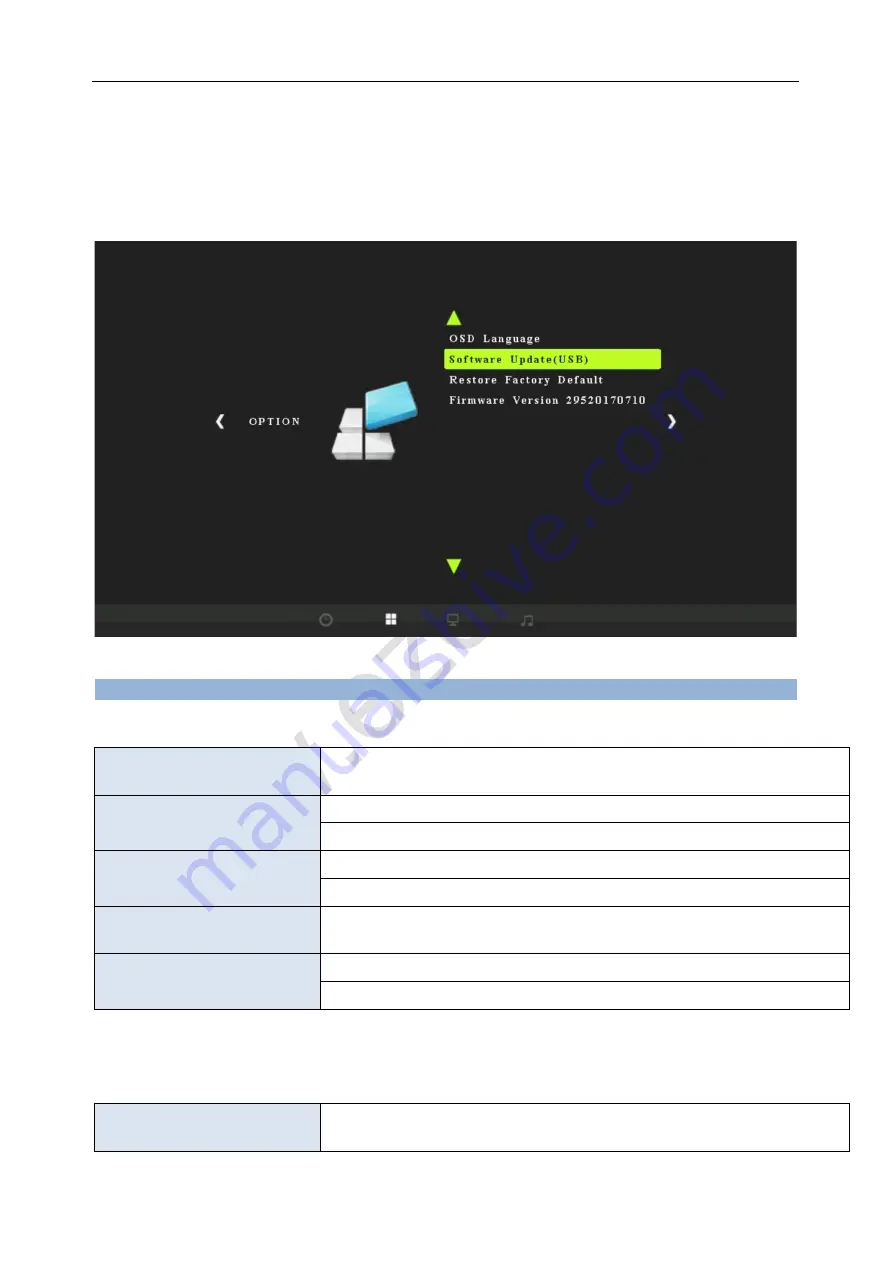
off the device (unplug power jack), plug USB disk to device, power on, the red REC indicator will flash
7~8 seconds, it means the update is finished.
2, Update firmware for “ playback part”: copy the firmware file (as MERGE.bin format) to USB disk,
plug the disk to ezcap295, then press “MENU” of remote controller, use direction key, find following:
choose and press OK and LEFT direction key to update. Please pull power cable and push it to power
on again.
Specifications:
Connections
Interface
USB 2.0 Host
Video Input
Digital: HDMI
Analog: Component Video, Composite Video
Audio Input
Digital: HDMI
Analog: 3.5mm Microphone In. Analog L/R in
Video Output
Digital: HDMI (Pass-through from HDMI or Component or Composite Input)
Audio Output
Digital: HDMI (Pass-through from HDMI or RCA L/R Input)
Analog: 3.5mm Stereo (Pass-through from HDMI or RCA L/R Input)
Applicable Connections with Game Consoles
HDMI
Industry HD camera, HD Medical endoscope, TV, gameplay, etc
Summary of Contents for ezcap295 HD Capture Pro
Page 15: ...4 5 6 7 8 MENU EXIT 9 10 EXIT HDMI YPbPr AV 11 12 DELETE 13 Ezcap295 HDMI AV CVBS HDMI...
Page 17: ...1 AV IN 2 HDMI...
Page 18: ...AV VHS V8 1 AV AV IN AV CVBS 2 HDMI ezcap295 No Signal...
Page 20: ...U NTFS U U U U U FAT32 PLAYBACK PHOTO OK MOVIE OK...
Page 21: ...DELETE OK DELETE Yes...
Page 22: ...MENU...
Page 23: ......


























