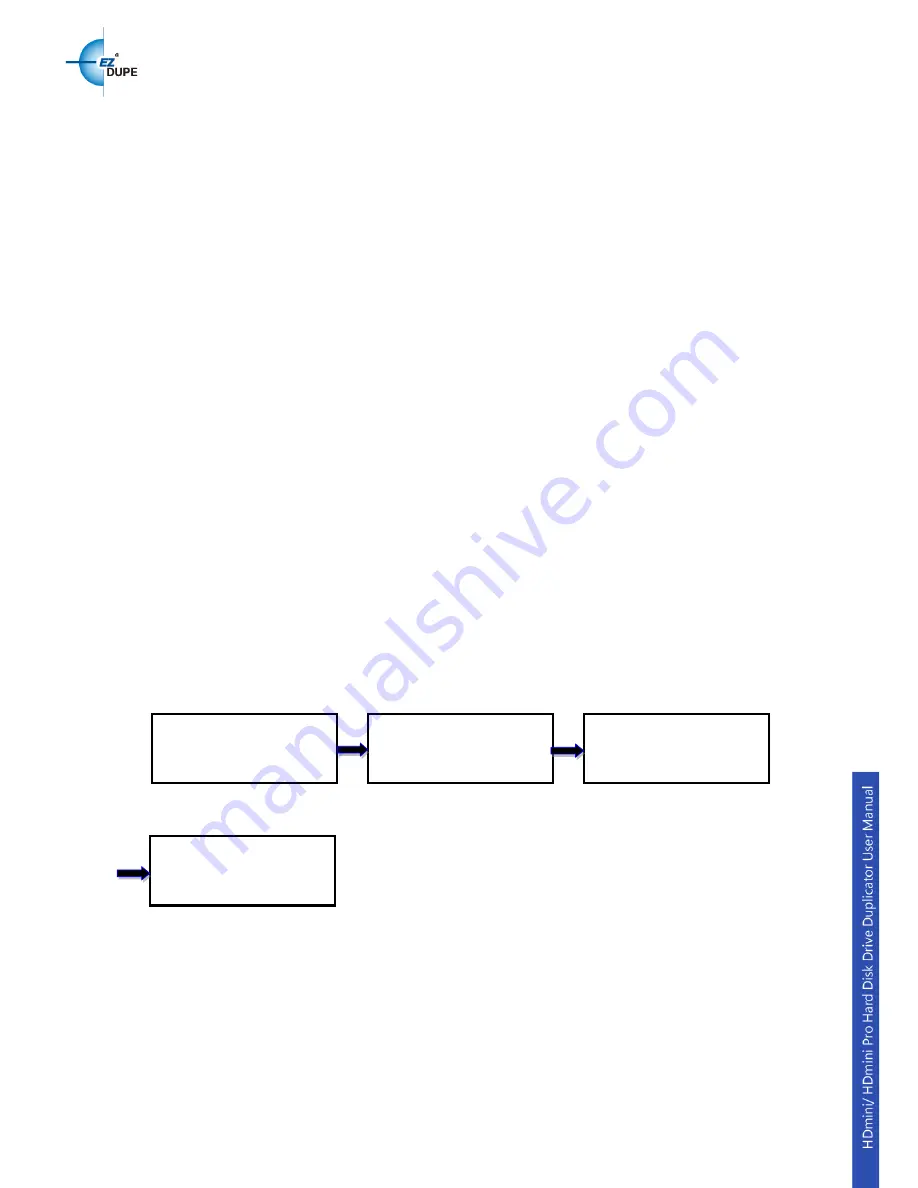
6. Setup
6.1. Copy Area
This option allows to select the area on the source device to copy onto the target devices.
You may select either “System and Files” to skip all the unoccupied area on the source
device or “Whole Media”. By default, the copy area is set up as
System and Files
.
System and Files
The duplicator first analyzes the file system of source device. You may copy only the system
and files area to save overall copy time if the file system is FAT16/32, exFAT, NTFS
(Windows), ext2/3/4 (Linux), and HFS, HFS+ (macOS). Otherwise, the duplicator will copy
the entire source device content to the target devices including unoccupied space. For
instance, the source device has 1TB capacity but with only 20GB of data in FAT32 file
system. The duplicator will copy only the 20GB of data area to the target device, hence
shortening overall copy time.
Whole Media
When selected, the duplicator copies the entire content on the source device, including both
the data and empty spaces. This option is used when you have a source device with
unknown file system. For instance a source device has 1TB capacity and 20GB of data with
unknown file system, the duplicator will copy the whole 1TB of content to target device.
Use
▲▼
to change option
▼
ENT
Sub menu
Copy Area menu
ENT
Main menu
[Copy Area]
System and Files
7. Setup
[Setup]
1. Copy Area
[Copy Area]
Whole Media
11
















