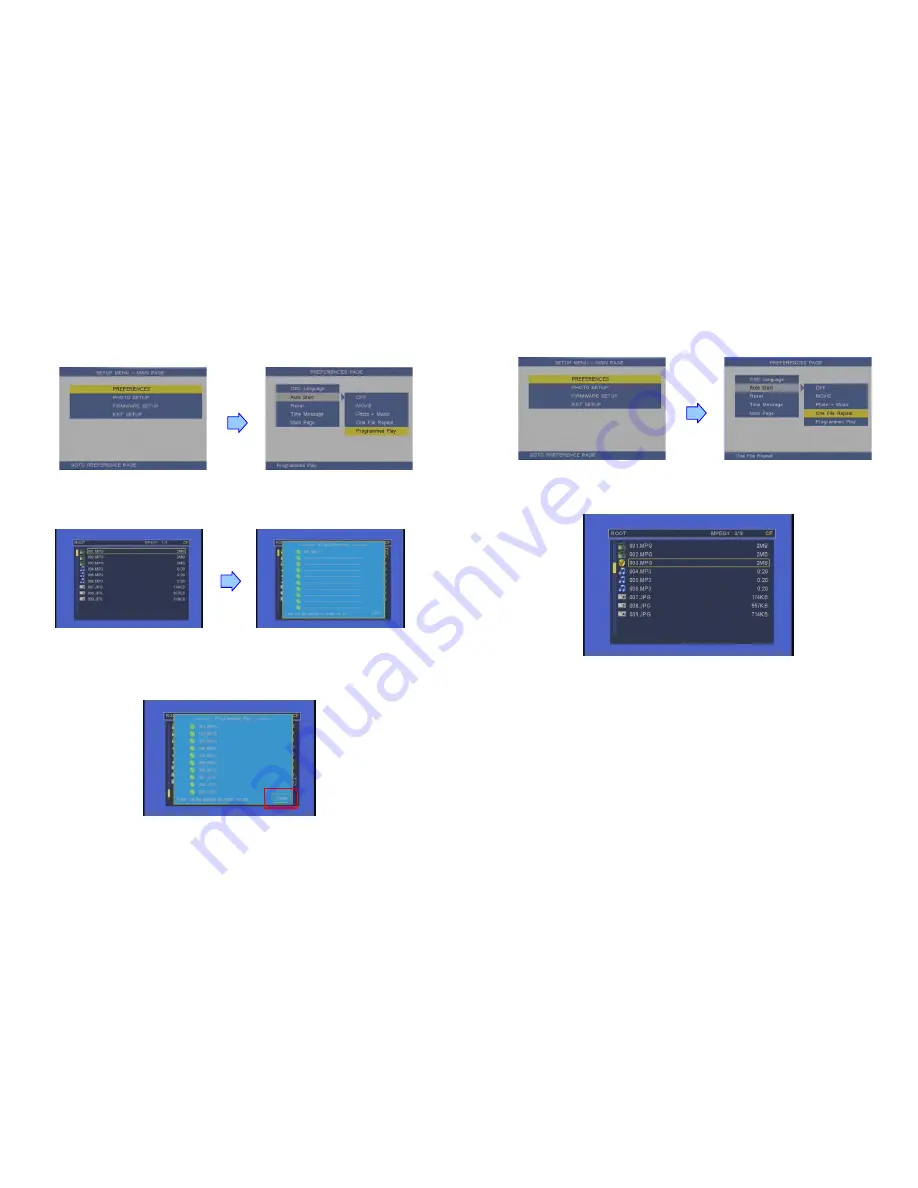
12
8.3 PROGRAMMED PLAY FUNCTION
Step1:
Confirm the
Programmed Play
function is enabled.
<
PREFERENCES
>
→
<
Auto Start
>
→
<
Programmed Play
>
Please restart the P070S-6 after setting, and the P070S-6 will play the file automatically.
Step2:
Press the “STOP” button to stop playing, and the file list will be shown. Use the
▲
and
▼
buttons to select file. Use the
▼
button to confirm the selected file, and the “Programmed Play”
window will appear. The selected file will be added to the Programmed Play list.
Step3:
Use the
▲
button to back to file list screen, and repeat step2 to add other files (you may add
up to 10 files to the Programmed Play list).
NOTE:
Use the
▲
or
▼
button to select the “Clear” item, and press the “ENTER” button to clear the
Programmed Play list (all the play lists will be deleted).
Step4:
After finish setting, press the
▲
button to back to file list screen and restart the P070S-6. The
P070S-6 will execute the Programmed Play function.
13
8.4 ONE FILE REPEAT FUNCTION
Step1:
Confirm the
ONE FILE REPEAT
function is enabled.
<
PREFERENCES
>
→
<
Auto Start
>
→
<
One File Repeat
>
Step2:
Press the “STOP” button to stop playing, and the file list will be shown. Use the
▲
and
▼
buttons to select file, and press the “ENTER” button to confirm the selected file (the check mark will
appear on the left side of the selected file).
Step3:
Restart the P070S-6 after setting, and the P070S-6 will execute the One File Repeat function.








