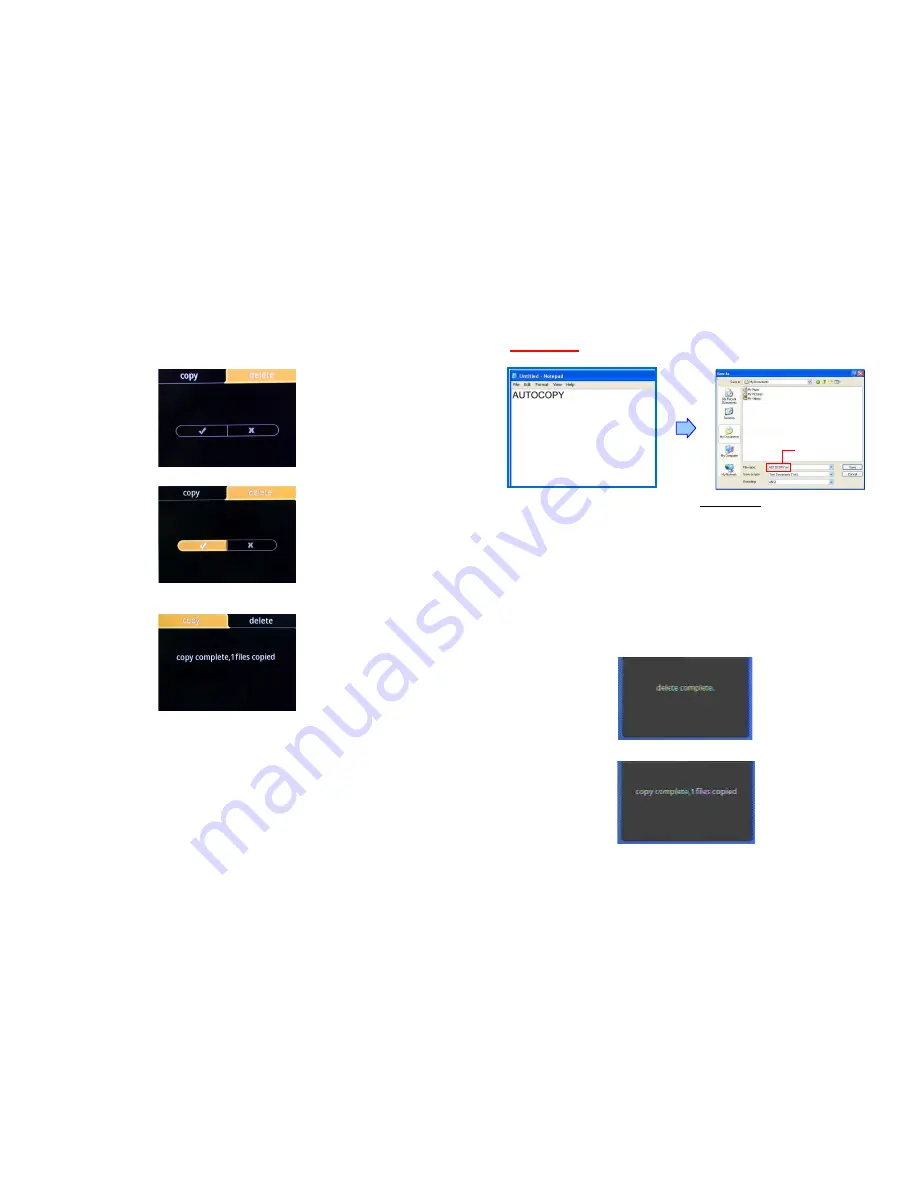
9
6.8 Delete File
Step1: Select one file or one folder in the file list, and press the EDIT key to open the Copy/ Delete
menu.
Step2: Select Delete option and press ENTER key to enter into delete menu.
Step3: Select the
icon and press the ENTER key to start delete.
Step4: After delete complete, the delete menu will display the “delete complete” message.
Step5: After complete, press the Card Selection key to exit delete menu.
10
6.9 USB AUTO-COPY FUNCTION
Step 1: Use the “Notepad” to create a file on your PC. Type
“AUTOCOPY”
and named the
file
“AUTOCOPY.ini”
Step2: Put the files that you want to copy and the file “AUTOCOPY.ini” to the USB pen driver.
NOTE:
1. If the file “AUTOCOPY.ini” is not on Pen Driver, the PA19B1080PAM will not execute the Auto-Copy
function.
2. Please confirm there are no “Folder”, “Hidden File” and “System File” on the USB pen driver and SD
card.
Step3: Power on the PA19B1080PAM (make sure the SD card has been inserted).
Step4: Insert the USB pen driver while playing media files.
Step5: The PA19B1080PAM will copy all files from USB pen driver to the SD card automatically.
NOTE: All files on the SD card will be deleted before copying.
Step6: After copying has finished, the message “copy
complete, files copied
” will appear.
.
Step6: Remove the USB pen driver, and the PA19B1080PAM will restart.
AUTOCOPY.ini








