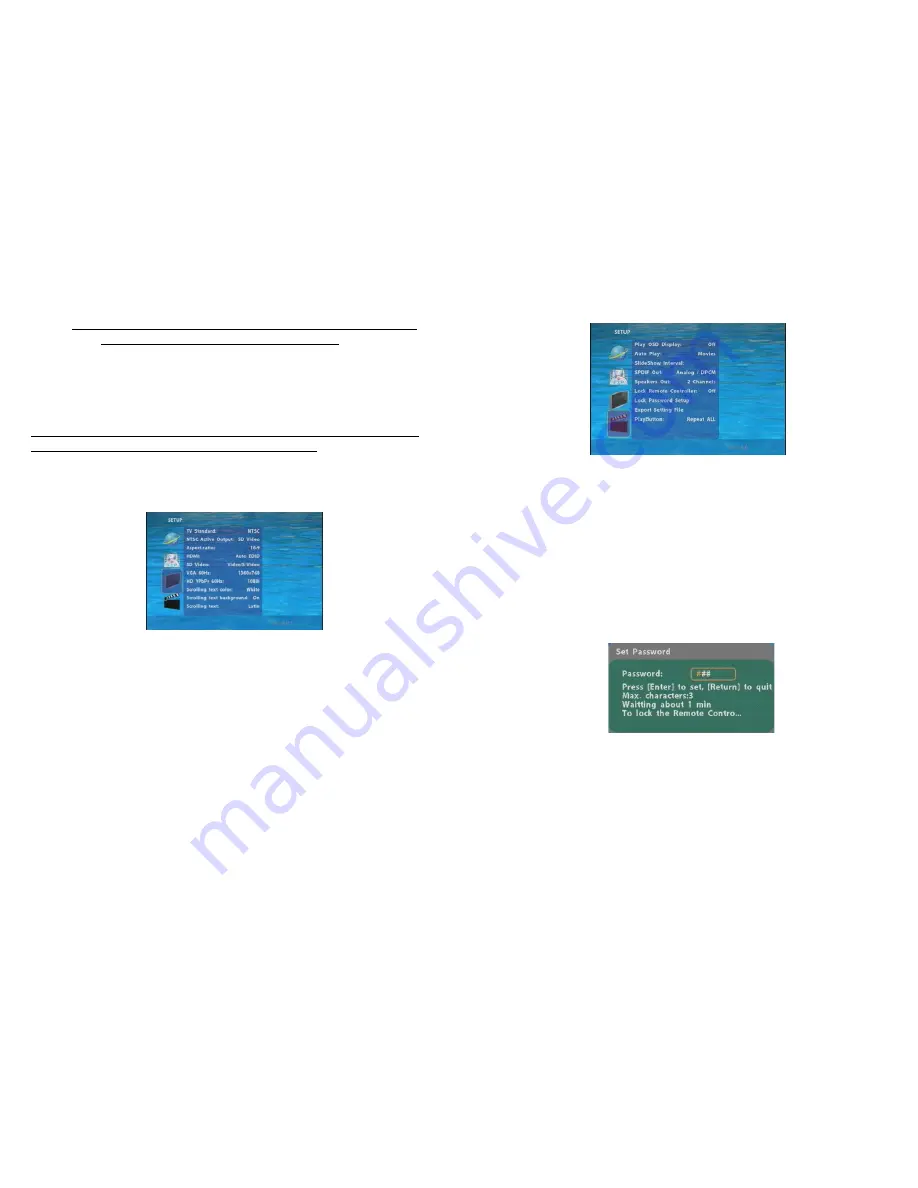
10
②
Local Time:
Set the system time manually.
NOTE:
If the
NTP Server
and
Local Time
have been set, the NTP Server will be the first
priority (the B1080PW-2 is already connected to the network).
③
Download Time:
Set the FTP auto-download time.
Local HTTP Server:
Enable/ Disable the HTTP command function.
Local HTTP Server Setup:
To set the “Port”, “User ID” and “Password” of the B1080PW-2.
(The Default Port: 80, User ID: root, Password: admin)
NOTE: Press the “SETUP” button on the remote control to save the settings, and it
will auto exit the settings screen, then restart the B1080PW-2.
7.3 VIDEO SETUP
TV Standard:
Select the output TV video format (NTSC / PAL).
NTSC Active Output:
Select the output mode. (HDMI/ SD Video/ VGA/ HD Y.Pb.Pr)
You can also press directly the “TV MODE” button on the remote
control to select output mode.
Aspecl-ratio:
Select TV mode 4:3 or 16:9.
HDMI:
Select the HDMI output resolution among 480i / 480p/ 720p / 1080i/ 1080p.
Select the “Auto EDID”, the B1080PW-2 will scan the display device connected
and set the correct resolution automatically.
SD Video:
Select the SD output mode. (“Video/ S-Video” or “Y.Cb.Cr”)
VGA 60Hz:
Select the VGA output resolution.
(640*480 / 800*600/ 1024*768/ 1280*1024/ 1360*768)
HD Y.Pb.Pr 60Hz:
Select the Y.Pb.Pr output resolution among 480p / 720p / 1080i.
Scrolling text color:
Select the text color (white/ yellow/ green/ rotation)
Scrolling text background:
Turn on/ off the text background.
Scrolling text:
Select the language of scrolling text: Latin (English)/ Japanese.
11
7.4 OTHER SETUP
Play OSD Display:
Enable or disable the OSD display.
Auto Play
-
Movies: Auto play movie files on the CF card after power on.
- Pictures: Auto play picture files on the CF card after power on. (slideshow function)
- Off: Turn off the Auto Play function.
SlideShow Interval:
Set the time each photo is shown to 10, 15, 30 or 60 seconds.
Lock Remote Controller:
Enable/ disable the auto key lock function. (The B1080PW-2 will
auto lock when there is no further input for 1 minute.)
Lock Password Setup:
Press the “Enter” button to open the “Set Password” window. Enter the
password with numeric buttons and press the “Enter” button to save the new password (The
default password: 123).





















