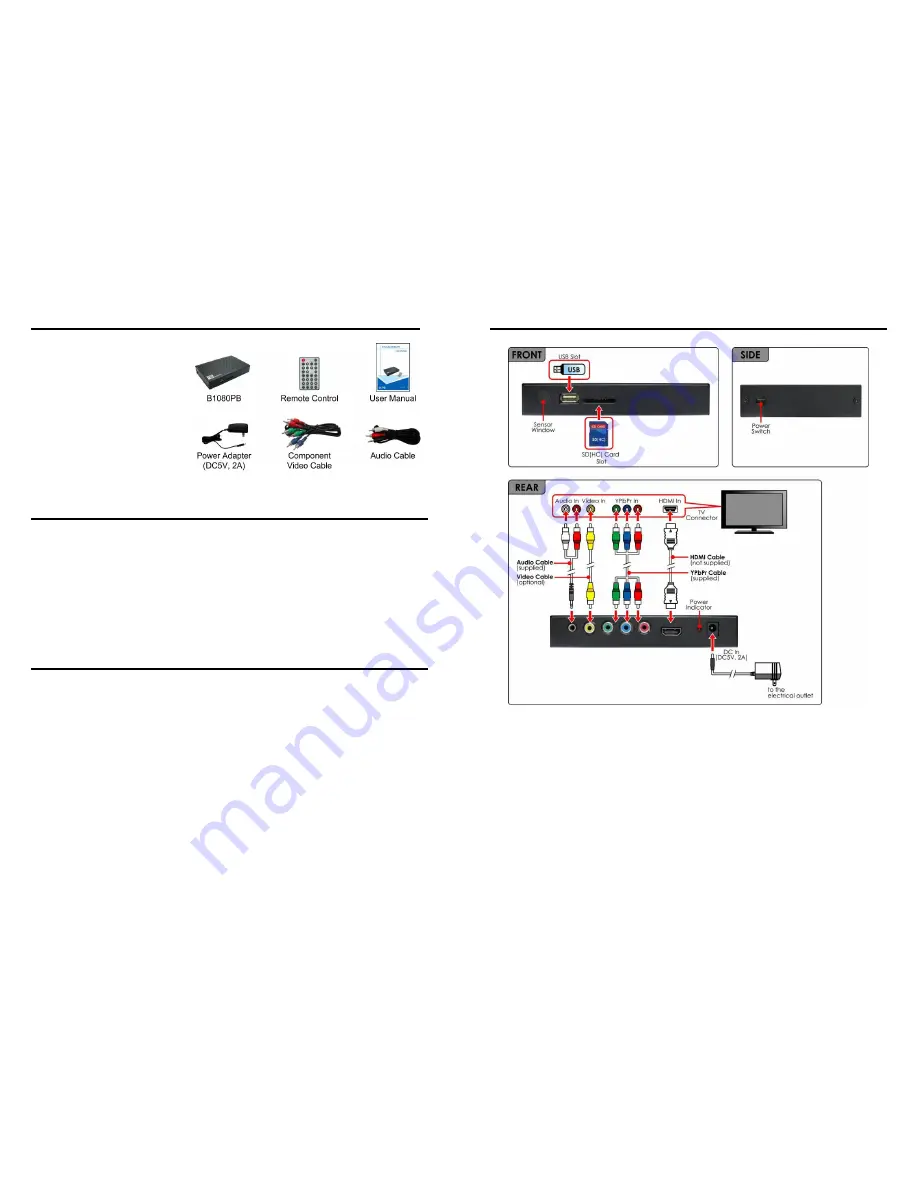
1
1. PACKAGE CONTENTS
1. B1080PAM
2. Remote
Control
3. User
Manual
4.
Power Adapter (DC5V, 2A)
5.
Component Video Cable
6. Audio
Cable
2. INTRODUCTION
The Eyezone B1080PAM is a high-performance and low-cost digital signage player that allows
you to play advertising
contents in 1080P HD. No software is required, simply insert the SD(HC) card
or USB flash driver with media files and it will play the media files automatically. The B1080P-AM
offer HDMI, Component Video and Video output to match your display’s input.
The B1080P-AM is an ideal for advertising, retail displays, digital poster, museum exhibits and
other applications.
3. FEATURES
Supports multiple file formats: Video, Photu and Music.
Supports HDMI, Component Video and Video (with audio) outputs.
Resolution:
- HDMI: up to 1080p.
- YPbPr: up to 1080i
Supports SD(HC) card and USB flash driver.
Supports
Auto-Play
function.
Play photos as a slideshow with background music
Multi
-
Language OSD: English, Chinese, German, French, Spanish, Italian, Portuguese,
Netherlands and Russian.
Dimensions (L/ W/ H): 149x95x25.5 mm.
2
4. HARDWARE OVERVIEW
USB Slot:
Insert the USB flash driver.
SD Card Slot:
Insert the
SD memory card.
Power Switch:
Toggle between main power on & off.
Audio Output:
Connect to audio input on TV or external speakers.
Video Output:
Connect to video input on TV.
Component Video Output:
Connect to component video input (YPbPr) on TV.
HDMI Output:
Connect to HDMI input on TV.
Power Indicator
DC Input:
Connect the supplied power adapter. (DC5V / 2A)


























