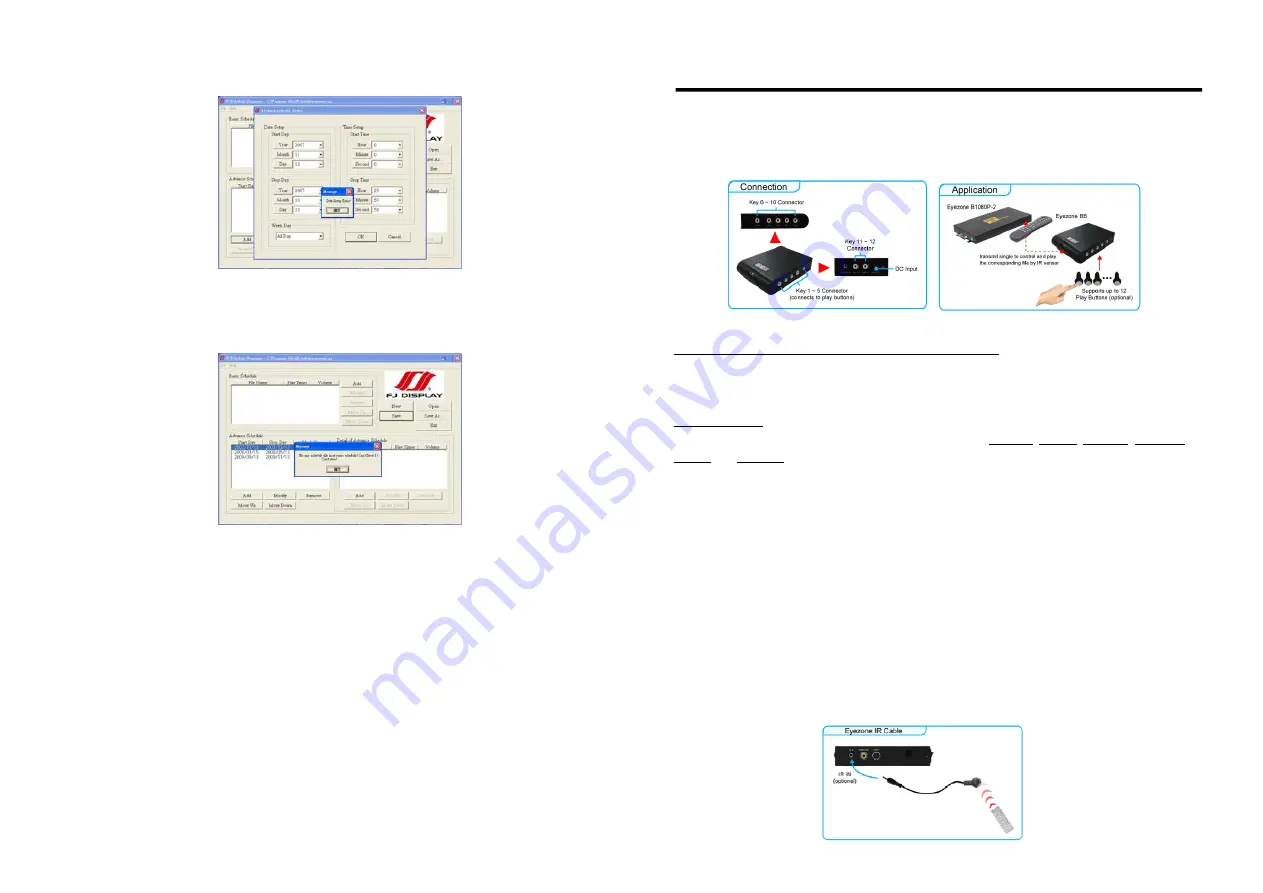
33
Date Setup Error
!
There are some errors in the “Advance Schedule”. Check the date/ time of the schedule for conflict
or error.
No any schedule file in advance schedule
!
Can’t Save
!
There is no schedule file in the advance schedule. Please add files that you want to play in the
advance schedule.
10.3 APPLY THE SCHEDULE ON THE B1080P-2
Put the “eyezone.ini” file and the associated media files on the memory card, and insert the memory
card to the B1080P-2. The B1080P-2 will auto play the files at the designated time.
34
11.1 PLAY-BUTTON BOX (Eyezone BB)
The Play Button Box (Eyezone BB) supports up to 12 play-button inputs.
Press one of the play buttons to play the corresponding file.
Hardware Connection
Play the Media File By the Play-Button
ex. 5 Play-Buttons (supports up to 12 play buttons)
Step 1
:
Put 6 demo files on CF card. (1 default file and 5 demo files)
NOTE
:
The files are sorted by filename in ascending order alphanumerically (numbers < lowercase
letter < upper case letters). Each button is mapped to a file by this order.
For Example
:
There are 6 demo files on the CF card. The file names are
a01.xxx
,
33.xxx
,
b55.xxx
,
1abc.xxx
,
07.xxx
and
A01.xxx
. (xxx is extension of the file)
Default File
:
07.xxx
Demo File 1
:
1abc.xxx Demo File 2
:
33.xxx
Demo File 3
:
a01.xxx Demo File 4
:
b55.xxx Demo File 5
:
A01.xxx
Step 2
:
Insert the CF card to the Eyezone B1080P-2, and the Eyezone B1080P-2 will play the default
file automatically while powered on.
Step 3
:
Press one of the buttons 1-5 to play the corresponding demo file.
Step 4
:
The Eyezone B1080P-2 supports two options (Repeat Default / Repeat All) when the demo
file finishes playing. The functions can be set in the setup menu. (Other Setup
→
Play Button)
- Repeat Default
:
Eyezone B1080P-2 will automatically play the default file when the demo
file finishes playing.
- Repeat All
:
Eyezone B1080P-2 will automatically play all the demo files when the demo file
finishes playing.
11.2 IR Cable
The IR cable is an external remote control receiver. Connect the IR Cable to the IR connector.
11. OPTIONAL AUXILIARY EQUIPMENT

















