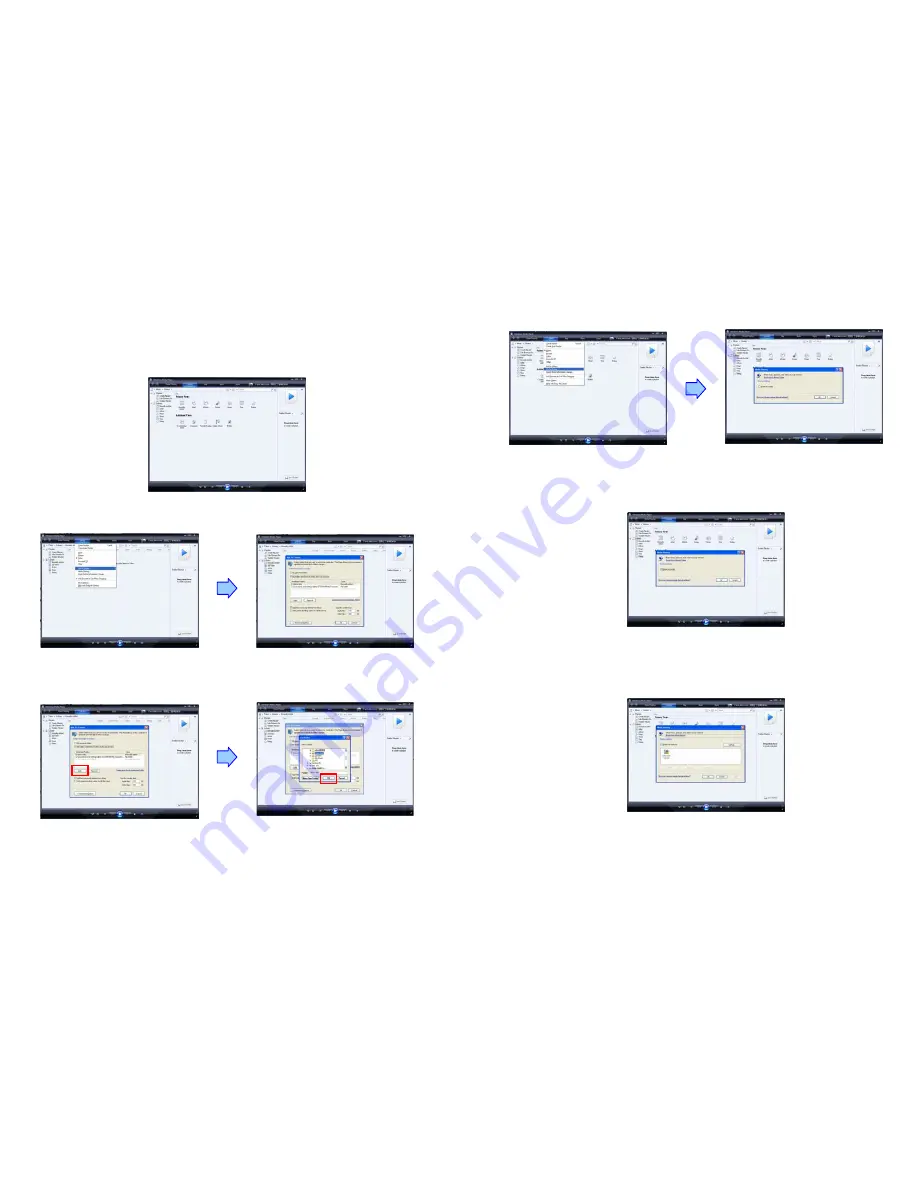
17
8.3 PLAY THE MEDIA FILES ON THE PC
Using Windows Media Player Version 11 ( Windows XP/ Vista only )
Step 1
:
Please download and install Windows Media Player Version 11 on your PC first.
Step 2
:
Launch the Windows Media Player Version 11 and the window below will appear.
Step 3
:
Click the “Library” tab, and then click “Add to Library”.
Step 4
:
Click “Add” and select the folder containing the media files you want to share, then click
“OK”.
18
Step 5
:
Click the “Library” tab, and then click “Media Sharing”.
Step 6
:
Select the “Share my media”, and click “OK”.
Step 7
:
In the Media Sharing dialog box, select the “Share my media” check box.
















