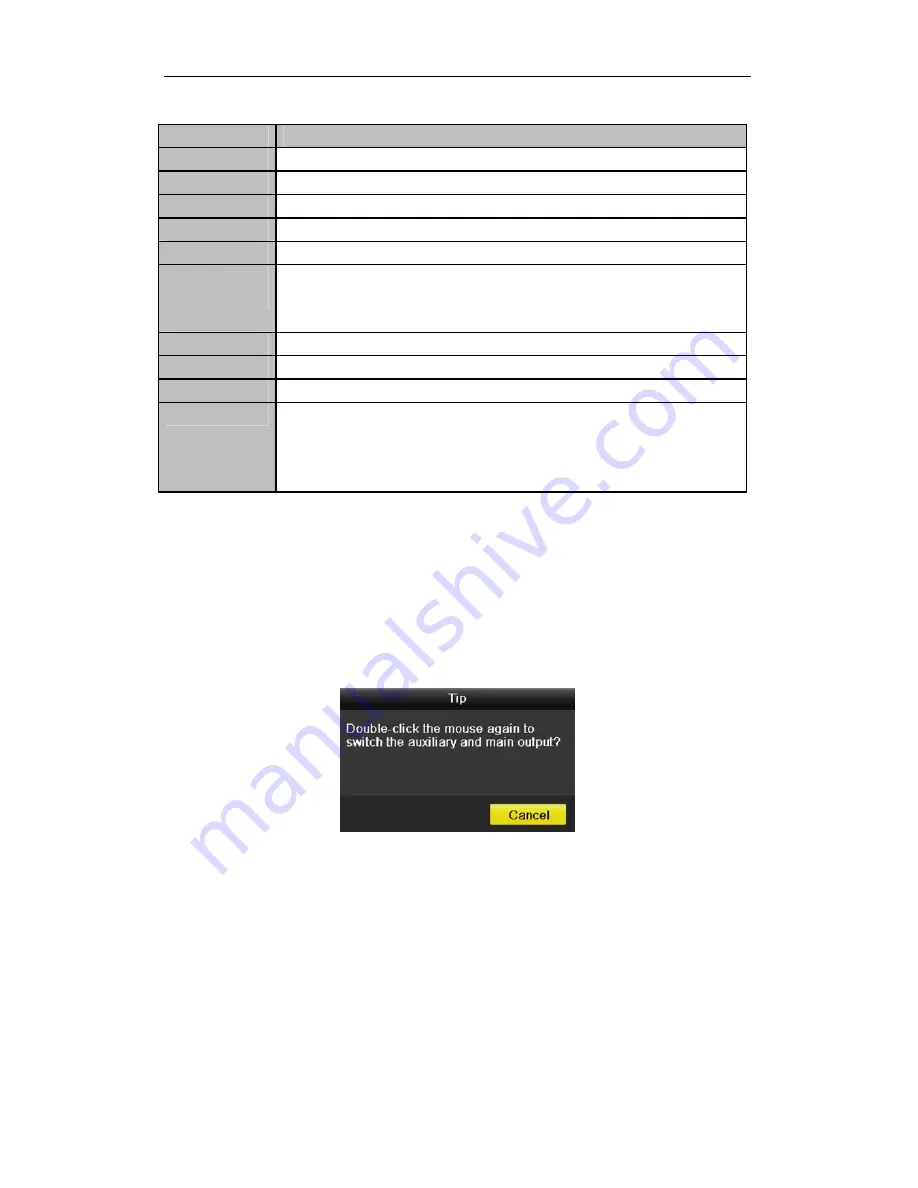
Quick Operation Guide of SD-0400HL, SD-0802HL, SD-1602HL Series DVR
14
Table 3 Mouse Operation in Live View
Name
Description
Menu
Enter the main menu of the system by right-clicking the mouse.
Single Screen
Switch to the single full screen by choosing channel number from the dropdown list.
Multi-screen
Adjust the screen layout by choosing from the dropdown list.
Previous Screen
Switch to the previous screen.
Next Screen
Switch to the next screen.
Start/Stop
Auto-switch
Enable/disable the auto-switch of the screens.
Note:
The
dwell time
of the live view configuration must be set before using
Start
Auto-switch
.
Start Recording
Start all-day normal recording or motion detection recording for all channels.
Quick Set
Set the video output mode to Standard, Bright, Gentle or Vivid.
All-day Playback
Play back the video of the selected channel.
Aux Monitor
Switch to the auxiliary output mode and the operation for the main output is disabled.
Note:
If you enter Aux monitor mode and the Aux monitor is not connected, the mouse
operation is disabled; you need to switch back to the Main output with the
F1
button on
front panel or
VOIP/MON
button on IR remote control and then press the
Enter
button.
Note:
If the corresponding camera supports intelligent function, the Reboot Intelligence option is included when
right-clicking mouse on this camera.
Main/Aux Output Switching
When the HDMI/VGA output is configured as the main output, you can perform the following operation to switch
to CVBS output as the main output.
Steps:
1.
Use the mouse wheel to double-click on the HDMI/VGA output screen, and the following message box pops
up:
2.
Use the mouse wheel to double-click on the screen again to switch to the Aux output, or click Cancel to
cancel the operation.
3.
Select the
Menu Output Mode
to
Main CVBS
from the right-click menu on the CVBS output screen.
4.
On the pop-up message box, click
Yes
to restart the device to enable the CVBS output as the main output.
Note:
You can select the Menu Output Mode under Menu>Configuration>More Settings to Auto or HDMI/VGA
and then restart the device to switch the main output back to HDMI/VGA output.
PTZ Control
Follow the procedure to set the parameters for PTZ. The configuring of the PTZ parameters should be done before
you set the PTZ camera.
Before you start, please check that the PTZ and the DVR are connected properly through RS-485 interface.
In the Live View mode, you can press the PTZ Control button on the IR remote control, or choose the PTZ




















