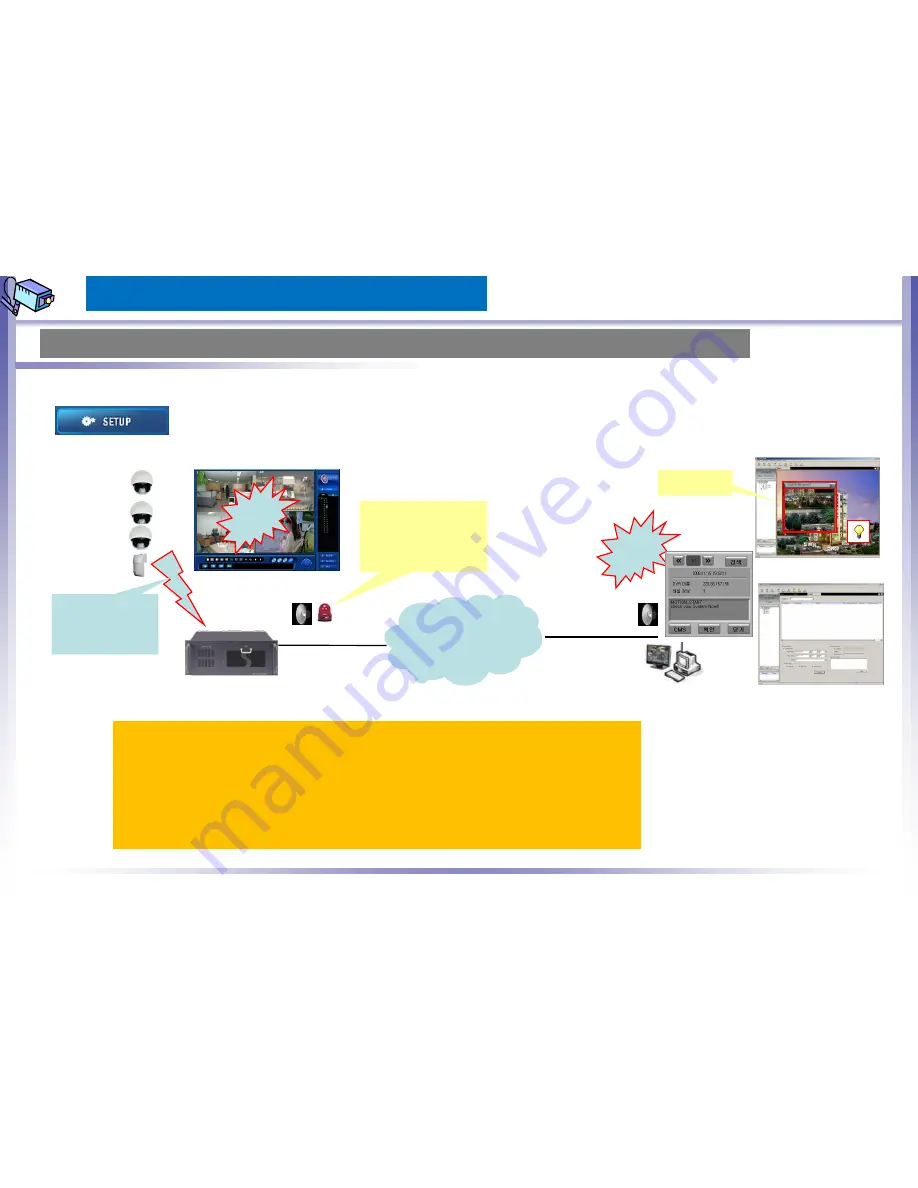
DES-S Series User Manual
104
Go to <Setup=>Event (Event(sensor, motion, Video loss)> for <Local Notify, Remote Notify >
<Notify Method>
Local Notify: To notify <Events> to local DVR users
Network Notify(Remote): To notify <Events> to Remote users (NCMS)
<Notify Mode>
Local Notify: Full screen, Red box, beep, OSD color change, Spot monitor
Network Notify: E-mail, Video(Event Video View, Video pop up), Sound, Map pop up, etc
Sensor, Motion,
Video loss, etc
Screen Sound, and
Light Notify
Network
Event
NCMS
E-map
Event report
Spot Out
System Setup
System Setup: Event Setup
Event
















































