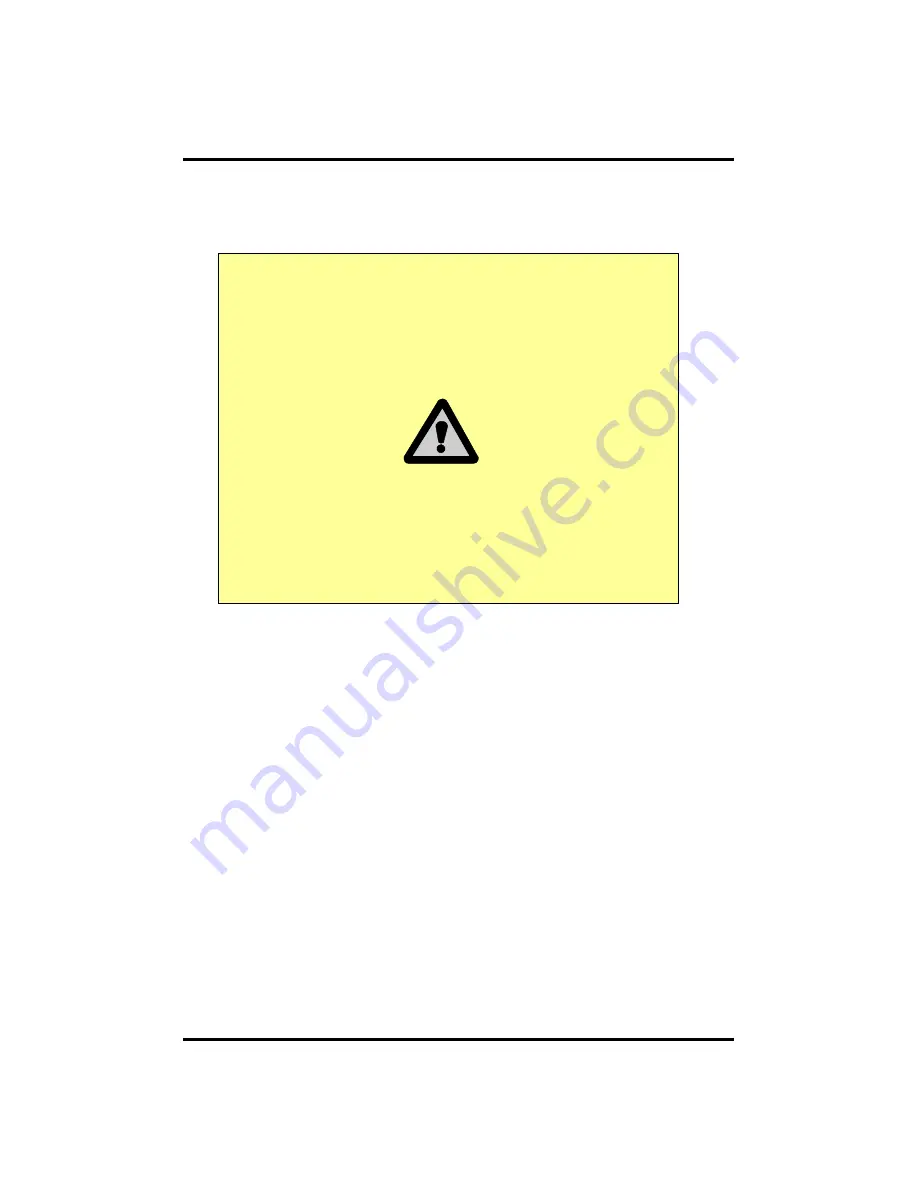
12
2-1. Cautions
- Avoid installing the product where there are direct rays or it is hot by locating near
from heat generator. (May cause fire)
- Do not put vase, flowerpot, cup, cosmetics, drug, and anything the contain water on
product. (May cause fire or electric shock, and it may injure people by falling)
- Do not insert or drop any metal object (coin, hair pin) or flammable object (match,
paper) into air hole. (May cause fire or electric shock)
- Do not put any heavy object on it. (May injure people by being fell or destroyed.)
- Put power plug surely not to be moved. (If not, this may cause fire.)
- Unplug power plug and antenna when there are thunders and lightening. (May
cause fire.)
- For cleaning the product, wipe surface with dry towel. Using chemical agent or
cleaner may change the color and unpeel paint. Do not put several plugs at same
time. (May cause electric shock.) If there is smoke or strange smell, stop operation. In
this case, turn the power off and unplug it, and then contact our service center. (If you
keep using it, this may cause fire or electric shock.)
- Do not unplug by pulling cord. (If cord is damaged, it may cause fire or electric
shock.)
- Do not plug or unplug with wet hands. (May cause electric shock.)
CH2. Installation Method and Cautions
CH 2 Installation Method and Cautions
WARNING
Risk of electric shock.
Do not open the cover of the product.
Servicing of this product by unauthorized personnel is
prohibited and will result in a void of warranty.
In order to ensure the most stable
conditions for power, the use of a UPS (Uninterrupted
Power Supply) is recommended.



























