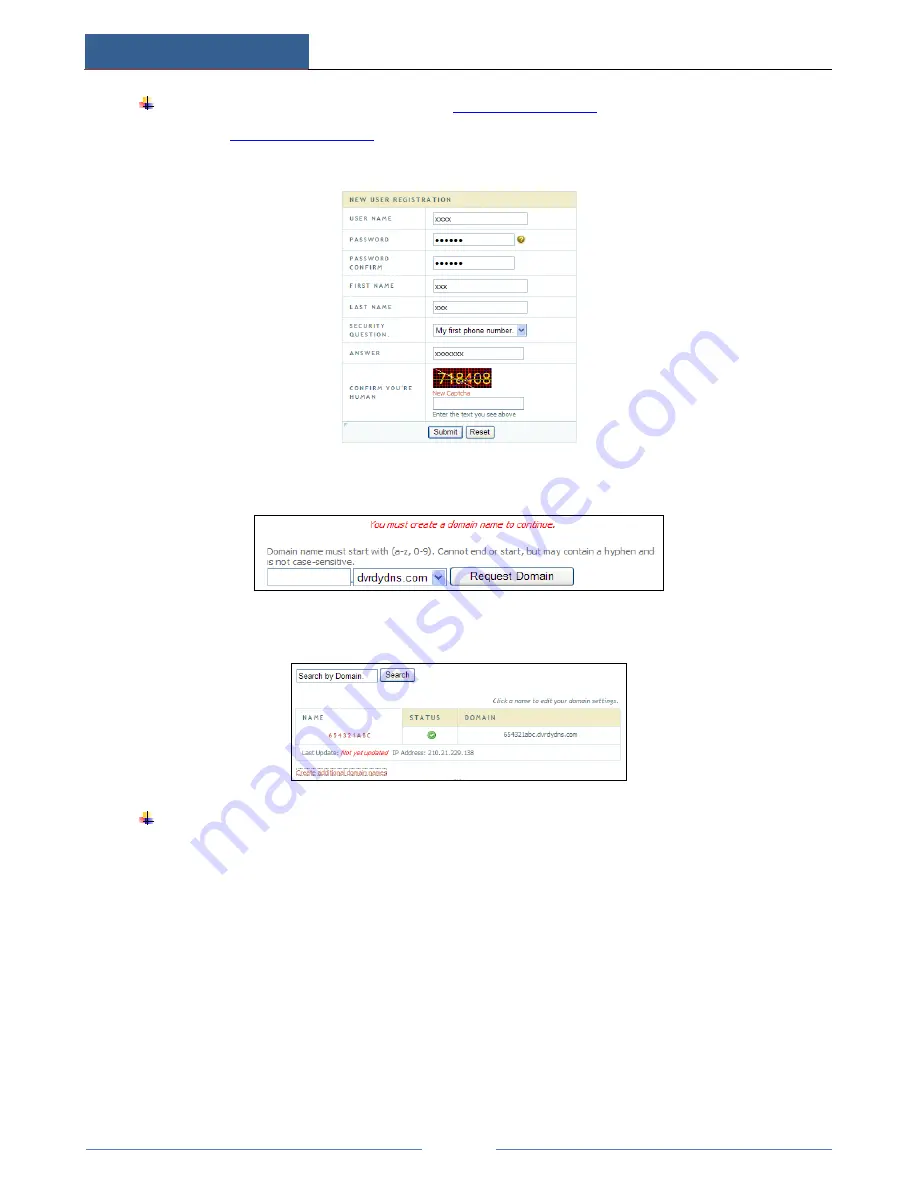
Network Settings
HD TVI Hybrid DVR User Manual
48
Domain name Registration
(
Take
www.dvrdydns.com
for example
)
①
Input
www.dvrdydns.com
in the IE address bar to visit its website. Then click
“Registration” button to register as shown below.
②
Create domain name.
③
After you successfully request your domain name, you will see your domain in the list.
Application
①
Go to Main Menu
Setup
Network
Other Settings, checkmark DDNS, select
“dvrdydns” at the DDNS Sever pull down list box and input user name and password.
②
Map the server port and IP address in the router (if the user enables UPnP function, he
can skip this step). Click Save button to save the settings.
③
Login IE browser and input registered domain name “http://www.xxx.dvrdydns.com”,
connect to the IE client.






























