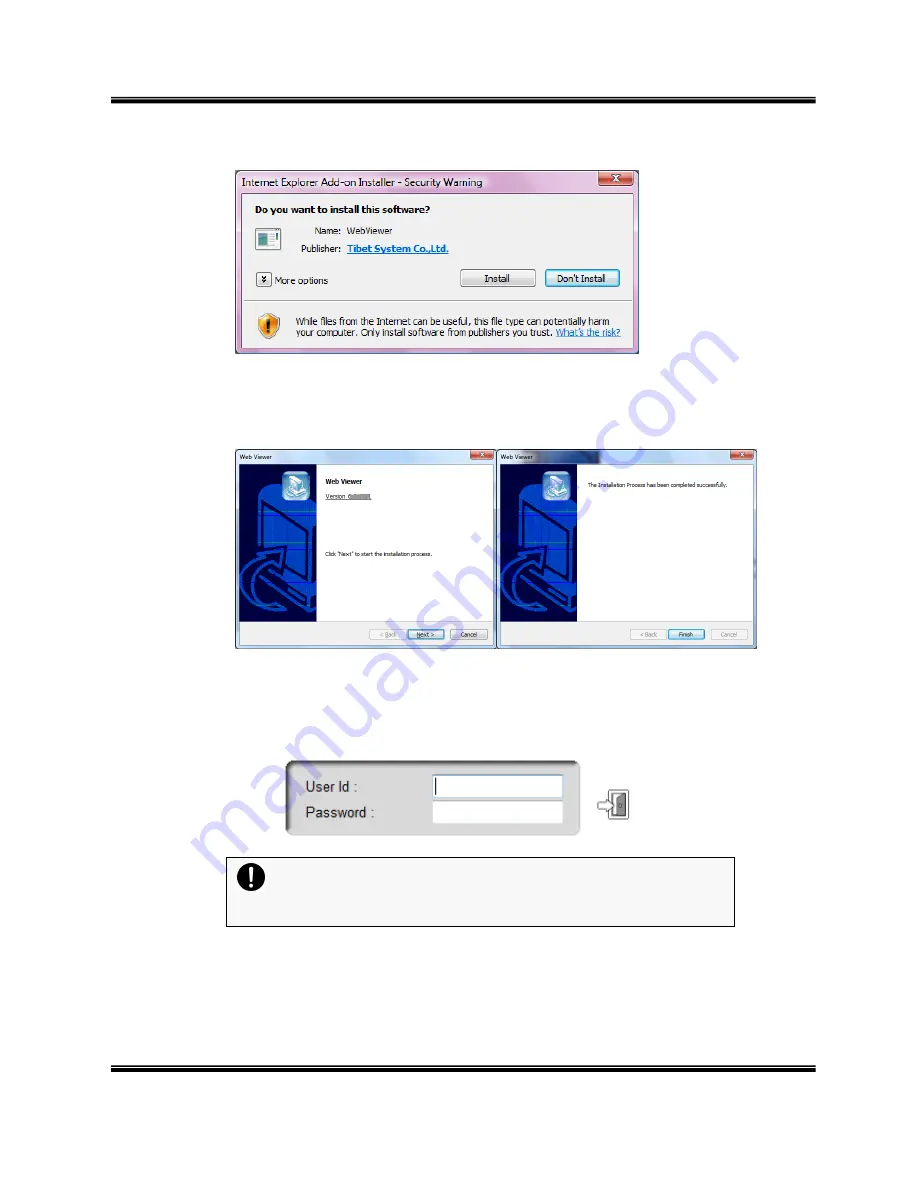
U
SER
M
ANUAL
H.264
R
EAL
T
IME
DVR
53
③
Press the Next button from the Web View installation window. When the installation is
completed, the Web initialization screen will be displayed. (General installation
recommended)
④
Enter the ID and password. (Multi-login is not enabled and you must log in to the DVR
with an unused ID.
(Default: admin, user1, user2, user3)
Caution
Web Viewer and CMS cannot be used at the same time.






























