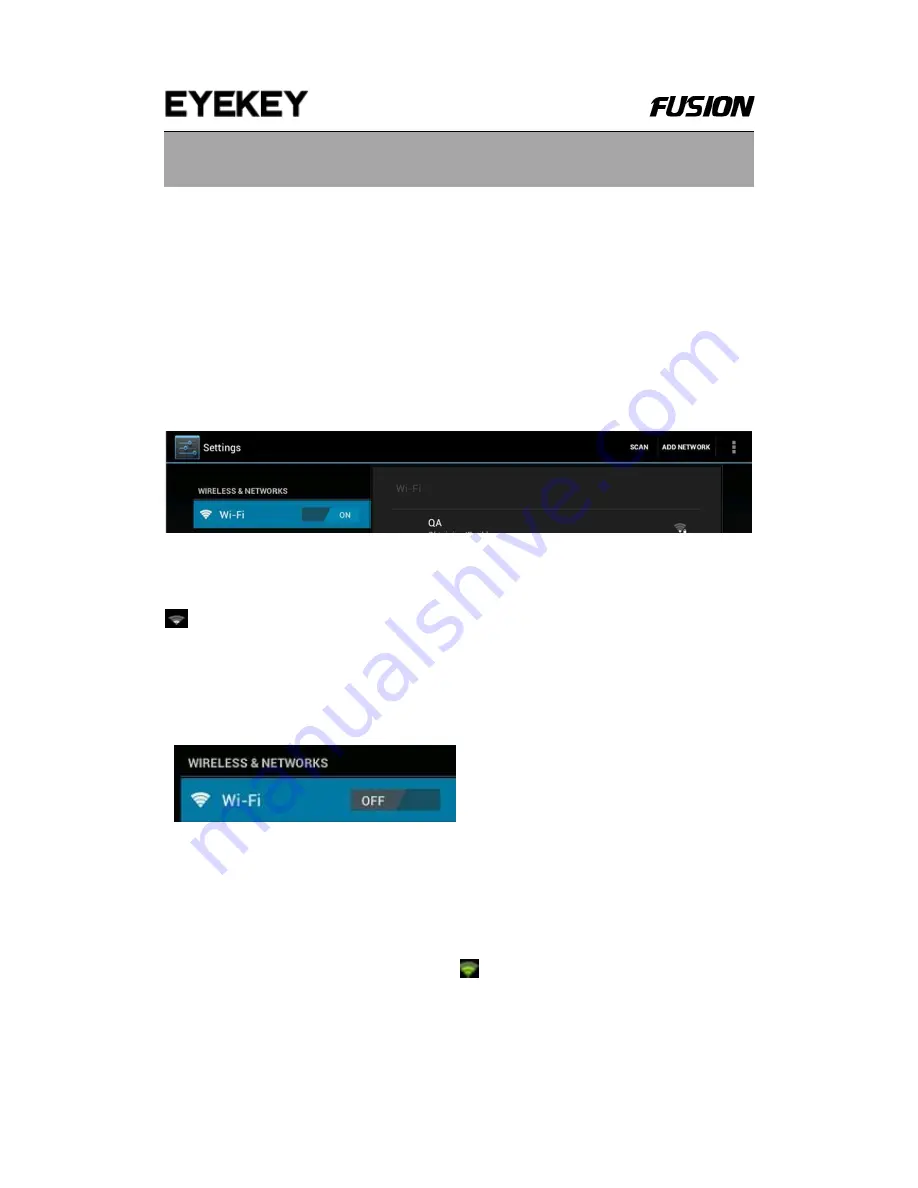
8
III. Network Connection
3.1 Wi-Fi
Wi-Fi can only be used when it connects with home Wi-Fi Access Point (AP) or
a free unsecured Wi-
Fi hotpot. Under “Wireless & networks”, tap “Wi-Fi” to turn
it on. After a moment, your Wi-Fi networks list should populate. If you need to
rescan for available networks, tap "scan" to refresh the list.
3.1.1 Turn on Wi-Fi
Within the App Panel, tap “Settings” → then “Wireless & networks” → “Wi-Fi”
to turn on wifi.
Your tablet lists the networks it finds within range. Tap a network to connect. If
necessary, enter Network SSID, Security, and Wireless password, and tap
“Connect”. When your tablet is connected to the network, the wireless indicator
appears in the status bar. Waves indicate connection strength.
3.1.2 Turn off Wi-Fi
Please turn off Wi-
Fi if you‟re not using it to save the battery. To turn off Wi-Fi,
Tab it again.
3.1.3 Add a Wi-Fi network
Users may also add a Wi-Fi network under
“Wi-Fi settings”. In “Wi-Fi settings”,
tap
“Add network”. Enter the SSID (name) of the network. If necessary, enter
security or other network configuration details. Touch Save.
Note:
Network status icons turn green
if you have a Google Account
added to your tablet and the tablet is connected to Google services, for
syncing your Gmail, Calendar events, contacts, for backing up your settings,
and so on.





















