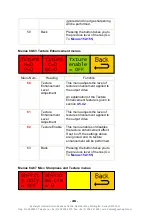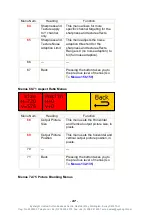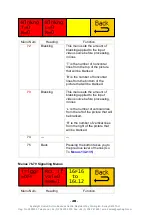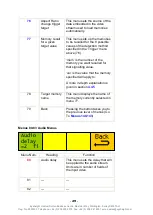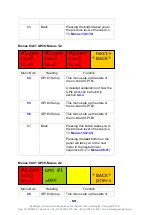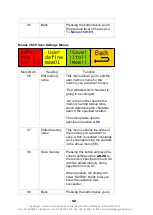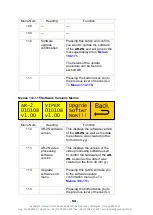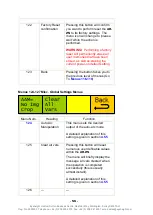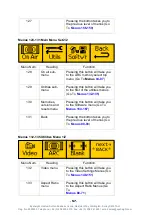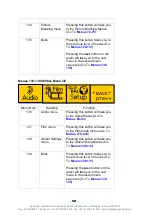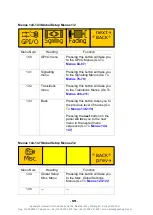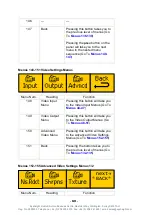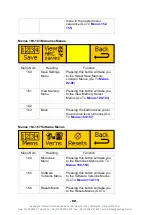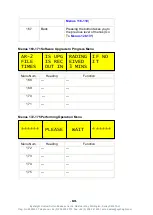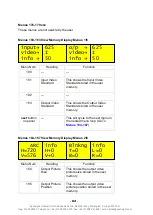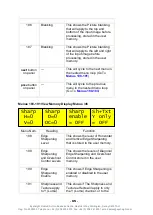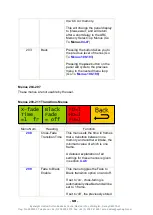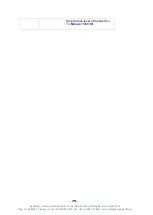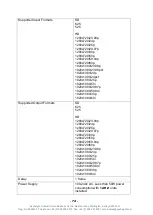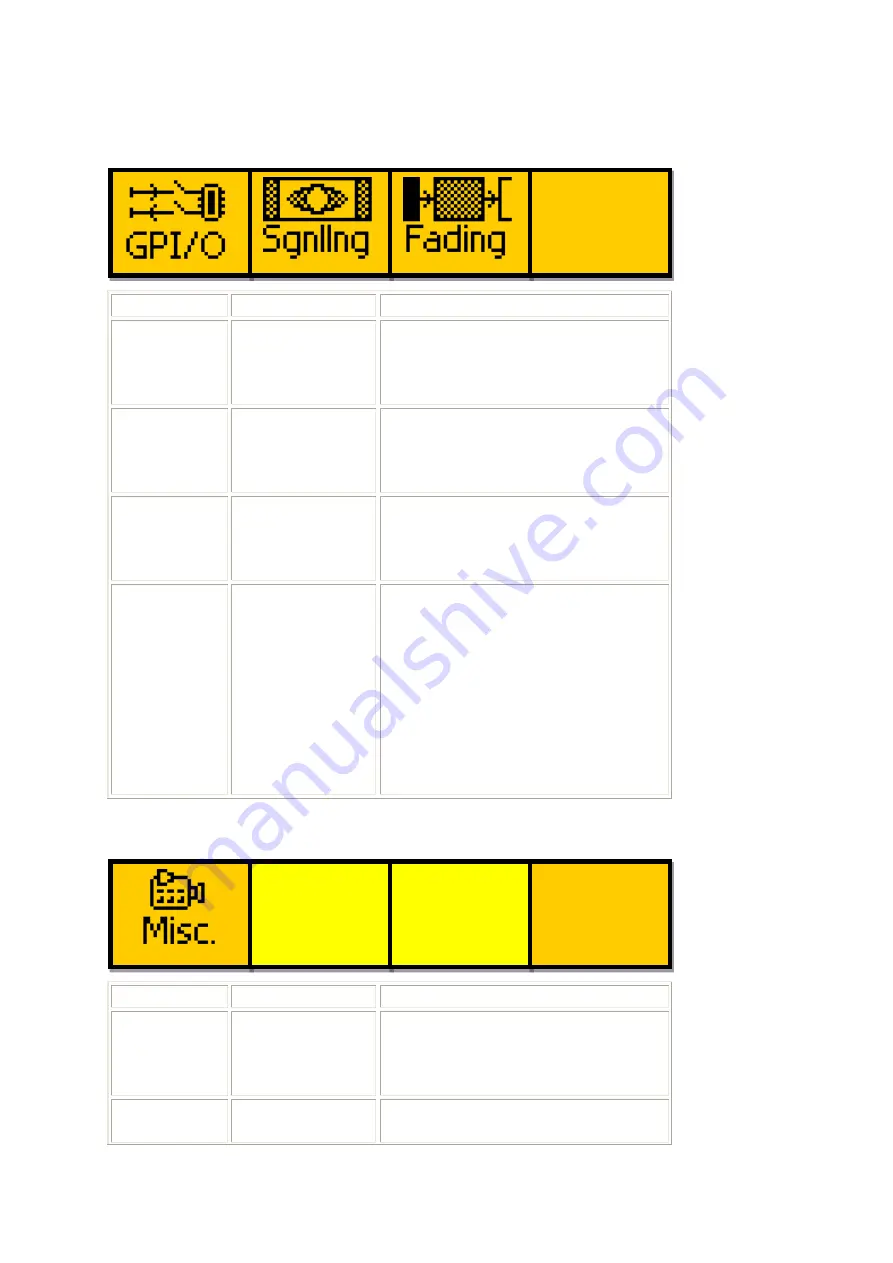
- 59 -
Eyeheight Limited, Sutton Business Centre, Restmor Way, Wallington, Surrey SM6 7AH
Reg. No. 2855535 Telephone: +44 (0) 208 255 2015 Fax: +44 (0) 208 241 6951 email: [email protected]
Menus 140-143 Global Setup Menus 1/2
Menu Num.
Heading
Function
140
GPI/O menu
Pressing this button will take you
to the GPI/O Menus (Go To
141
Signalling
menu
Pressing this button will take you
to the Signalling Menus (Go To
142
Transitions
menu
Pressing this button will take you
to the Transitions Menus (Go To
143
Back
Pressing this button takes you to
the previous level of menus (Go
To
Pressing the
next
button on the
panel will take you to the next
menu in the nested menu
sequence (Go To
Menus 144-147 Global Setup Menus 2/2
Menu Num.
Heading
Function
144
Global Setup
Misc. Menu
Pressing this button will take you
to the Misc. Global Settings
Menus (Go To
145
---
---
*BACK*
prev
next
*BACK*