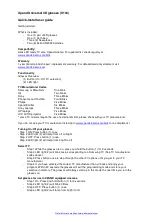Eyedaptic End User License Agreement
EYEDAPTIC END USER LICENSE AGREEMENT THIS END USER LICENSE AGREEMENT (“Agreement”) governs use of Eyedaptic Eyewear (includin
g a
ll related documentation, the “Application”) for the
purpose (the “Purpose”) of reviewing and evaluating the Application’s functionality and capabilities by the undersigned (“User”)
. This Agreement is a binding agreement between User and
Eyedaptic, Inc., a California corporation (“Eyedaptic”). 1. Limited License Grant. Subject to the terms and conditions of thi
s Agreement, Eyedaptic grants to User a non-exclusive, non-transferable,
non-sublicenseable limited license to use the Application solely for the Purpose. No other uses may be made by User without the express written consent of Eyedaptic. User shall not
demonstrate the Application to any other person or entity without the prior written consent of Eyedaptic. User shall not (a) copy the Application; (b) modify, translate, adapt or otherwise create
derivative works or improvements, whether or not patentable, of the Application; (c) reverse engineer, disassemble, decompile, decode or otherwise attempt to derive or gain access to the
source code of the Application or any part thereof; (d) rent, lease, lend, sell, sublicense, assign, distribute, publish, tra nsfer or otherwise make available the Application or any features or
functionality of the Application, to any third party for any reason; (e) remove, disable, circumvent or otherwise create or i mplement any workaround to any copy protection, rights management
or security features in or protecting the Application; or (f) remove, delete, alter or obscure any trademarks or any copyrigh t, trademark, patent or other intellectual property or proprietary rights
notices from the Application. User acknowledges and agrees that the Application is provided under license, and not sold, to User. User does not acquire any ownership interest in the Application
under this Agreement, or any other rights thereto other than to use the Application in accordance with the license granted, and subject to all terms, conditions and restrictions, under this
Agreement. Eyedaptic reserves and shall retain its entire right, title and interest in and to the Application, including all copyrights, trademarks and other intellectual property rights therein or
relating thereto, except as expressly granted to User in this Agreement. 2. Collection and Use of User Information. User ackn owledges that when User uses the Application Eyedaptic may collect
information about User’s use of the Application, including the amount of time the Application is used, the buttons pressed an
d usage patterns. Eyedaptic will use such information to improve the
Application and for internal record keeping. All information collected regarding User’s use of the Application shall be the p
roperty of Eyedaptic. 3. Protection of Proprietary Information. User
acknowledges and agrees that User has previously entered into a non-
disclosure agreement with Eyedaptic (the “NDA”) and User is
bound by such NDA with respect to all Proprietary Information
provided to User in connection with this Agreement. 4. Term and Termination. The term of this Agreement commences when User executes this Agreement and will continue in effect until
terminated by User or Eyedaptic as set forth in this Section 4. Either party may terminate this Agreement at any time by providing written notice of termination to the other party. This Agreement
will terminate immediately and automatically without any notice if User violates any of the terms and conditions of this Agreement or if Eyedaptic is required to do so by law. Upon termination (i)
all rights granted to User under this Agreement will terminate; and (ii) User must cease all use of the Application. Terminat ion will not limit any of
Eyedaptic’s
rights or remedies at law or in
equity. 5. Disclaimer of Warranties. THE APPLICATION IS PROVIDED TO USER “AS IS” AND WITH ALL FAULTS AND DEFECTS WITHOUT WARR
ANTY OF ANY KIND. TO THE MAXIMUM EXTENT
PERMITTED UNDER APPLICABLE LAW, EYEDAPTIC, ON ITS OWN BEHALF AND ON BEHALF OF ITS AFFILIATES AND ITS AND THEIR RESPECTIVE LIC ENSORS AND SERVICE PROVIDERS, EXPRESSLY
DISCLAIMS ALL WARRANTIES, WHETHER EXPRESS, IMPLIED, STATUTORY OR OTHERWISE, WITH RESPECT TO THE APPLICATION, INCLUDING ALL IMPLIED WARRANTIES OF MERCHANTABILITY,
FITNESS FOR A PARTICULAR PURPOSE, TITLE AND NON-INFRINGEMENT, AND WARRANTIES THAT MAY ARISE OUT OF COURSE OF DEALING, COURSE OF PERFORMANCE, USAGE OR TRADE
PRACTICE. WITHOUT LIMITATION TO THE FOREGOING, EYEDAPTIC PROVIDES NO WARRANTY OR UNDERTAKING, AND MAKES NO REPRESENTATION OF ANY KIND THAT THE APPLICATION WILL
MEET USER’S REQUIREMENTS, ACHIEVE ANY INTENDED RESULTS, OPERATE WITHOUT INTERRUPTION, MEET ANY PERFORMANCE OR RELIABILITY STA
NDARDS OR BE ERROR FREE OR THAT ANY
ERRORS OR DEFECTS CAN OR WILL BE CORRECTED. SOME JURISDICTIONS DO NOT ALLOW THE EXCLUSION OF OR LIMITATIONS ON IMPLIED WARRANTIES OR THE LIMITATIONS ON THE APPLICABLE
STATUTORY RIGHTS OF A CONSUMER, SO SOME OR ALL OF THE ABOVE EXCLUSIONS AND LIMITATIONS MAY NOT APPLY TO USER. 6. Disclaimers and Warnings. USER ACKNOWLEDGES AND AGREES
THAT THE APPLICATION IS NOT INTENDED FOR USE IN CONNECTION WITH OPERATION OF A VEHICLE, OTHER HEAVY MACHINERY OR ANY OTHER DANGEROUS EQUIPMENT, INCLUDING POWER
TOOLS. USER SHALL BE RESPONSIBLE FOR ANY USE OF A VEHICLE OR OTHER HEAVY MACHINERY IN CONNECTION WITH THE APPLICATION AND SHALL -2- INDEMNIFY, DEFEND AND HOLD
HARMLESS EYEDAPTIC PURSUANT TO SECTION 8 IN CONNECTION WITH ANY VIOLATION OF THIS SECTION 6 BY USER. EYEDAPTIC IS NOT RESPONS IBL
E FOR USER’S USE OF THE EYEWEAR DEVICE ON
WHICH THE APPLICATION RESIDES OUTSIDE OF USE OF THE APPLICATION, INCLUDING BUT NOT LIMITED TO USE OF ANY APPLICATIONS ACCESSED T
HROUGH THE DEVICE’S NATIVE OPERATING
SYSTEM. USER IS RESPONSIBLE FOR OPERATING THE EYEWEAR DEVICE IN ACCORDANCE WITH THE USAGE AND SAFETY INSTRUCTIONS FOR THE EYEWEAR DEVICE. USER ACKNOWLEDGES THAT THE
EYEWEAR DEVICE IS SUBJECT TO OVERHEATING AND USER AGREES TO TAKE PRECAUTIONS TO AVOID ANY HARM CAUSED BY SUCH. 7. Limitation of Liability. TO THE FULLEST EXTENT PERMITTED
BY APPLICABLE LAW, IN NO EVENT WILL EYEDAPTIC OR ITS AFFILIATES, OR ANY OF ITS OR THEIR RESPECTIVE LICENSORS OR SERVICE PROVIDERS, HAVE ANY LIABILITY ARISING FROM OR RELATED
TO USER’S USE OF OR INABILITY TO USE THE APPLICATION FOR PERSONAL INJURY, PROPERTY DAMAGE, COST OF SUBSTITUTE GOODS OR SERVIC
ES, OR ANY OTHER CONSEQUENTIAL, INCIDENTAL,
INDIRECT, EXEMPLARY, SPECIAL OR PUNITIVE DAMAGES. THE FOREGOING LIMITATIONS WILL APPLY WHETHER SUCH DAMAGES ARISE OUT OF BREACH OF CONTRACT, TORT (INCLUDING
NEGLIGENCE) OR OTHERWISE AND REGARDLESS OF WHETHER SUCH DAMAGES WERE FORESEEABLE OR EYEDAPTIC WAS ADVISED OF THE POSSIBILITY OF SUCH DAMAGES. SOME JURISDICTIONS
DO NOT ALLOW CERTAIN LIMITATIONS OF LIABILITY SO SOME OR ALL OF THE ABOVE LIMITATIONS OF LIABILITY MAY NOT APPLY TO USER. 8. Indemnification. User agrees to indemnify, defend
and hold harmless Eyedaptic and its officers, directors, employees, agents, affiliates, successors and assigns from and again st any and all losses, damages, liabilities, deficiencies, claims, actions,
judgments, settlements, interest, awards, penalties, fines, costs, or expenses of whatever kind, including attorneys’ fees, a
ris
ing from or relating to User’s use or misuse of the Application or
User’s breach of this Agreement. 9. Miscellaneous. If any provision of this Agreement is illegal or unenforceable under appli
cable law, the remainder of the provision will be amended to achieve
as closely as possible the effect of the original term and all other provisions of this Agreement will continue in full force and effect. This Agreement is governed by and construed in accordance
with the internal laws of the State of California without giving effect to any choice or conflict of law provision or rule. The parties hereby consent to personal jurisdiction of the courts of the State
of California with respect to any legal action to enforce the terms and conditions of this Agreement or otherwise arising under or with respect to this Agreement, and agree that the Superior
Court of California, County of Orange, or, if applicable, federal District Court sitting in the County of Orange, State of California, shall be the sole and exclusive venue, and the State of California
shall be the sole forum, for the bringing of such action. The prevailing party shall be entitled to recover all of its reasonable expenses and costs. This Agreement constitutes the entire agreement
between User and Eyedaptic with respect to use of the Application and supersedes all prior or contemporaneous understandings and agreements, whether written or oral, with respect to the
Application. No failure to exercise, and no delay in exercising, on the part of either party, any right or any power hereunder shall operate as a waiver thereof, nor shall any single or partial
exercise of any right or power hereunder preclude further exercise of that or any other right hereunder. ANY CAUSE OF ACTION OR CLAIM USER MAY HAVE ARISING OUT OF OR RELATING TO THIS
AGREEMENT OR THE APPLICATION MUST BE COMMENCED WITHIN ONE YEAR AFTER THE CAUSE OF ACTION ACCRUES, OTHERWISE, SUCH CAUSE OF AC TION OR CLAIM IS PERMANENTLY BARRED.
User acknowledges that a violation of Section 1 of this Agreement would cause irreparable harm to Eyedaptic for which no adequate remedy at law exists and User therefore agrees that, in
addition to any other remedies available, Eyedaptic shall be entitled to seek injunctive relief to enforce the terms of Secti on 1 without the requirement of posting any bond or other security.
41
Please register your device at https://eyedaptic.com/product-registration/