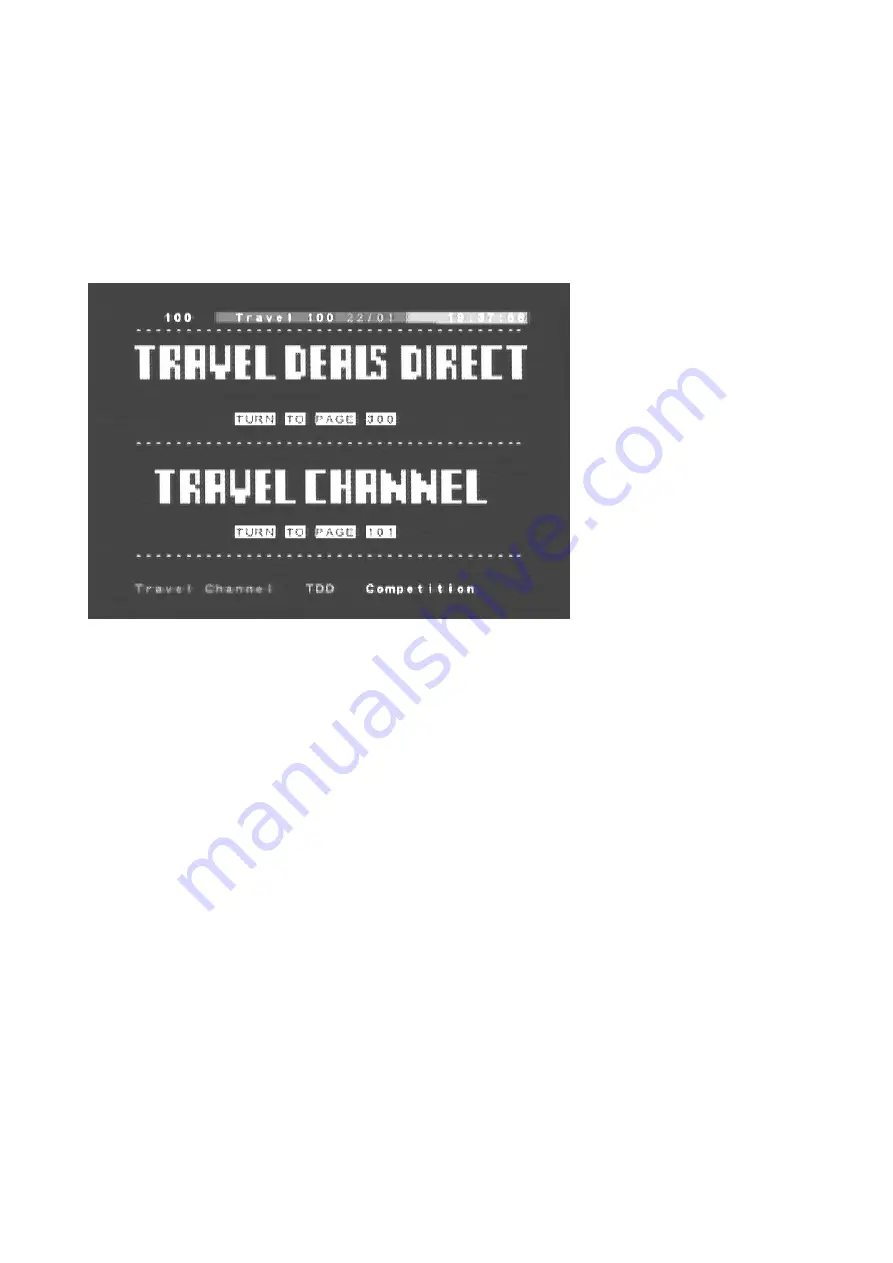
38 | S 30.12CI H User Manual
4.13 Viewing Teletext
Teletext Service is text data service from Service Provider. It is available only when the program
provides teletext data service.
1. Press the “TEXT” button. Teletext Service Data is displayed. Select the desired language using
the “
̵
ź
” button, and press the “OK” button.
2. Select the page using the “0~9” buttons(100~899).
3.
Press the “EXIT” button to the previous screen.
4.14
G
Changing STB/TV
This function is used for receiving a signal through the RF modulator.
Press the “STB/TV” button. The signal reception path will change to RF modulator.
Summary of Contents for S 30.12CI H
Page 1: ...1 S 30 12CI H User Manual ...
Page 5: ...5 S 30 12CI H User Manual Chapter1 BeforeYouBegin ...
Page 13: ...13 S 30 12CI H User Manual Chapter2 Connections ...
Page 19: ...19 S 30 12CI H User Manual Chapter3 BasicSettings ...
Page 23: ...23 S 30 12CI H User Manual Chapter4 Operations ...
Page 39: ...Ch5 Settings 39 Chapter5 Settings ...
Page 56: ...56 S 30 12CI H User Manual ...
Page 57: ...Ch6 Appendix 57 Chapter6 Appendix ...
Page 62: ...62 S 30 12CI H User Manual ...
Page 63: ...Ch6 Appendix 63 C EYS S30 12CI H EOSD1 0 REV1 0 ENG ...
Page 64: ...64 S 30 12CI H User Manual ...






























