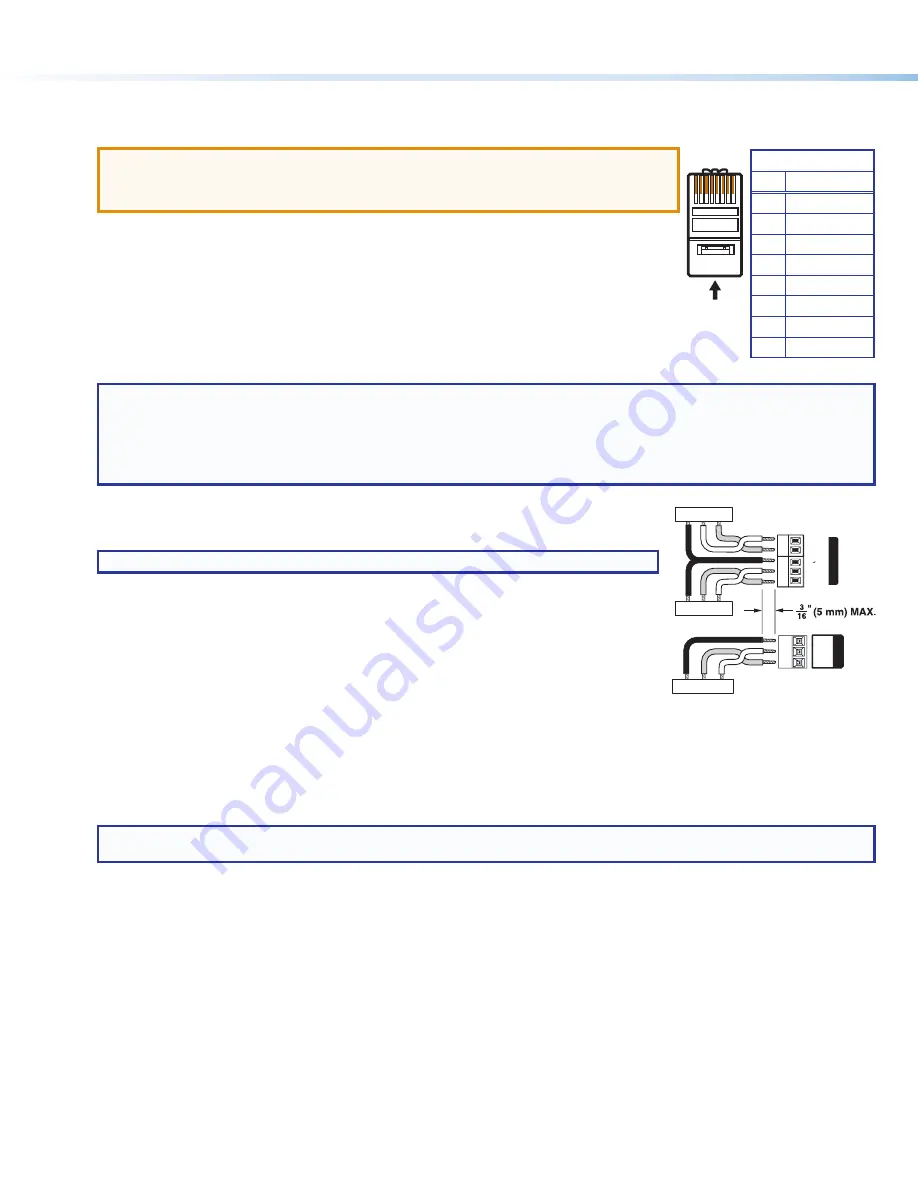
2
68-2033-50 Rev. C
04 17
© 2017 Extron Electronics — All rights reserved. All trademarks mentioned are the property of their respective owners.
www.extron.com
Rear Panel Connections
1.
Connect a twisted pair cable between the XTP connector (see
figure 1
,
A
on the previous page) of the XTP T UWP 202 and an XTP receiver.
ATTENTION
:
•
Do not connect this connector to a computer data or telecommunications network.
•
Ne connectez pas ces port à des données informatiques ou à un réseau de télécommunications.
The XTP T UWP 202 is compatible with shielded twisted pair (F/UTP, SF/UTP, and S/FTP) cable. Extron
recommends using the following practices to achieve full transmission distances up to 330 feet (100 meters)
and reduce transmission errors.
•
Use Extron XTP DTP 24 SF/UTP cable for the best performance. At a minimum, Extron recommends
24 AWG, solid conductor, STP cable with a minimum bandwidth of 400 MHz.
•
Terminate cables with shielded connectors to the TIA/EIA-T568B standard.
•
Limit the use of more than two pass-through points, which may include patch points, punch down
connectors, couplers, and power injectors. If these pass-through points are required, use shielded
couplers and punch down connectors.
NOTE:
When using shielded twisted pair cable in bundles or conduits, consider the following:
•
Do not exceed 40% fill capacity in conduits.
•
Do not comb the cable for the first 20 m, where cables are straightened, aligned, and secured in tight bundles.
•
Loosely place cables and limit the use of tie wraps or hook and loop fasteners.
•
Separate twisted pair cables from AC power cables.
2.
To pass bidirectional serial, infrared, or other control signals to a control or controllable device, connect
the device to the RS-232 and IR Over XTP connector (see
figure 1
,
B
). Wire the connector as shown to
the right.
NOTE:
RS-232 and IR data can be transmitted simultaneously.
3.
For serial RS-232 control of the XTP T UWP 202, connect a host device or control system to the 3.5 mm,
3-pole captive screw connector (see
figure 1
,
C
). Wire the connector as shown to the right.
4.
Power the XTP T UWP 202 in one of the following methods:
•
Connect the provided external power supply to the 2-pole captive screw connector for local 12 V
power (see
figure 1
,
F
).
•
Connect an XTP Power Injector to the XTP connection between the transmitter and a locally
powered XTP receiver or XTP matrix switcher.
•
Connect the XTP T UWP 202 to an XTP matrix switcher and enable the remote power feature on the XTP matrix switcher.
Device Installation
1.
Using the provided screws, attach the XTP T UWP 202 to the mud ring or metal junction box through the inner screw holes (see
figure 2 or 3
).
2.
Using the provided screws, attach the faceplate to the XTP T UWP 202 through the outer screw holes (see
figure 2 or 3
).
NOTE:
For configuration, control, and firmware upgrades, connect a host device to the USB mini-B connector before attaching the
faceplate (see
figure 1
,
E
, and see the
XTP T UWP 202 User Guide
for details).
Front Panel Connections
1.
Connect a digital video source to the female HDMI connector (see
figure 1
,
H
). The connector accepts HDMI, DVI (with an appropriate adapter),
or dual mode DisplayPort video signals.
2.
Connect an unbalanced analog audio input source to the 3.5 mm TRS jack (see
figure 1
,
I
).
3.
Connect an analog RGB video source to the female 15-pin HD VGA connector (see
figure 1
,
J
).
4.
For LAN models, connect a host device or control LAN or WAN to the LAN RJ-45 connector for pass-through 10/100 Base-T Ethernet
communication (see
figure 1
,
D
). This is an Ethernet pass-through port with LEDs to indicate link and activity status.
Configuration and Control
After the transmitter and all connected devices are properly connected and powered on, the system is fully operational. To configure the transmitter,
connect a host device to the front panel USB configuration port (see
figure 1
,
E
). On the host device, use the Extron System Configuration Software
or SIS commands in DataViewer (see the
XTP T UWP 202 User Guide
at
www.extron.com
).
TIA/EIA-T568B
Pin Wire Color
1
White-orange
2
Orange
3
White-green
4
Blue
5
White-blue
6
Green
7
White-brown
8
Brown
12345678
RJ-45
Connector
Insert Twisted
Pair Wires
Pins:
Pin
1
2
3
4
5
6
7
8
Wire color
White-green
Green
White-orange
Blue
White-blue
Orange
White-brown
Brown
Wire color
T568A
T568B
White-orange
Orange
White-green
Blue
White-blue
Green
White-brown
Brown
Tx/Rx
Pins
Tx Rx
Rx Tx
IR Device
RS-232 Device
G
G
Tx
Rx
G
OVER XTP
RS-232 IR
Tx
Rx
Rx Tx
Gnd
RS-232 Device
Tx
Rx
G
REMOTE
RS-232













