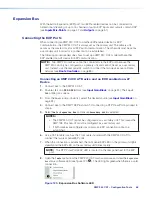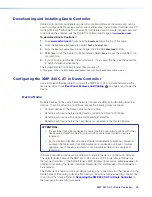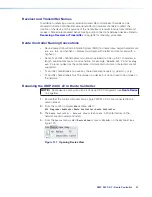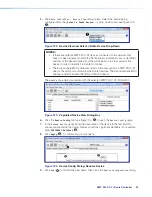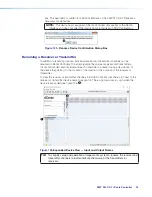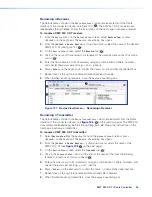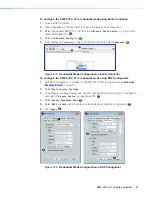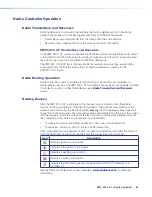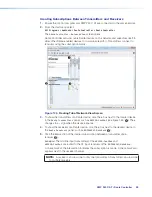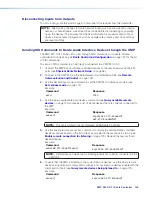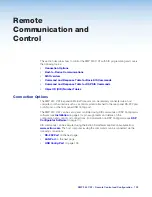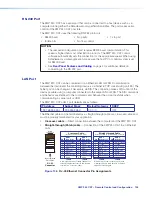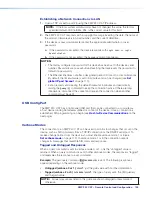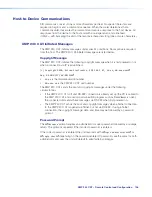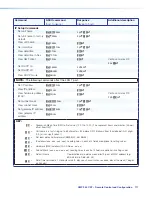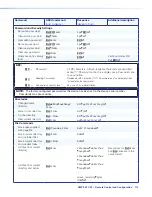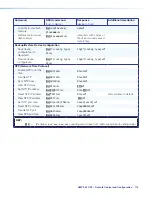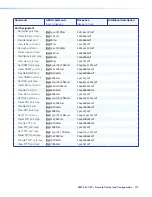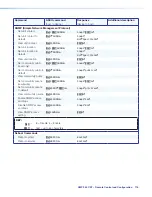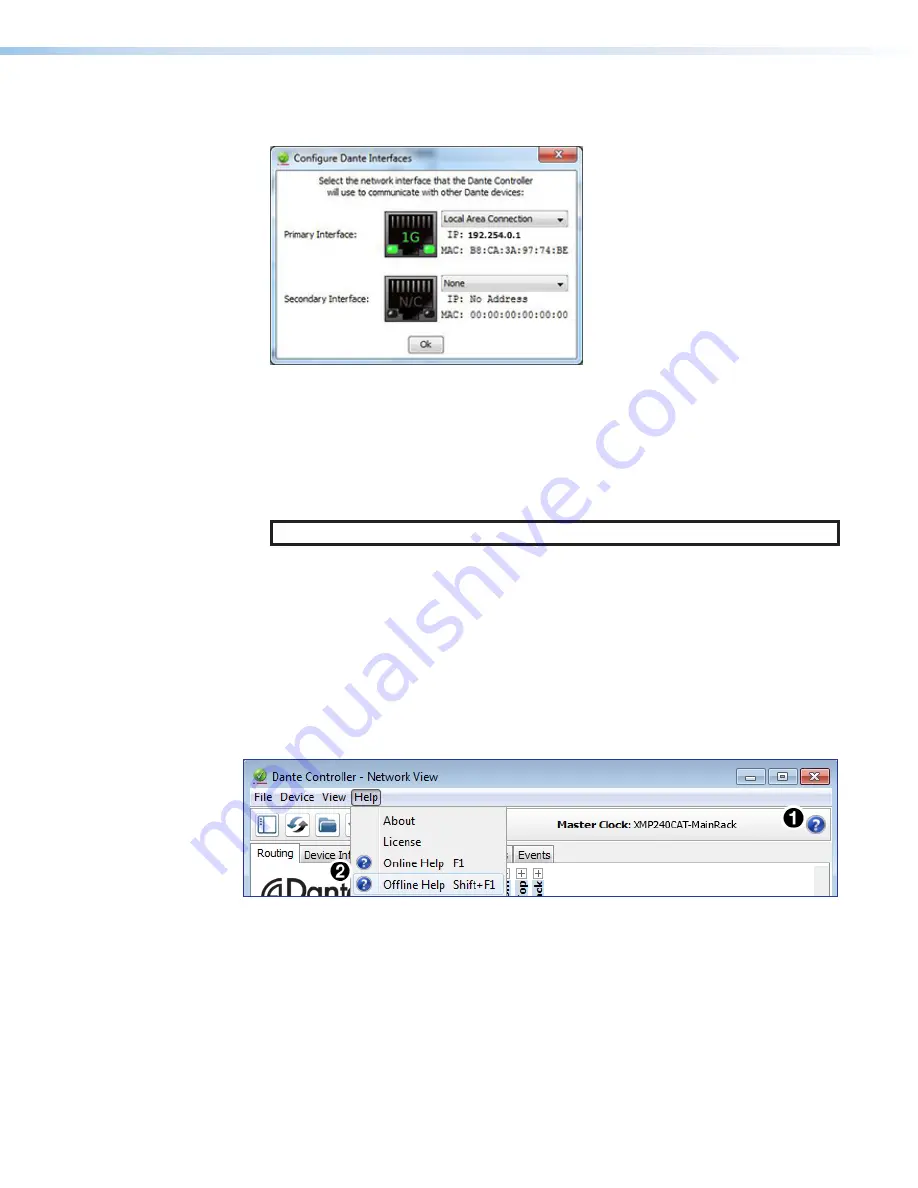
XMP 240 C AT • Dante Controller
102
Be certain the correct LAN connection is selected (the PC LAN port that is physically
connected to the AT network) and note the IP address.
Figure 136.
Configure Dante Interfaces Dialog Box
2.
If it is on, turn off the PC wireless adapter. Disable all connections except the LAN
port connected to the Dante network (verify this is the correct port by checking the IP
address shown in the
Configure Dante Interfaces
dialog).
3.
Turn off all anti-virus and firewall software on the computer.
4.
Enable DHCP on the remaining network connection. This forces the computer to
acquire an IP address from the Dante interface.
NOTE:
A DHCP server must be on the network for DHCP to function correctly.
Restarting Dante Controller
If subscriptions or normal operation cannot be restored, restart Dante Controller software.
To access the
Dante Controller Help
file, do any of the following:
•
Click the
Help
icon in the upper-right corner of the
Network View
screen (see
1
).
•
Select
Help
, then
Online Help
or
Offline Help
from the menu (
2
).
•
Press the <
F1
> key on the computer keyboard for online help or <
Shift+F1
> for offline
help.
Figure 137.
Accessing the Dante Help File
82
Configure Dante Interfaces Dialog Box
83
Accessing the Dante Help File