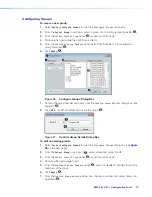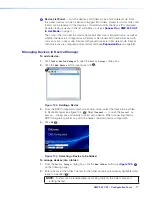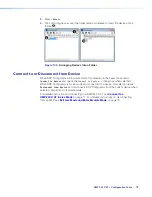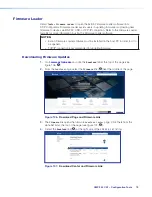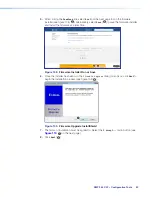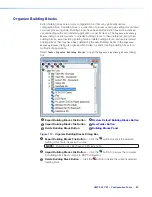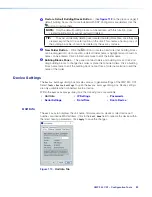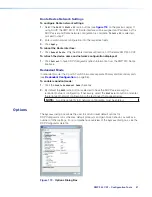XMP 240 C AT • Configuration Tools
72
Macros
Macros are sets of actions that can affect the local XMP 240 C AT and other Extron
products on the same TCP/IP or Dante network. They can be configured in Emulate or
Live mode via an Ethernet connection only, and they can be saved to a configuration file or
pushed to XMP internal memory. Macros are comprised of up to 32 actions that occur in
sequence to quickly configure a system for specific applications.
Figure 99.
Configure Macros Dialog Box
1
Select Macro Drop-Down
— Select an empty macro slot to configure or select an
existing macro to edit from this drop-down menu.
2
Change Name Button
— Click this button to enter a new name for a previously
configured macro. Press <
Enter
> to confirm the macro name change.
3
Macro Configuration Form
— Up to 32 actions can be configured in this form. When
one action is configured, a new line appears to configure the next action in the macro.
4
Delete Current Macro Button
— Deletes the macro currently selected from the
Select Macro
drop-down.
5
Clone Macro Button
— Clones the currently selected macro to a new macro slot.
6
Run Macro Button
— Runs the macro currently selected from
Select Macro
drop-down, performing all of the configured actions in sequential order. This is only
available when connected to a XMP 240 C AT in Live mode via the LAN port.
7
Edit Remote Destinations Button
— Opens the dialog box to edit data for remote
devices being configured by the actions in a macro. Remote devices in the network
can also be added from this dialog box (see the
Configure Macros
topic in the
DSP Configurator Help
file). This is only available when connected in Live mode.
8
Push Macros to Device Button
— Pushes all macros to a connected XMP 240. Once
the macros are on the device, they can be run by control systems or DSP Configurator.
This button is only available when connected Live to a XMP 240 (see
9
Power-on Macro Drop-Down
— Select an existing macro to run whenever the
XMP 240 C AT is powered on.
¢
Close Button
— Closes the
Configure Macros
dialog box, retaining macros that have
been created or edited. Actions that have not been completely configured show a
symbol to the left of the
Destination
field in the macro configuration form. Actions
showing the symbol are not saved when the dialog box is closed.