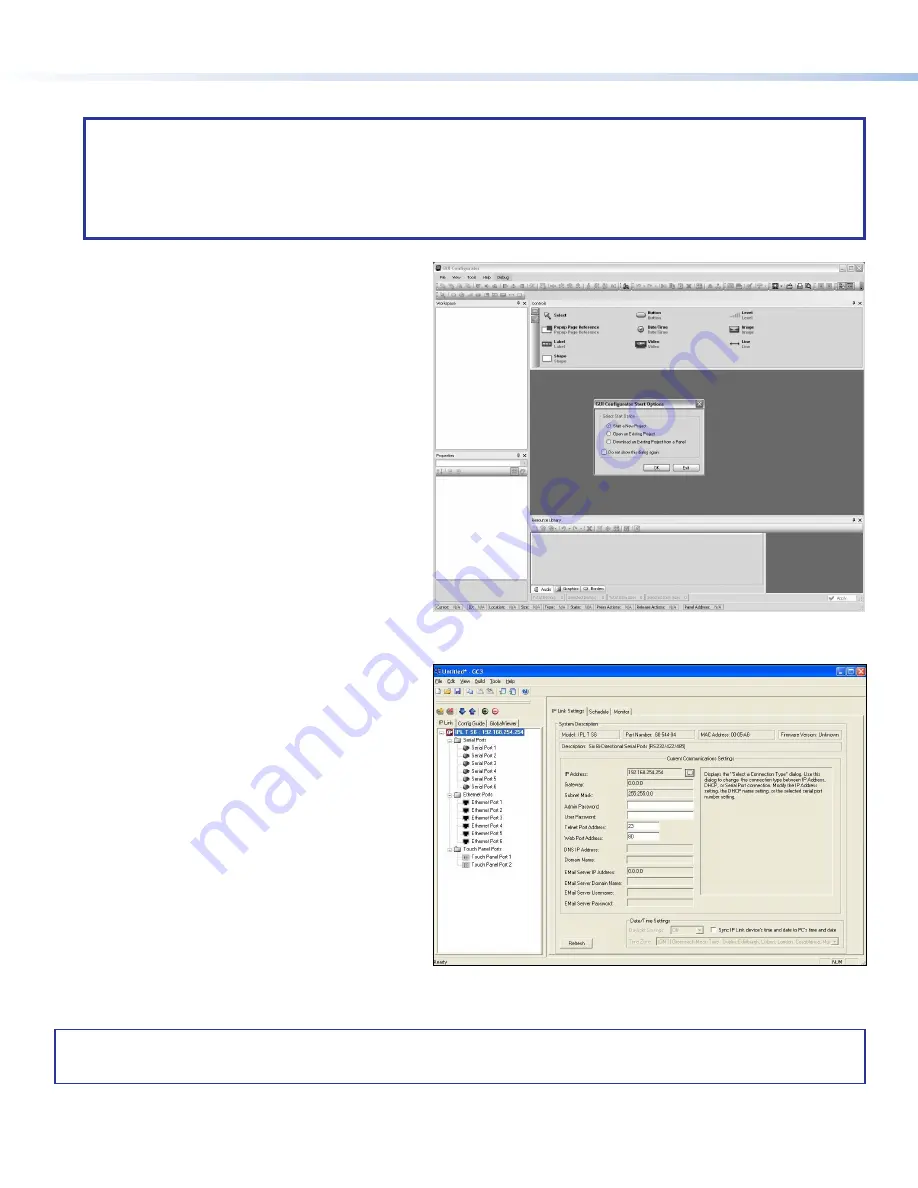
TLP 700TV • Setup Guide (Continued)
Software
NOTES:
•
To configure the TLP 700TV, use GUI Configurator and Global Configurator 3. This touchpanel is not compatible with GUI
Designer or Global Configurator Plus and Professional.
•
These software programs can be downloaded from the Extron website (
). For information about
downloading software see the
TLP 700MV and TLP 700TV User Guide
.
•
See the
GUI Configurator Help File
or the
Global Configurator 3 Help File
for information about using these programs.
Figure 10.
GUI Configurator
Figure 11.
Global Configurator 3
Configuring the TLP 700TV Interface
with Global Configurator 3
Install the Global Configurator 3 software on a PC and
use it to assign functions to the screen elements that
were created with GUI Configurator.
Open the program by clicking on the desktop icon or
by using Windows Explorer to navigate to the correct
file on your computer. When the program opens (see
the opening screen in figure 11), follow the on-screen
instructions to configure the IP address of the units.
Open the project created with GUI Configurator 3 and
assign functions to the buttons and screen graphics and
text.
When the functions have been assigned to all screen
objects, build the project and upload it to the IP Link
controller. For complete information, consult the user
guide for the controller.
Designing the TLP 700TV Interface with
GUI Configurator
Install the GUI Configurator software on a PC and use it
to design the interface that will appear on the TLP 700TV
screen.
Open the program by clicking on the desktop icon or by
using Windows® Explorer to navigate to the correct file on
your computer. When the program opens (see the opening
screen in figure 10), you have an option of opening an
existing project, opening an existing template, or starting a
new project to design a completely new interface.
4
68-1378-51 Rev. C
01 20
For information on safety guidelines, regulatory compliances, EMI/EMF compatibility, accessibility, and related topics, see the
Extron Safety and Regulatory Compliance Guide
on the Extron website.
For information about replacing and disposing of batteries, see the
TLP 700MV and TLP 700TV User Guide
at
.
© 2008 - 2020 Extron Electronics — All rights reserved.
All trademarks mentioned are the property of their respective owners.
Worldwide Headquarters:
Extron USA West, 1025 E. Ball Road, Anaheim, CA 92805, 800.633.9876




