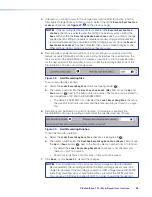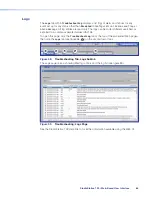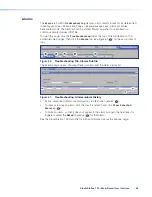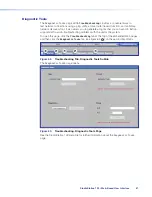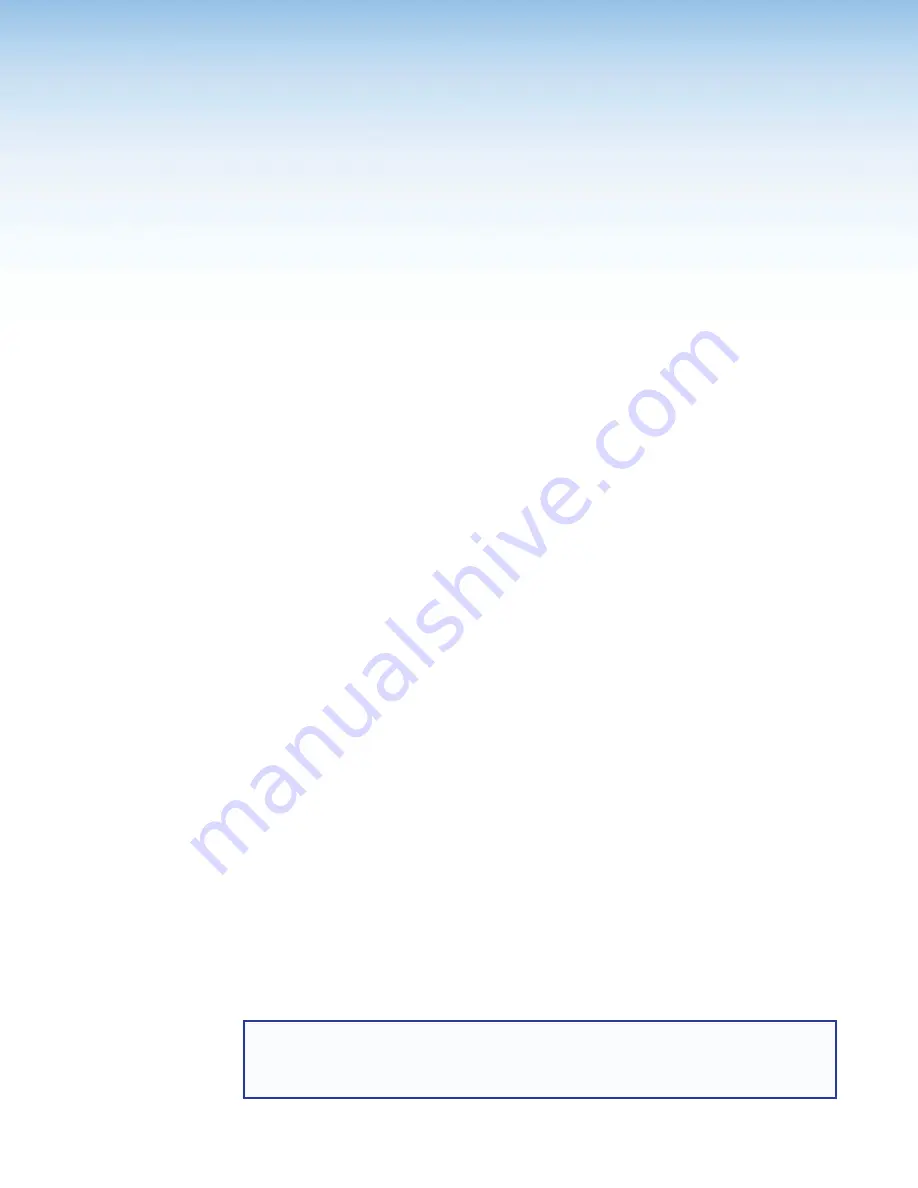
StudioStation 100 • Remote Communication and Control
71
Remote
Communication and
Control
This section describes Simple Instruction Set (SIS) command programming and control of
the StudioStation 100, including:
•
•
•
The StudioStation 100 Streaming Media Processor can be configured and controlled using
SIS commands or embedded web pages. SIS commands can be executed using the
Extron DataViewer program, found on the Extron website at
.
Connection Options
The StudioStation 100 can be remotely connected via a host computer or other device
(such as a control system) to the rear panel RS‑232 port, the LAN port, or the front panel
USB Config port.
RS-232 Port
The StudioStation 100 has a rear panel serial port (see
F
be connected to a host device such as a computer running a HyperTerminal utility, or the
Extron DataViewer utility. The port makes serial control of the StudioStation 100 possible.
Use the protocol defaults to make the connection.
RS-232 protocol defaults:
•
9600 baud
•
no parity
•
1 stop bit
•
8 data bits
•
no flow control
Front Panel Configuration Port
The USB mini B port is located on the front panel (see
16). It connects to a host computer for configuration using SIS commands with
DataViewer, available at
.
USB port details:
The Extron USB driver must be installed before use.
NOTE:
If an Extron USB device has never been connected to the host computer, prior
to connecting the StudioStation 100 Config (USB) port for the first time, you must
install and activate the USB driver. The simplest way to do this is to install Dataviewer
(see