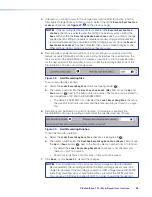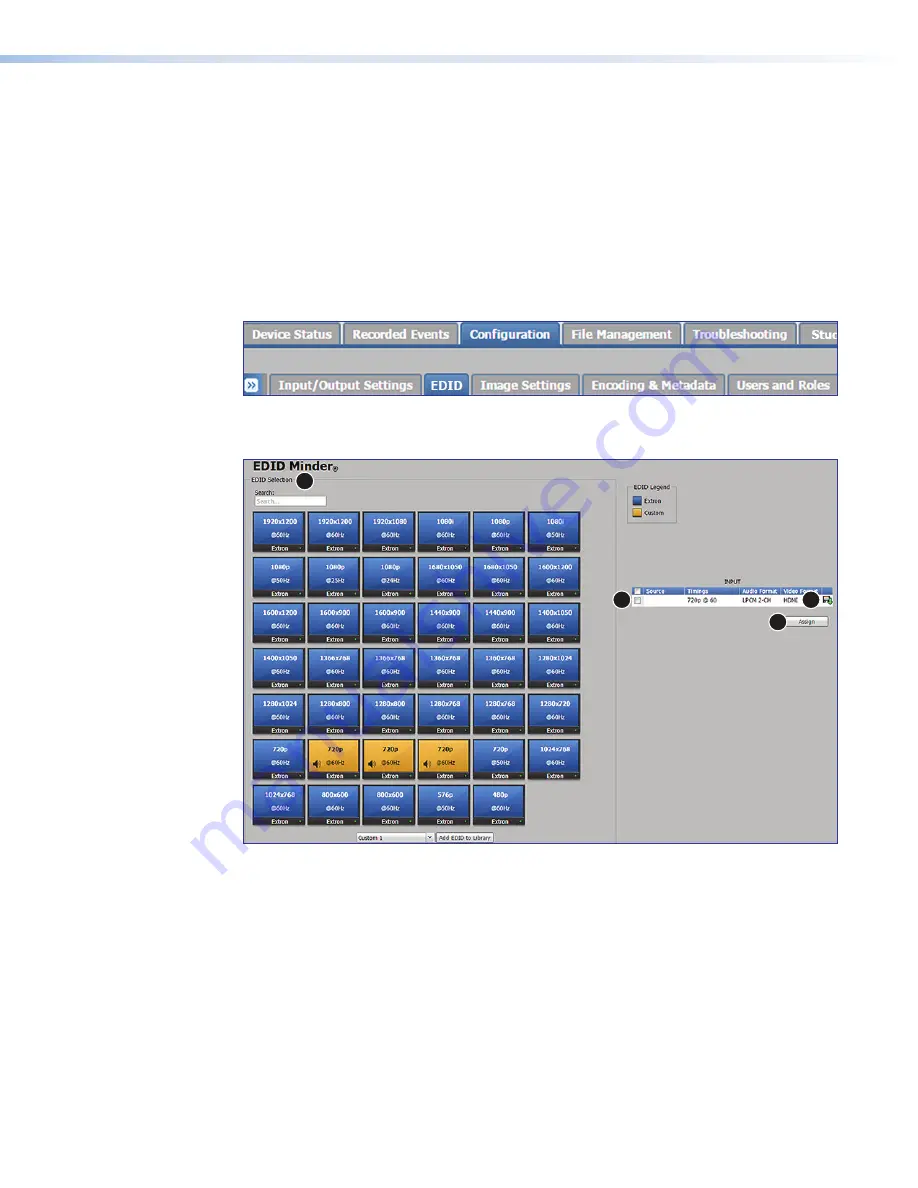
StudioStation 100 • Web-Based User Interface
48
EDID
The
EDID
page within the
Configuration
tab provides a way to manage the EDID
information (resolution and refresh rate) between the HDMI input and the output source. The
StudioStation 100 uses EDID Minder, which ensures that a source device connected to the
StudioStation 100 input continuously sees the EDID of a sink device.
This page allows you to select from 38 factory-loaded EDIDs or create up to three custom
EDIDs (see
on page 92 for the complete list of available EDIDs).
The default EDID for the StudioStation 100 is 720p @ 60 Hz.
To open this page, click the
Configuration
tab at the top of the StudioStation 100
embedded web pages and then click the
EDID
tab on the second tier of tabs.
Figure 34.
Configuration Tab, EDID Subtab
The
EDID
Minder
page opens.
1
2
3
4
Figure 35.
EDID Minder Page
To select an EDID:
1.
Open the
EDID
Minder
2.
Select the resolution and refresh rate from the
EDID
Selection
pane (
1
).
3.
Select the
Source
checkbox (
2
) in the
INPUT
pane.
4.
Click the
Assign
button (
3
) in the
INPUT
pane.
5.
If you would like to save the selected EDID to your PC, click the download icon (
4
) in
the
INPUT
pane.
See the
StudioStation 100 Help File
for additional information.
figure 34
figure 35