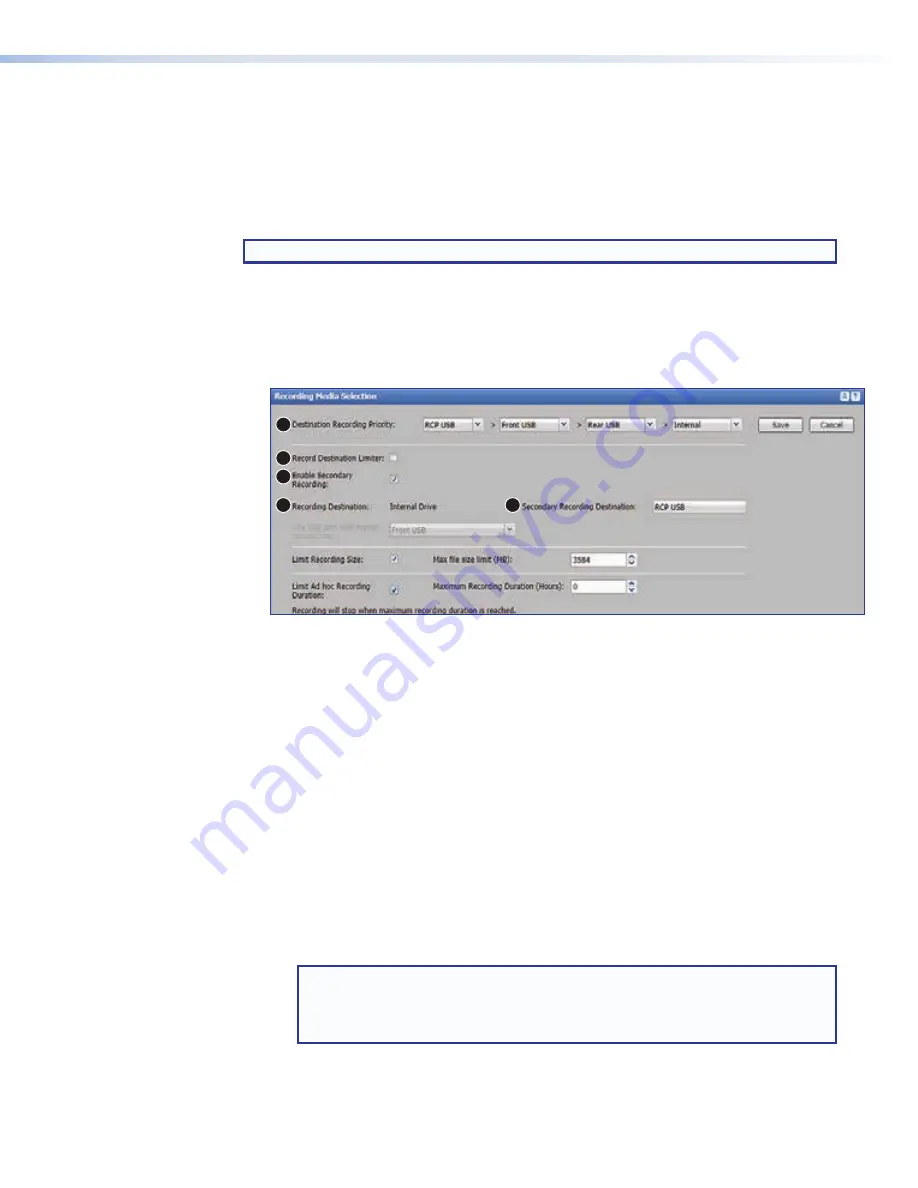
SMP 111 • Web-Based User Interface
51
Firmware
and
License
Loader
— Firmware and LinkLicense uploads can be
initiated here (see
on the previous page).
Backup
and
Restore
— Current SMP or IP configuration settings can be backed up,
or a previously saved configuration file can be restored to the unit from this panel.
Executive
Mode
— Allows the user to enable or disable front panel lock-out to limit
access to the controls and functions of the SMP.
NOTE:
See the
SMP 111 Embedded Web Pages Help File
for additional information.
Setting the Default Recording Media
To choose where a recording is saved during its creation:
1.
In the
System
Settings
page, click the
Recording
Media
Selection
panel bar
to expand it.
1
2
3
4
5
Figure 44.
Recording Media Selection Panel
2.
Set the
Destination
Recording
Priority
1
) to designate where
the SMP 111 stores recordings when it s configured for single store mode.
3.
Select (check) the
Record
Destination
Limiter
checkbox (
2
) to limit users to
the storage drive location selected in step 4 or the Secondary storage drives specified
in step 5.
4.
To save recordings to a single location (single storage mode):
a.
Verify that the
Enable
Secondary
Recording
checkbox (
3
) is disabled
(unchecked).
b.
In the
Recording
Destination
drop-down list (
4
), select where recordings
should be stored during recording.
•
Auto
— The SMP stores the recording to available locations in the order of
priority set in the
Destination
Recording
Priority
drop-down lists (
1
).
•
Internal
Drive
— This forces the unit to store recordings only in its internal
storage, even if USB drives are attached to the front and rear panel ports.
•
Front
USB
,
Rear
USB
,
RCP
USB
— These options force the unit to record to a
USB drive connected to the corresponding port.
NOTE:
The SMP can automatically upload recorded files to a network server
only for files that are recorded to and stored on the
internal drive
. Files
cannot be auto-uploaded to a server, if one of the USB-only options is
selected.
figure 44






























