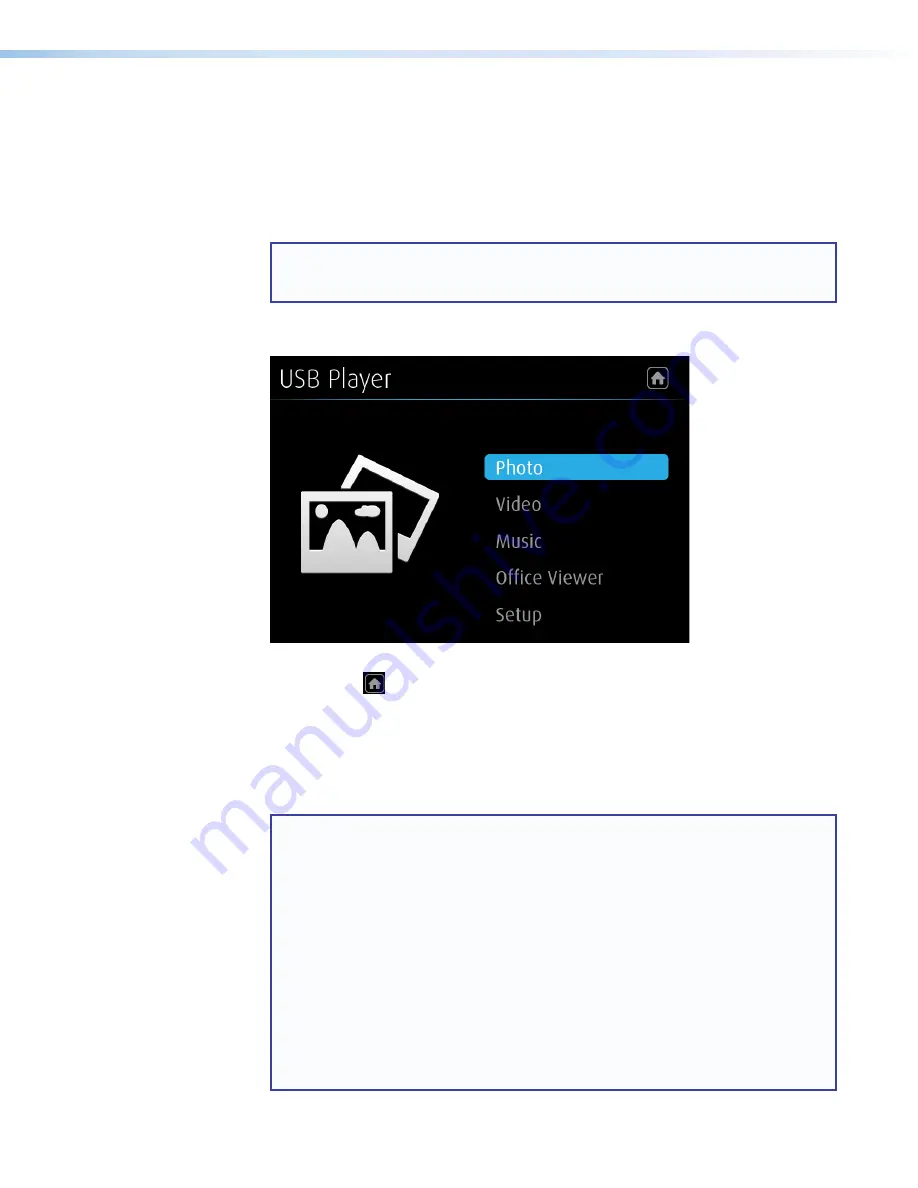
ShareLink 200 N • Installation
10
Using the USB Player
This feature allows the presenter to display photos, videos, audio files, and documents from
a USB drive connected to the rear panel USB port (see
E
on page 3). To use the
USB Player:
1.
Ensure that a USB drive is connected to the USB port on the rear panel (see
,
E
).
NOTE:
The USB drive connected to this port must be FAT32 formatted and single
partition. Also, external hard drives must use external power (hard drives cannot
be powered from this USB port).
2.
Click the USB Player icon on the standby screen (see
,
5
on page 6). The
USB Player screen opens:
Figure 8.
USB Player Screen
Home icon
(
) – Return to standby screen.
Photo
– Enter photo viewer.
Video
– Enter video player.
Music
– Enter music player.
Office Viewer
– Enter Office Viewer (to view Microsoft Office documents).
Setup
– Enter Setup page.
NOTE:
The following file formats are supported:
•
Image
: JPG, BMP, PNG, GIF
•
Video
: MP4, MPG, MPEG, MPEG-2 TS, AVI, MOV, MKV, WMV
•
Audio
: MP3, WAV, WMA, AAC
•
Document
: Microsoft Word (.doc, .docx), PowerPoint
®
(.ppt, .pptx),
Excel
®
(.xls, xlsx); PDF
The following codecs are supported:
•
Image
: JPG, BMP, PNG, GIF
•
Video
: MPEG-2, MPEG-4 (Microsoft MPEG-4 v1-3 is not supported),
Motion JPEG, WMV9 (only WMV3/WVC1 is supported)
•
Audio
: LPCM, AAC, MP3, WMA
PRELIMINARY
Summary of Contents for ShareLink 200 N
Page 6: ...PRELIMINARY ...






























