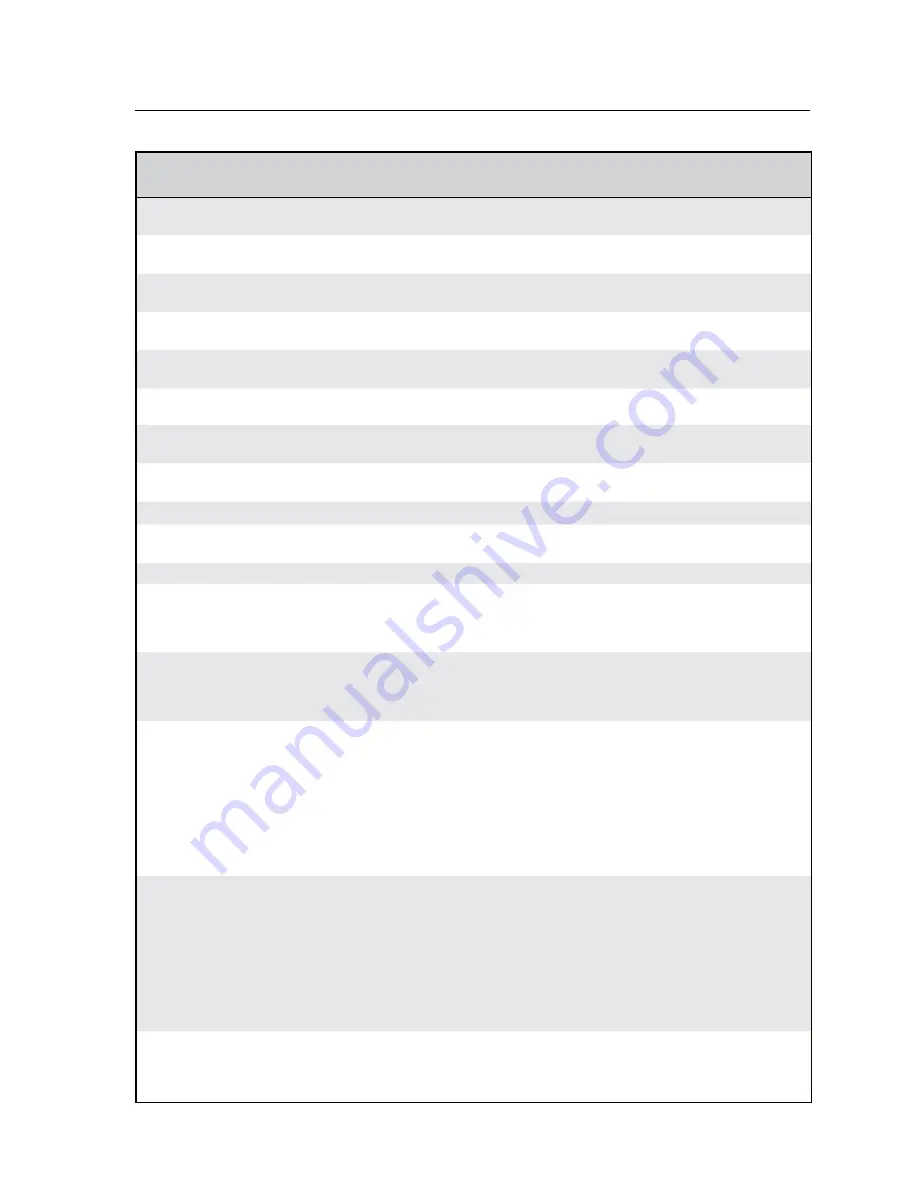
4-11
MPX 423 A • SIS Programming and Control
PRELIMINAR
Y
Command
ASCII Command
(host to switcher)
Response
(switcher to host)
Additional description
Set subnet mask
EX2&
CS
}
Ips
X2&]
X2&
= IP address
(###.###.###.###)
Read subnet mask
E
CS
}
X2&]
X2&
= IP address
(###.###.###.###)
Set gateway IP
EX2&
CG
}
Ipg
X2&]
X2&
= IP address
(###.###.###.###)
Read gateway IP
E
CG
}
X2&]
X2&
= IP address
(###.###.###.###)
Set administrator
password
EX3)
CA
}
Ipa
X3)]
X3)
= Password (12 characters,
alphanumeric)
Clear administrator
password
24
E•
CA
}
Ipa•
]
Read administrator
password
E
CA
}
X3)]
X3)
= Password (12 characters,
alphanumeric)
Set user password
EX3)
CU
}
Ipu
X3)]
X3)
= Password (12 characters,
alphanumeric)
Clear user password
24
E•
CU
}
Ipu•
]
Read user password
E
CU
}
X3)]
X3)
= Password (12 characters,
alphanumeric)
N
Password can only be read via RS-232.
Switch Web page
priority
24
EX5$
Cpag
}
Iwp
X5$]
X5$
=Web page priority flag
(internal use only):
0 = internal (default power-up)
1 = user
View Web page priority
E
Cpag
}
X5$]
X5$
=Web page priority flag
(internal use only):
0 = internal (default power-up)
1 = user
Set verbose mode
24
EX(
CV
}
Vrb
X(]
X(
= Verbose status:
0 = none (default for Telnet
connection)
1 = Verbose mode (default for
RS-232/RS-422 connection)
2 = Tagged response for
querries
3 = Verbose mode & tagged
response for querries
Read verbose mode
E
CV
}
X(]
X(
= Verbose status:
0 = none (default for Telnet
connection)
1 = Verbose mode (default for
RS-232/RS-422 connection)
2 = Tagged response for
querries
3 = Verbose mode & tagged
response for querries
Read connection’s
security level
E
CK
}
X3!]
X3!
= Connection’s security
level:
11 = user
12 = administrator
Summary of Contents for MPX 423 A
Page 1: ...MPX 423 A Media Presentation Matrix Switcher 68 972 01 Rev B 12 07 ...
Page 4: ......
Page 12: ...Introduction cont d MPX 423 A Introduction 1 4 PRELIMINARY ...
Page 28: ...Operation cont d MPX 423 A Operation 3 10 PRELIMINARY ...
Page 40: ...SIS Programming and Control cont d MPX 423 A SIS Programming and Control 4 12 PRELIMINARY ...
















































