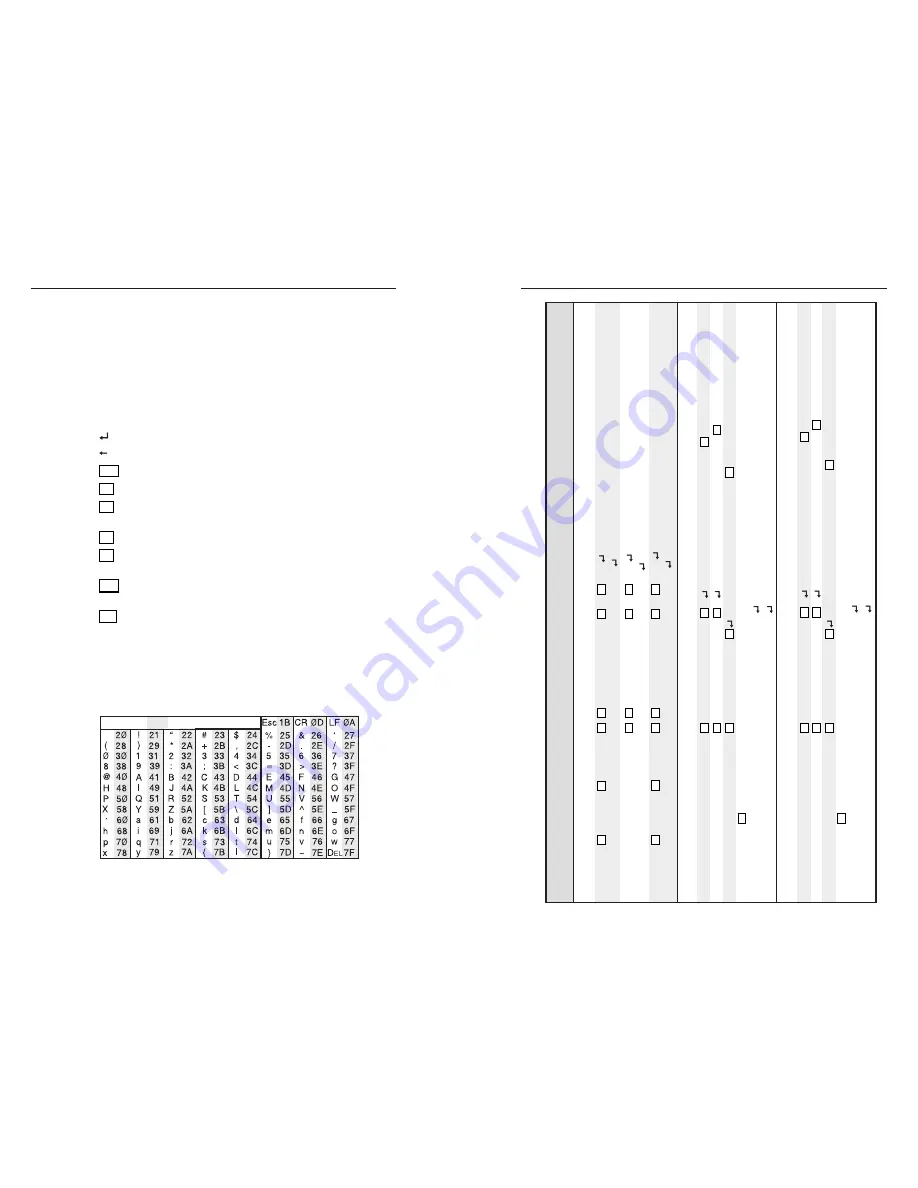
Remote Control, cont’d
MMX 32 VGA A • Remote Control
MMX 32 VGA A • Remote Control
Command/r
esponse table for SIS commands
Command
ASCII Command
Response
Additional description
(host to switcher)
(switcher to host)
C
reate ties
T
ie input
X
2
to output
X
3
, A
&
V
X
2
*
X
3
!
OUT
X
3
IN
X
2
ALL
Example
:
1*2!
OUT02 IN01
A
L
L
T
ie input 1 audio and video to output 2.
T
ie input
to output, RGB
X
2
*
X
3
%
OUT
X
3
IN
X
2
RGB
Example
:
3*1%
OUT01 IN3 RGB
T
ie input 3 RGB to output 1.
T
ie input
X
2
to output
X
3
, audio
X
2
*
X
3
$
OUT
X
3
IN
X
2
AUD
Example
:
1*2$
OUT02 IN1
A
U
D
T
ie input 1 audio to output 2.
RGB mute
RGB mute
X
3
*1B/b
VMT
X
3
*1
Mute RGB output
X
3
.
RGB unmute
X
3
*0B/b
VMT
X
3
*0
Unmute RGB output
X
3
.
Read RGB mute
X
3
B/b
X
9
RGB mute
X
9
(0 = off and 1 = on).
Global
(wher
e
X
3
is not included, global RGB mute is activated)
RGB mute all
1*B/b
VMT1
Mute all RGB.
RGB unmute all
0*B/b
VMT0
Unmute all RGB.
Audio mute
Audio mute
X
3
*1Z/z
AMT
X
3
*1
Mute audio output
X
3
.
Audio unmute
X
3
*0Z/z
AMT
X
3
*0
Unmute audio output
X
3
.
Read audio mute
X
3
Z/z
X
9
Audio mute
X
9
(0 = of
f and 1 = on).
Global
(where
X
3
is not included, global
Audio mute is activated)
Audio mute all
1
*Z/z
AMT1
Mute all audio.
Audio unmute all
0
*Z/z
AMT0
Unmute all audio.
Using the command/response table
The SIS command/response table begins on the next page.
Lower case letters are acceptable in the command field only
where indicated. Symbols are used throughout the table to
represent variables in the command/response fields. Symbol
definitions and an ASCII-to-hexadecimal (HEX) conversion
table are provided below. Command and response examples
are shown throughout the table.
Symbol definitions
= Carriage return/line feed
= Carriage return (no line feed)
Esc
= W
X1
= Input number
1 – 3
X2
= Input number (for tie)
0 – 3
0 = disconnected
X3
= Output number1 or 2
X9
= 0 or 1
0 = off
1 = on
X19
= Controller software version number to second decimal
place
X20
= Mute
0 = no mute
1 = video mute
2 = audio mute
3 = video and audio mute
ASCII to HEX Conversion Table
Space
3-5
3-4








































