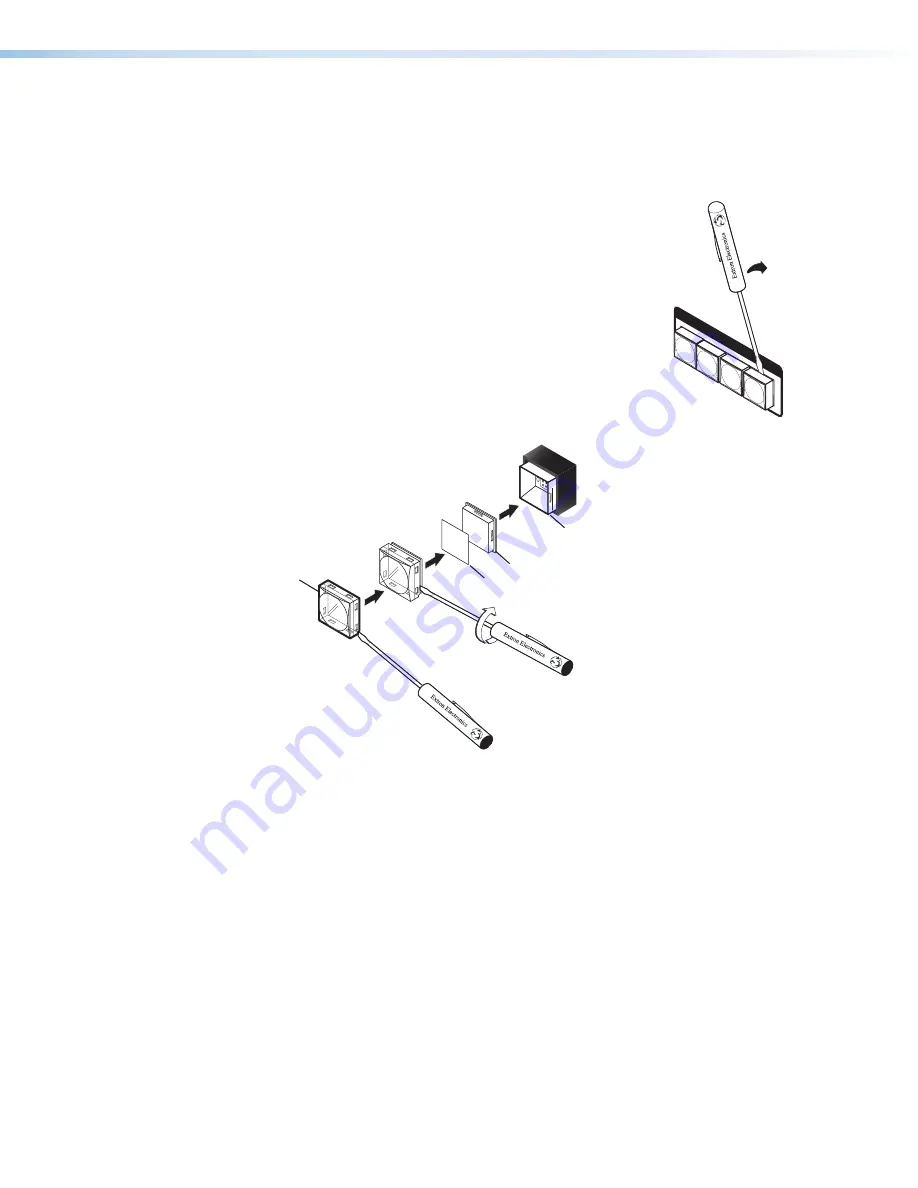
MGP Pro Series • Installation
11
Installing or Replacing Button Labels
The front panel button caps are pre-labeled for your convenience by default. However, you
can replace them with button labels that you create, using the Button-Label Generator or
other button label software. The button assembly consists of a clear lens cap, the button
label, and a white diffuser (see the illustration at right and figure 9).
Replace button labels as follows:
1.
Make any desired button labels and cut them out.
2.
Remove the button assembly by inserting a small,
flat-bladed screwdriver between the button base and the
diffuser to gently pry the button assembly off the button
plunger, as shown in the illustration at right (
1
).
3.
Locate the small corner notch on the lens cap, and slide
the screwdriver between the lens cap and the diffuser (see
figure 9,
1
).
4.
Using a rotating motion of the screwdriver, carefully pry the
two pieces apart (
2
).
TEXT
Separate the
two-piece button
here at the corner.
Pry the two
pieces apart.
Diffuser
Base
Button Label
Clear Lens
1
2
Figure 9.
Replacing a Button Label
5.
Lift out the transparent square label that you want to replace. You may need to use the
small screwdriver to gently pry the label out.
6.
Insert one of the new labels you created in step 1 into the clear button cap, align the
white diffuser with the cap, and firmly snap it into place.
7.
Gently, but firmly, press the reassembled button into place on the MGP Pro front panel.
8.
Repeat steps 1 through 7 as needed to relabel other buttons.
C O N
T R O
L
Pry the button
from the base.
1
1
9






























