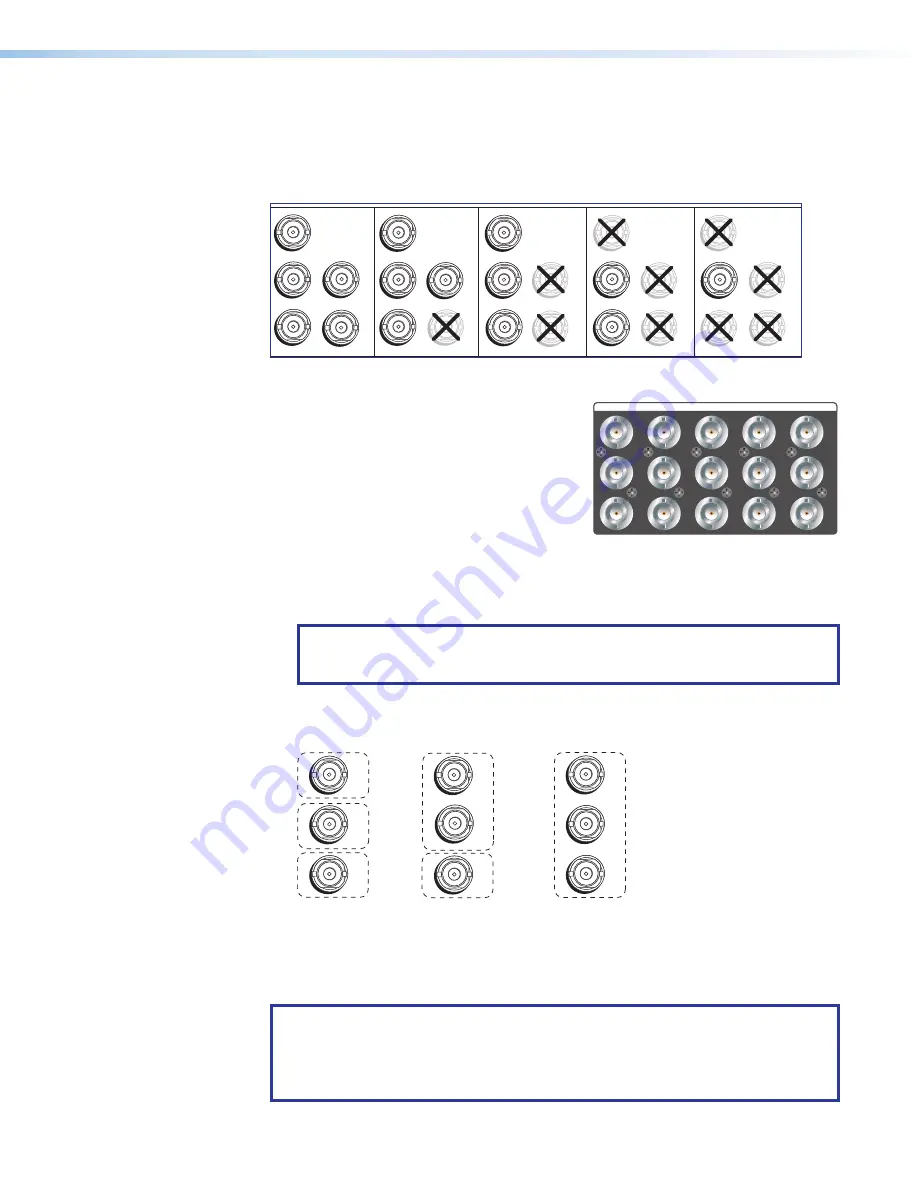
MGP Pro Series • Installation
7
BNC inputs 1 through 4
on the previous page) Plug
RGB, high or standard definition component video, S-video, or composite video
sources into these fully configurable BNC connectors, as shown in figure 4. Configure
these connectors for the desired signal types via the front panel, the Windows-based
control software, SIS commands, or the MGP web pages.
RGBHV
Video
RGsB or
Component
Video
S-video
Composite
Video
RGBS or
RGBcvS
Video
H
/HV
V
R
/R-Y
G
/Y
VID
B
/C
B-Y
H/HV
B/C
B-Y
H
/HV
V
R
/R-Y
G
/Y
VID
B
/C
B-Y
V
R/R-Y
G/Y
VID
B
/C
B-Y
H/HV
V
R/R-Y
G/
Y
VID
B
/C
B-Y
H/HV
V
R/R-Y
G/Y
VID
1
1
1
1
1
Figure 4.
Connecting to RGB, HD Component Video, S-video, or Composite
Video Inputs 1 through 4
Virtual inputs (inputs 5 through 19)
—
Connect standard definition component video,
S-video, or composite video sources to these
BNC connectors. The 15 BNC connectors for
the virtual inputs are arranged in columns of
three.
In each column, you can connect inputs as
follows (see figure 5):
•
Up to three composite video inputs (can be plugged into any connector or
connectors in the column)
•
One S-video input and, optionally, one composite video input
NOTE:
The S-video must always be connected to the top two BNC connectors.
The Y connector must be on top, the C connector in the middle. A composite
video source can be connected to the bottom BNC connector.
•
One interlaced component video source (must be connected to all three BNC
connectors in the column).
VID
Y
VID
B-Y
C
VID
R-Y
5
6
7
VID
Y
VID
B-Y
C
VID
R-Y
5
6
7
S-video and Composite
Component
VID
Y
VID
B-Y
C
VID
R-Y
5
6
7
Composite
Figure 5.
Virtual Input Connection Examples
You can configure these virtual inputs for the desired signal types using the MGP Series
Control Program (see the control software help file) or SIS commands (see the
starting on page 42). They cannot be configured via the
front panel.
NOTE:
When you configure a virtual input as S-video (using two input connectors)
or component video (using three input connectors), pressing any one of its
equivalent buttons selects the input. For example, if you plug an S-video source
into input connectors 8 and 9, pressing either the 8 or the 9 input button selects
that input.
4
5
6
7
VID
Y
VID
B-Y
C
VID
R-Y
8
9
10
VID
Y
VID
B-Y
C
VID
R-Y
11
12
13
VID
Y
VID
B-Y
C
VID
R-Y
14
15
16
VID
Y
VID
B-Y
C
VID
R-Y
17
18
19
VID
Y
VID
B-Y
C
VID
R-Y
VIRTUAL INPUTS
5






























