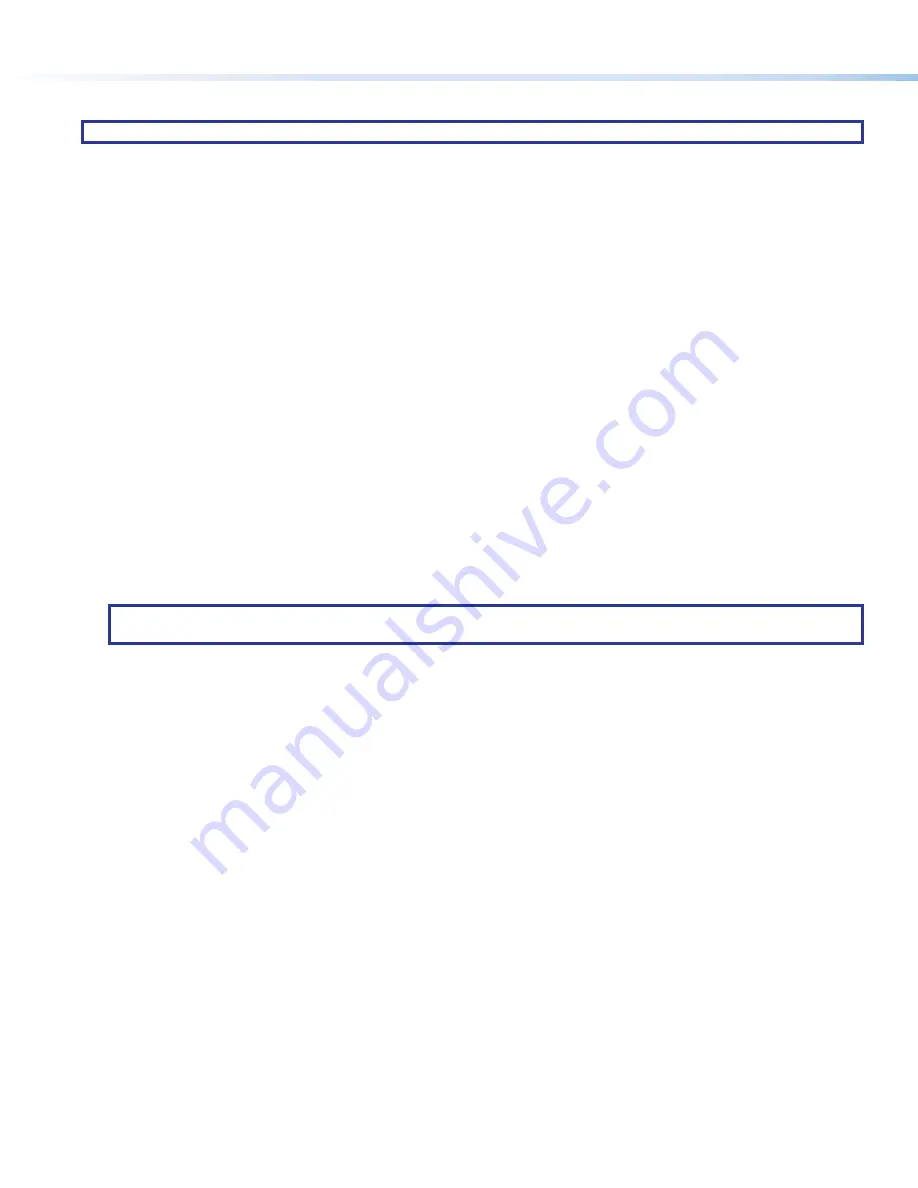
4
ISS 608 • Setup Guide (Continued)
Configure and Recall a Logo Preset
NOTE:
User images must first be uploaded via Extron Product Configuration Software (PCS) available at
To configure a logo preset
(see
1.
Press the
MENU
) to go to the
Background/Logo
Configuration
menu.
2.
Press the
NEXT
) to go to the
Logo
Select
submenu.
3.
Rotate the
ADJUST
[
knob (
) to select the logo preset to configure.
4.
If needed, rotate the
ADJUST
{
knob (
) to change the assigned image file (the image file shows on the preview output).
5.
Press the
NEXT
button to adjust the position of the logo.
6.
Rotate the
ADJUST
[
knob to adjust the horizontal (
H
) position and rotate the
ADJUST
{
knob to adjust the vertical (
V
)
position.
7.
Press the
NEXT
button to select a
Logo
Key
Effect,
if desired.
8.
Rotate the left and right
ADJUST
knobs to select the
Logo
Key
Effect
(
Transparency
,
RGB
,
Level
, or
Alpha
).
To recall a logo preset:
1.
Press the
LOGO
button (if no logo preset was previously selected,
Logo
Error
shows on the LCD screen for 2 seconds).
2.
Rotate the
ADJUST
[
knob to select the logo preset.
3.
Wait a second or press the
NEXT
button and the logo preset is recalled onto the preview output.
4.
Press the
TAKE
button to switch the preview output, with the included logo preset, to the program output using the selected
effect, displaying the logo preset on the program output.
•
A different logo preset can be recalled or removed on the preview output by pressing the
LOGO
button again.
5.
Press the
TAKE
button again to switch the preview output to the program output.
•
If a different logo preset was recalled on the preview output, the new logo preset is displayed on the program output.
•
If no logo preset is on the preview output, the logo on the program output is removed.
NOTE:
The
LOGO
button lights solid if there is a logo on preview output but not on program output. The
LOGO
button
blinks if there is a logo on program output whether there is a logo on preview output or not.
Recall Layout Presets
Layout presets are used to preconfigure a presentation prior to going live. This minimizes missed cues or incorrect video layout. A
layout preset captures transition effect settings, a logo preset, the input channel, and any picture control adjustments made to the
preview output. When recalled, layout presets apply the settings to the preview output to review the configuration before
TAKE
is
pressed to make it live on the program output.
1.
Press the
RECALL
/
SAVE
on page 2) to go to the
Recall
Layout
menu.
2.
Rotate either
ADJUST
knobs to select a saved
Layout
Preset
.
3.
Press the
ENTER
button to recall the selected preset to the preview output.
Adjust the size and position of the Program or Preview
The size and position of the program or preview can be adjusted using the
ADJUST
SIZE
and
POSITION
•
Press
SIZE
or
POSITION
buttons to toggle between the
PREVIEW
image and the
PROGRAM
image adjustments.
•
When the
PIP
(
) effect is selected, the
SIZE
and
POSITION
buttons cycle through the
PIP
window,
PIP
image, and
program image adjustments.
ISS 608 Configuration
To configure the ISS 608 switcher, available methods include front panel controls, Extron Product Configuration Software (PCS),
and Simple Instruction Set (SIS) Commands.
•
Front Panel Controls
To configure network settings using the front panel controls:
1.
Press
MENU
) repeatedly to access the
View
Comm
Settings
submenu.
2.
Press and hold
NEXT
for approximately 5 seconds until the submenu changes to
Edit
Comm
Settings
.
























