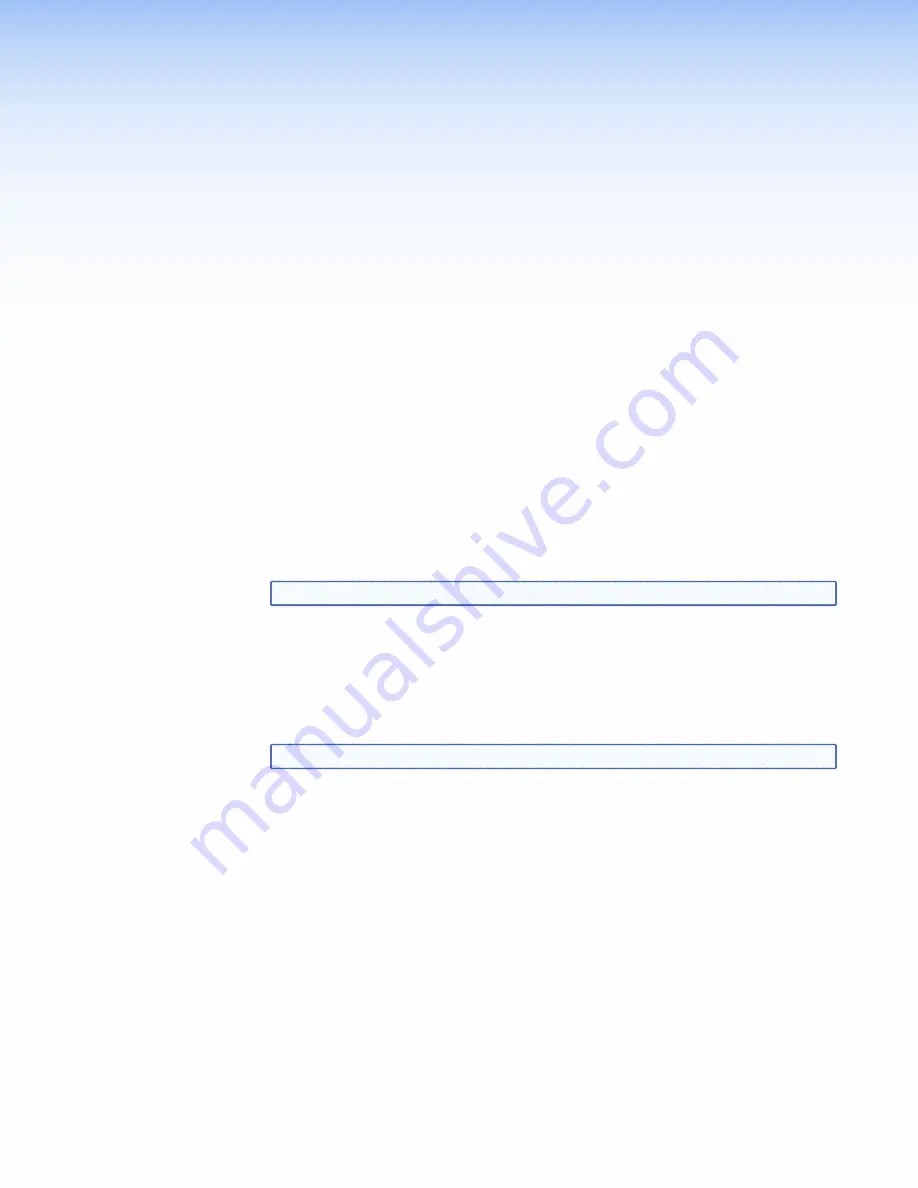
Panels and
Cabling
This section provides information on:
z
z
Installation Overview
z
z
Front Panel Features
z
z
Rear Panel Features
Installation Overview
1.
Make sure that the input source, the HAE 100, and all output devices are turned off.
Disconnect all power sources.
2.
If necessary, mount the unit (
page 20
).
3.
Connect an HDMI input device (
page 6
).
4.
Connect an HDMI output device (
page 6
).
NOTE:
It is not required to connect an HDMI output device.
5.
Connect audio devices to the analog and/or S/PDIF outputs (
page 6
).
6.
Set the Audio Format toggle switch as desired (
page 6
).
7.
Set the DIP switches as desired (
page 7
).
8.
Plug in the power supply for the HAE 100 (
page 5
) and all necessary devices. Turn on
all devices.
NOTE:
See the "
Troubleshooting
" section on page 10 for audio and video issues.
HAE 100 HDMI Audio Extractor • Panels and Cabling
3























