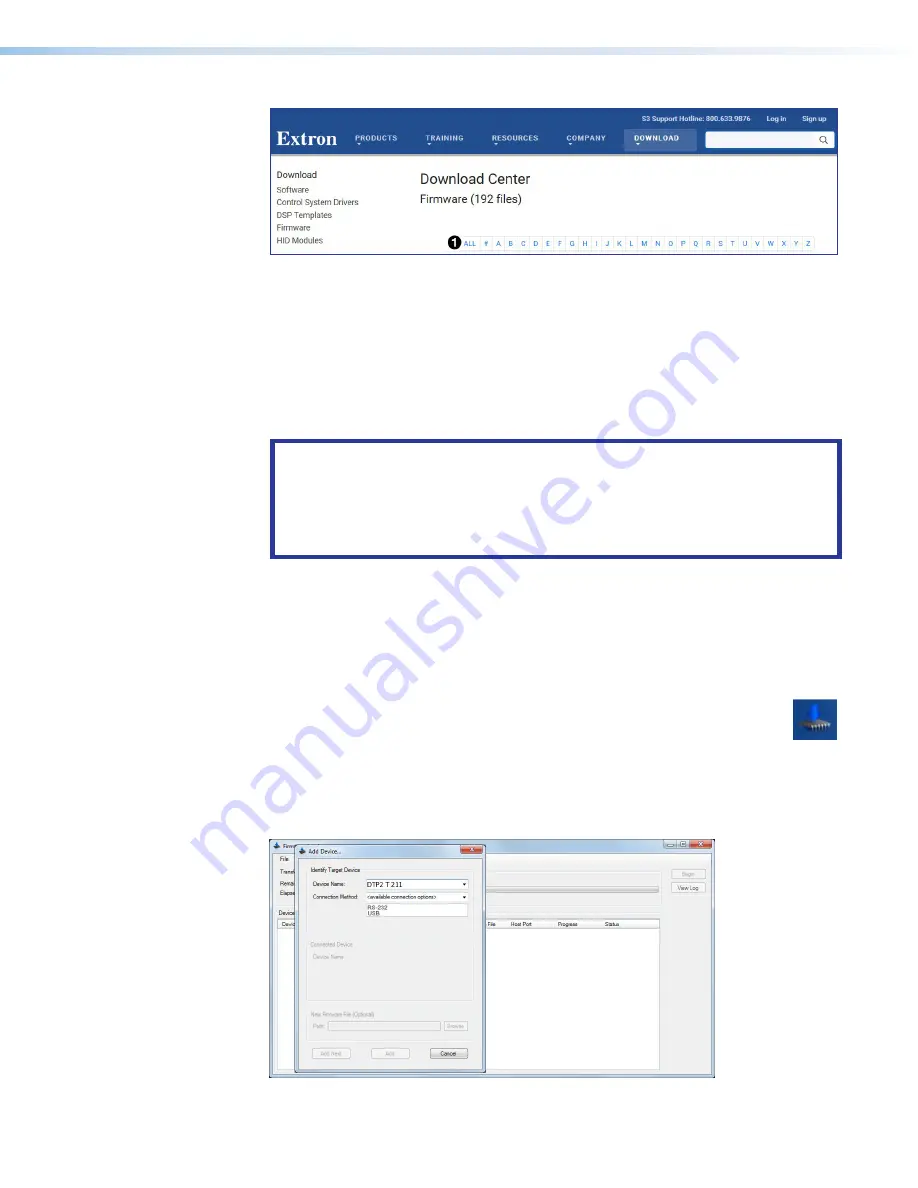
DTP2 T/R 211 • Remote Control
26
Figure 19. Firmware Page with Alphabetic Navigation Bar
4.
Click the letter
D
from the alphabetic navigation bar (see figure 19,
1
).
5.
Scroll down the page until you find the firmware for the transmitter or the receiver.
6.
Click
Release
Notes
for more information about the program (optional).
7.
Click the
Download
link on the right.
8.
Follow the on‑screen instructions to download the firmware. Make a note of where the
firmware file is stored on the PC.
ATTENTION:
•
The extension of the firmware file must be
.s19
. Opening a file with an
incorrect extension may cause the device to stop functioning.
•
L’extension du fichier firmware doit être
.s19
. Si un fichier est ouvert avec
une mauvaise extension, l’appareil peut arrêter de fonctionner.
Updating Firmware on a DTP2 211 Device
1.
Download the latest version of the firmware to your PC.
2.
Connect the PC to the DTP2 211 device via the front panel USB port (see
on page 17) of the transmitter or receiver.
3.
Open the Firmware Loader via the Firmware Loader icon installed during the
download (optional) or your desktop
Start
menu by making the following
selections:
Start
>
All
Programs
>
Extron
Electronics
>
Firmware
Loader
>
Firmware
Loader
The
Firmware
Loader
window opens. The
Add
Device...
window opens in front (see
Figure 20. Opening Firmware Loader
19
20
























