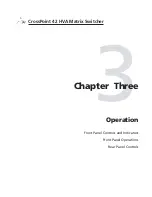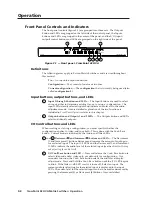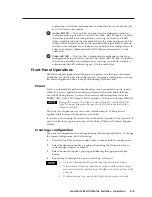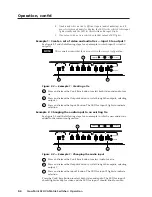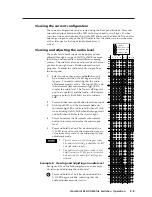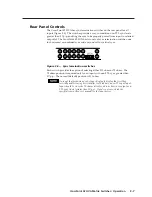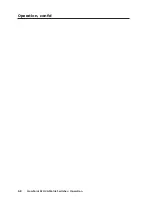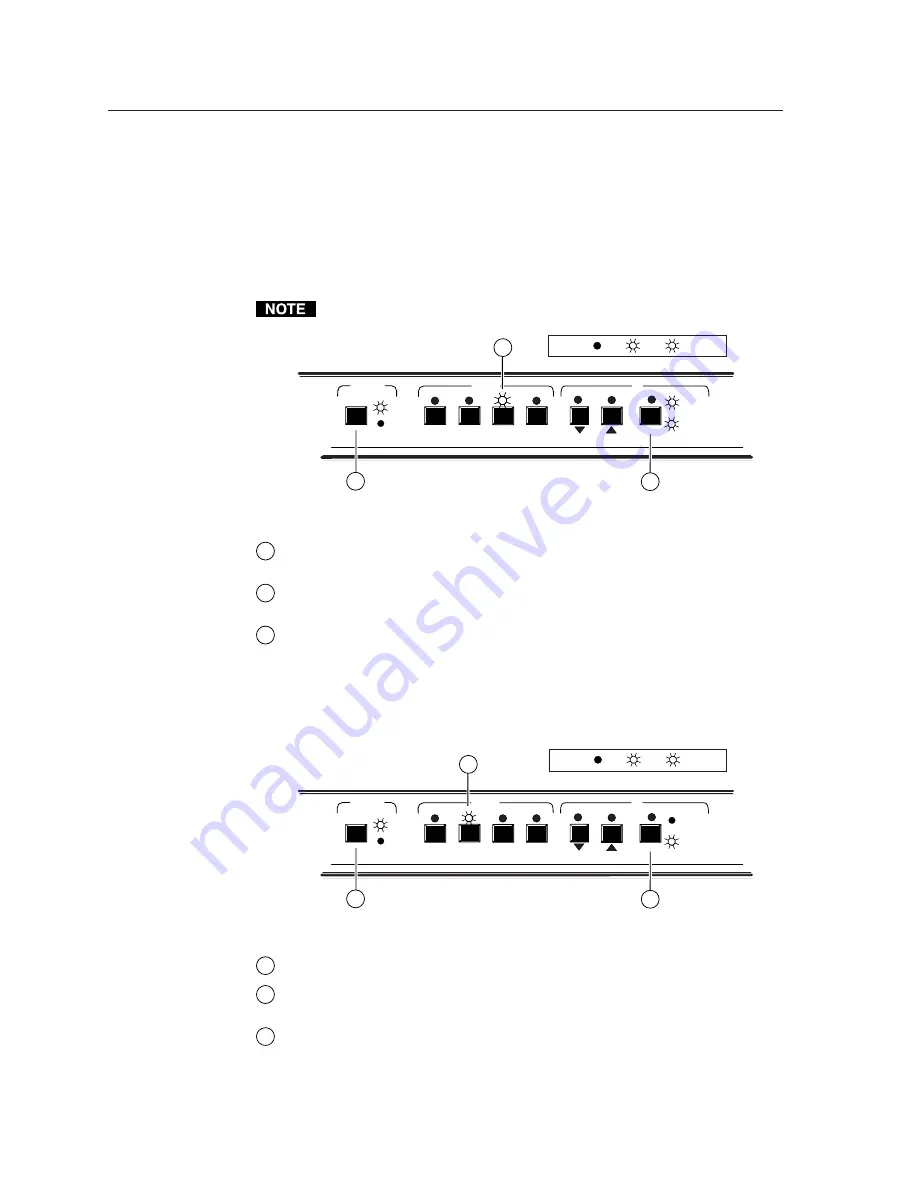
Operation, cont’d
CrossPoint 42 HVA Matrix Switcher • Operation
3-4
4.
If audio and video are tied to different inputs (audio breakaway), and if
you select video and audio for display, the LED for the selected video input
lights steadily and the LED for the selected audio input blinks.
5.
If an output with no tie is selected, only that output’s LED lights.
Example 1: Create a set of video and audio ties — input 3 to output 1
See figure 3-2 and the following steps for an example in which input 3 is tied to
output 1.
This example assumes that there are no ties in the current configuration.
Figure 3-2 — Example 1: Creating a tie
A
Press and release the Conf/Save button to select both video and audio for a
tie.
B
Press and release the Outputs button to cycle through the outputs, selecting
output 1.
C
Press and release the Input 3 button. The LED for input 3 lights to indicate
selection.
Example 2: Changing the audio input to an existing tie
See figure 3-3 and the following steps for an example in which a new audio tie is
added to the current configuration.
Figure 3-3 — Example 1: Changing the audio input
A
Press and release the Conf/Save button to select Audio for a tie.
B
Press and release the Outputs button to cycle through the outputs, selecting
output 1.
C
Press and release the input 2 button. The LED for input 2 lights to indicate
selection.
Press the Conf/Save button to select both video and audio. The LED for input 3
should light steadily for video and the LED for input 2 should blink for audio.
CONF/SAVE
4
3
2
1
I/O
INPUTS
OUTPUTS
1
2
A
C
B
LED key: = off, = on, = blinking,
B
AUDIO/-dB
VIDEO/+dB
CONF/SAVE
4
3
2
1
I/O
INPUTS
OUTPUTS
1
2
A
B
C
B
LED key: = off, = on, = blinking,
AUDIO/-dB
VIDEO/+dB
Summary of Contents for CrossPoint 42 HVA
Page 1: ...CrossPoint 42 HVA CrossPoint Matrix Switcher 68 654 01 Rev A Printed in the USA 08 02 ...
Page 16: ...Installation cont d CrossPoint 42 HVA Matrix Switcher Installation 2 6 ...
Page 24: ...Operation cont d CrossPoint 42 HVA Matrix Switcher Operation 3 8 ...
Page 30: ...Programmer s Guide cont d CrossPoint 42 HVA Matrix Switcher Programmer s Guide 4 6 ...
Page 34: ...Matrix Software cont d CrossPoint 42 HVA Matrix Switcher Matrix Software 5 4 ...
Page 41: ...CrossPoint 42 HVA Matrix Switcher B Appendix B Reference Information Hardware Upgrades ...