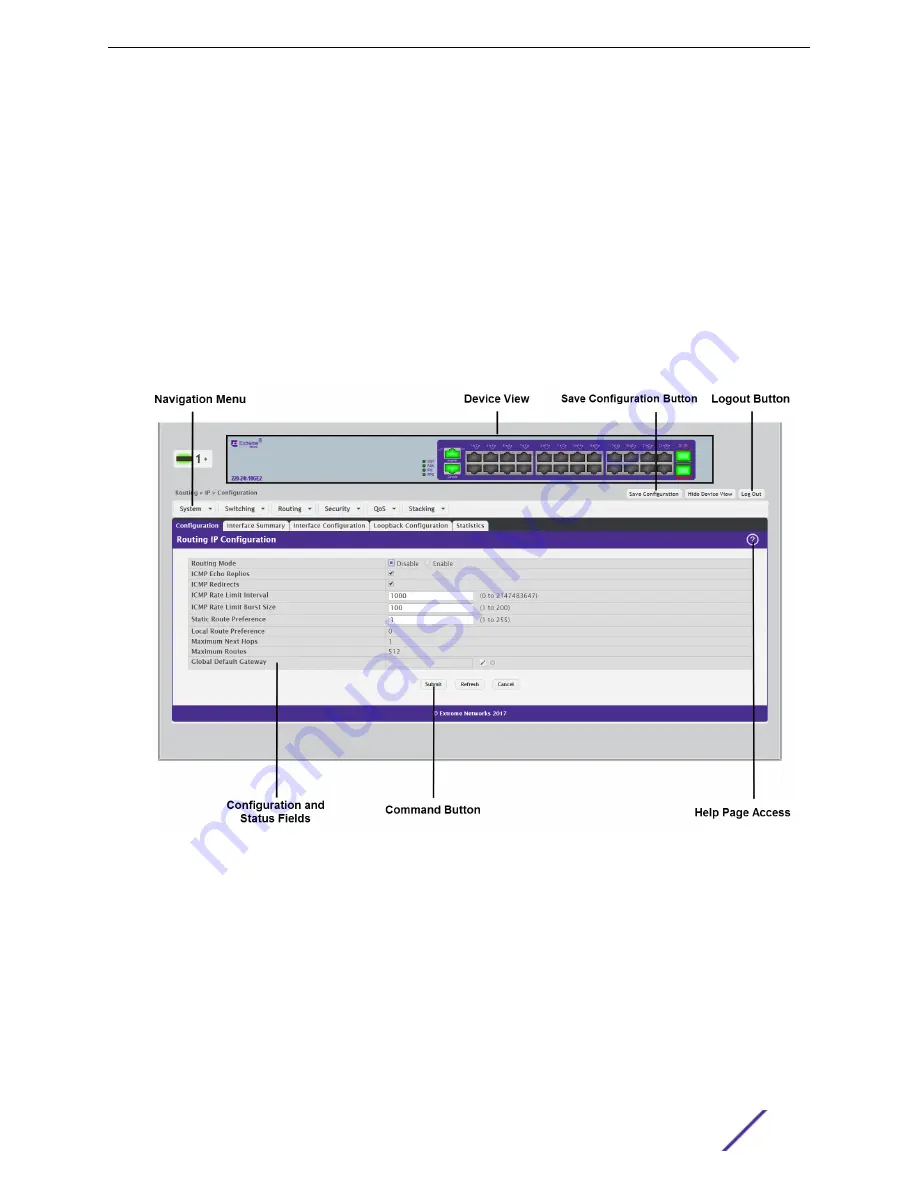
•
HTTP version 1.1, or later
•
JavaScript version 1.5, or later
Use the following procedures to log on to the web Interface:
1 Open a web browser and enter the IP address of the switch in the web browser address field.
2 Type the user name and password into the fields on the login screen, and then click
Login
.
The user name and password are the same as those you use to log on to the command-line
interface. By default, the user name is
admin
, and there is no password. Passwords are case
sensitive.
3 After the system authenticates you, the System Description window opens.
shows the layout of the web interface. Each web page contains three main areas: device view,
the navigation menu, and the configuration status and options.
Figure 1: Web Interface Layout
Device View
The Device View is a Java applet that displays the ports on the switch. This graphic appears at the top
of each page to provide an alternate way to navigate to port related configuration and monitoring
options. The graphic also provides information about device ports, current configuration and status,
table information, and feature components.
The port coloring indicates if a port is currently active. Green indicates that the port is enabled, red
indicates that an error has occurred on the port, and blue indicates that the link is disabled.
Getting Started
ExtremeSwitching 200 Series: Administration Guide
18
















































