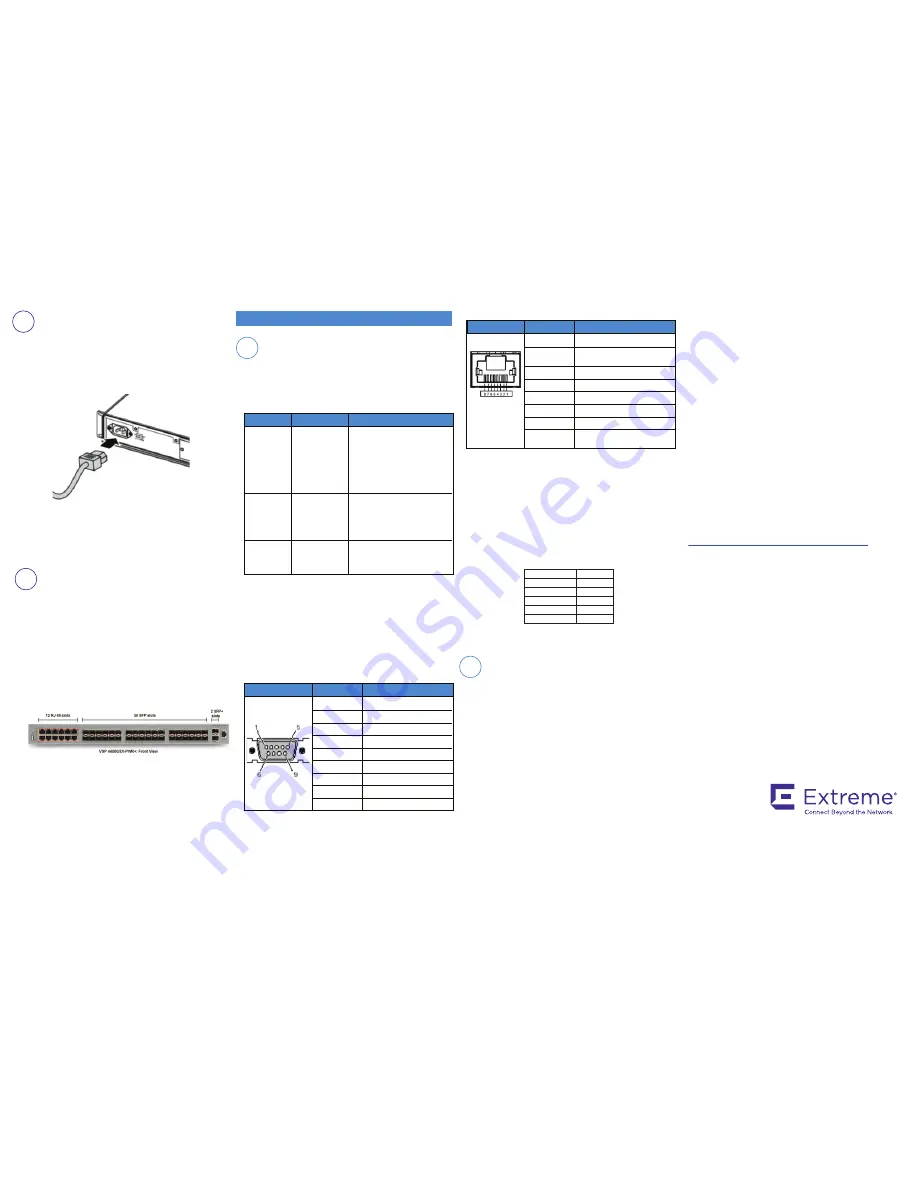
Commissioning the VSP 4000
Property
Value
Baud Rate
9600 bps
Data Bits
8
Stop Bits
1
Parity
None
Flow Control
None
1.
Connect the power cord to the back of the switch, and then
plug the other end of the cord into a power outlet.
Note:
You will need two power cords if you have installed a
redundant PSU.
Warning:
You must use a power cord set approved for the 4000
Series switch and the power receptacle type in your country.
2.
Check the front-panel LEDs as the device powers on to be sure
the PWR LED is lit. If not, check whether the power cord is
plugged in correctly. The switch will power on immediately
when it is connected to a suitable power source.
Note:
Before installing, ensure that the VSP 4000 switch is
operating normally. Verify that the SFP or SFP+ transceivers and
network cabling support your network configuration.
1.
Remove the transceiver from the protective packaging.
2.
Verify that the transceiver is the correct model for the
network configuration.
3.
Grasp the transceiver (SFP/SFP+) between your thumb
and forefinger.
4.
Insert the transceiver into the proper SFP/SFP+ slot on the
switch as illustrated. Apply a light pressure to the transceiver
until it clicks and locks into position in the slot.
Console port cabling specifications
Ensure the use of Category 5E or higher specification cabling
for 1 Gbps/1000 Mbps operation. RJ-45 console port cables
and their Product Engineering Codes (PEC) are as follows:
Connector
Pin Number Signal
1
2
3
4
5
6
7
8
9
Carrier detect (not used)
Transmit data (TXD)
Receive data (RXD)
Data terminal ready (not used)
Signal ground (GND)
Not used
Request to send (not used)
Not used
Ring indicator (not used)
RJ-45 console port pin assignments
Connector
Pin Number Signal
1
2
Ready to send (RTS) — optional
Data terminal ready (DTR) —
optional, can swap or link with pin 8
3
4
5
6
7
Transmit data (TXD) — mandatory
Carrier detect (DCD) — optional
Ground (GND) — mandatory
Receive data (RXD) — mandatory
Data set ready (DSR) — optional
8
Clear to send (CTS) — optional, can
swap or link with pin 1.
Note:
In the following procedure you create a VLAN with
ID
20
and name.
1.
Create a VLAN:
VSP-4450GSX:1(config)#vlan create 20 name
type port-mstprstp 0
2.
Add VLAN members:
VSP-4450GSX:1(config)#vlan members add 20 1/4
3.
Configure a management IP interface for the VLAN
(for example, 192.0.2.85):
VSP-4450GSX:1(config)#interface vlan 20
VSP-4450GSX:1(config)#ip address
192.0.2.85 255.255.255.0
1.
Connect the console cable from the terminal to the console
port of the switch to allow initial configuration. Any terminal
or PC with the appropriate terminal emulator can be used
as the management station.
2.
Set the terminal protocol on the terminal or terminal
emulation program to VT100 or VT100/ANSI.
3.
Connect to the switch using the terminal or terminal
emulation application.
Terminal emulation settings
PEC
Name
Short Description
RJ-45/DB-9
CONSOLE CABLE
The VSP 4000 has an RJ-45 female
connector, so a serial cable with
RJ-45 connectors, or a serial cable
with a DB-9 female connector on
one end and an RJ-45 on the other
is required.
The maximum length for the console
port cable is 25 feet (8.3 meters).
Converts DB-9 male to RJ-45 serial
port. The adaptor can be used for PC
or device with DB-9 male console
port. Also, can be used with
Category 5 RJ-45 straight cable to
provide console connection.
Converts DB-9 female to RJ-45 serial
port. This adaptor can be used to
convert DB-9 of AL2011013-E6
console cable to RJ-45.
AL2011022-E6
RED DB-9
FEMALE TO
RJ-45 ADAPTOR
AL2011020-E6
BLUE
DB-9 MALE TO
RJ-45 ADAPTOR
AL2011021-E6
On your VSP 4000 switch, the console port is the RJ-45 port
marked 10101 at the far right end on the front panel. Use an
RJ-45 to DB-9 cable to connect the switch console port to
your management terminal. Use adaptors to provide different
connection options. The maximum length of a console cable is
25 feet (8.3 meters). The following tables describe the RJ-45
and DB-9 console port pin-out information. You can use the
pin-out information to verify or create a console cable for use
with your maintenance terminal.
DB-9 console port pin assignments
For more information, go to
http://www.extremenetworks.com/support/documentation/.
and
download the following VSP 4000 guides:
• Regulatory Information (NN46251-105)
• Locating the latest Software and product Release Notes
(NN46251-106)
• Documentation Reference, NN47227-100
• Installation (NN46251-307)
• Quick Start Configuration, NN47227-102
• Release Notes (NN47227-401)
• Administration (NN47227-600)
Caution:
Before you unplug the power cord, always perform the
following shutdown procedure. This procedure flushes any
pending data to ensure data integrity.
1.
Enter the Privileged EXEC command mode:
enable
2.
Shut down the VSP 4000:
sys shutdown
When prompted, enter
y
to confirm the shutdown.
3.
Before you unplug the power cord, wait until you see the
following message:
System Halted, OK to turn off power.
For more information on this and other administration
procedures, see
Administering VSP Operating System
Software (NN47227-600)
.
Shutting down the VSP 4000
Recommended reading
6
Power up
7
Install SFP and SFP+ transceivers
1
Connect the console cable to the VSP 4000
2
Configure an in-band VLAN and a
management IP interface for the VLAN
6480 Via Del Oro
San Jose, CA 95119
Tel: +1 408-579-2800
Toll-free: +1 888-257-3000
WWW.EXTREMENETWORKS.COM
Poster part number: 700509111 Rev.07
NN46251-303 07.01


