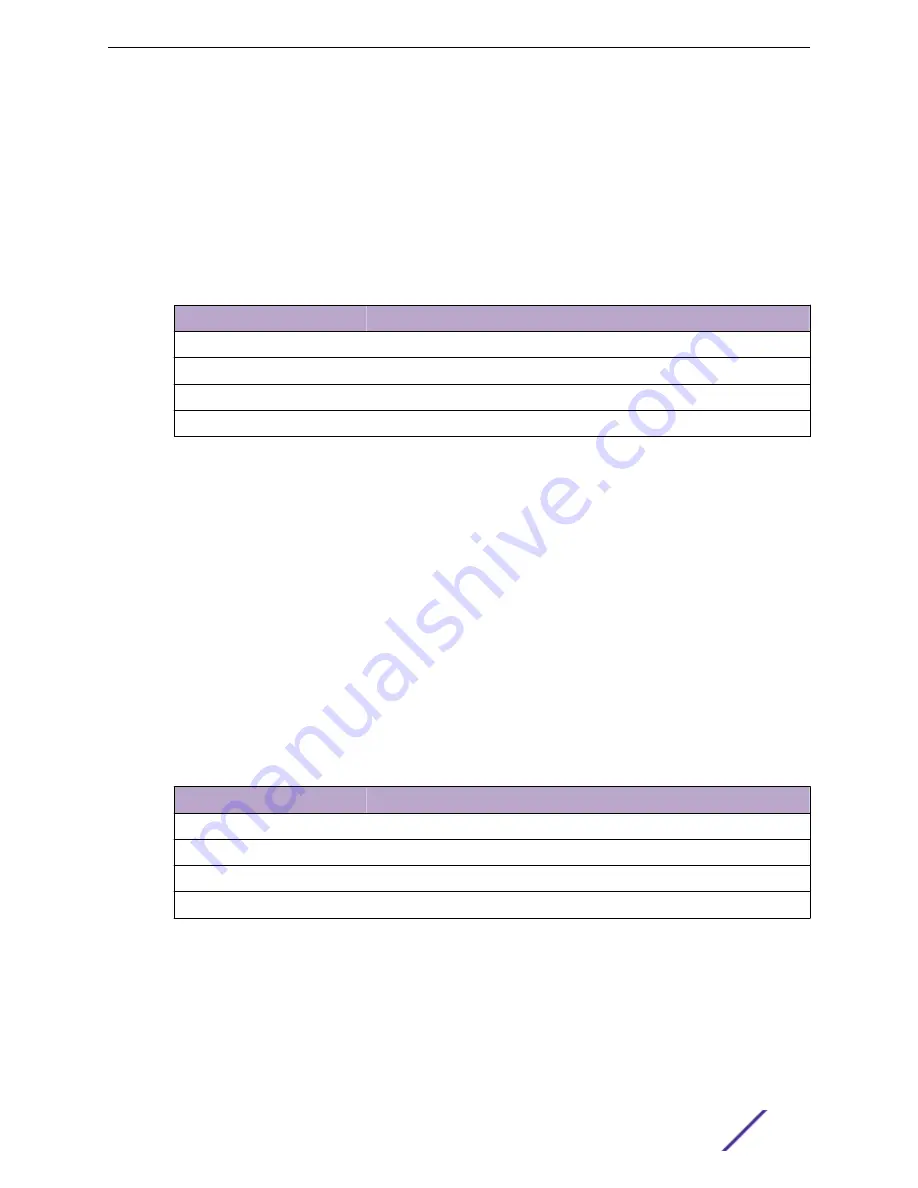
Connecting to a PC or Laptop
To connect a PC or laptop running VT terminal emulation to the SSA switch, follow these steps:
1 Connect the RJ45 connector at one end of the cable to the COM port on the SSA switch.
2 Plug the RJ45 connector at the other end of the cable into an RJ45-to-DB9 adapter.
3 Connect the RJ45-to-DB9 adapter to the communications port on the PC.
4 Configure the VT emulation package on your PC or laptop as shown in
on page 32, using the following settings:
Table 7: VT Settings
Parameter
Setting
Mode
7 Bit Control
Transmit
Transmit = 9600
Bits Parity
8 Bits, No Parity
Stop Bit
1 Stop Bit
When these parameters are set, the Local Management password screen displays. Refer to
on page 32 for further information.
Connecting to a VT Series Terminal
To connect a VT Series terminal to the COM port on the SSA switch, use a UTP cable with RJ45
connectors and an optional RJ45-to-DB25 female adapter.
Follow these steps:
1 Connect the RJ45 connector at one end of the cable to the COM port on the SSA switch.
2 Plug the RJ45 connector at the other end of the cable into the RJ45-to-DB25 female adapter.
3 Connect the RJ45-to-DB25 adapter to the port labeled COMM on the VT terminal.
4 Turn on the VT terminal and access the Setup directory.
5 Configure the VT terminal as shown in
.
Table 8: VT Settings
Parameter
Setting
Mode
7 Bit Control
Transmit
Transmit = 9600
Bits Parity
8 Bits, No Parity
Stop Bit
1 Stop Bit
When these parameters are set, the Local Management password screen displays. Refer to
on page 32 for further information.
Adapter Wiring and Signal Assignments
The following tables show pinout assignments for connections between the COM port and a local
management console.
Installation
S-Series Stand Alone (SSA) Switch Hardware Installation Guide
31






























