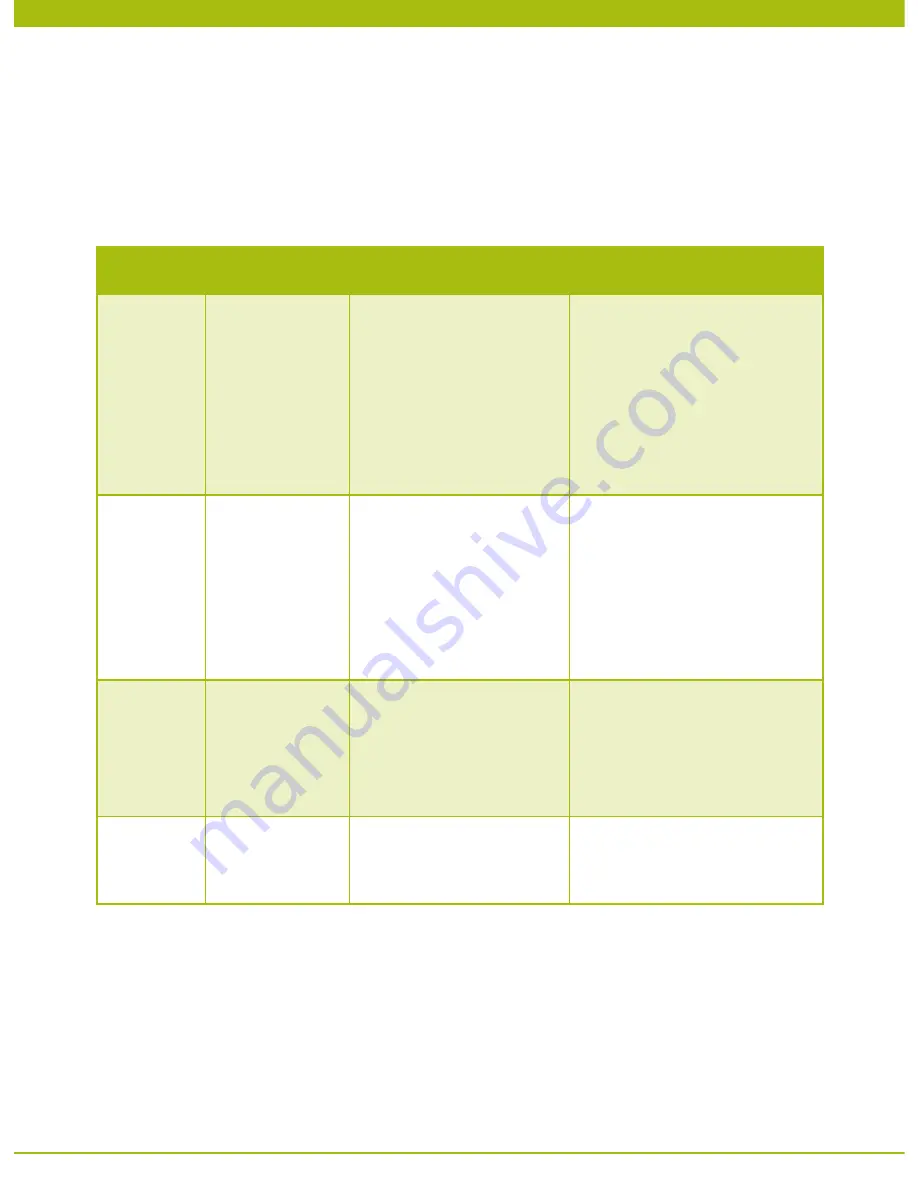
Extreme Networks White Paper
© 2010 Extreme Networks, Inc. All rights reserved.
Ridgeline Service Advisor—4
The following table compares the steps required to add an E-Line service using the CLI method to Ridgeline Service
Advisor’s point-and-click method. As can be seen, with each task, the line by line entry of commands required using the CLI
method is intensive. For example, to create an EAPS domain on a single switch, the operator must enter over 20 CLI
commands per switch. Ridgeline Service Advisor only requires pointing and clicking on the switches that need to be included
in the EAPS domain and selecting the appropriate application to run from the drop-down menu.
Ridgeline Service Advisor’s point-and-click capability makes it quick and easy for network operators to turn-up new services,
providing carriers the ability to accelerate revenue.
Task
Description of Task Steps Required Using CLI
Steps Required Using Ridgeline
Service Advisor’s Point and Click
1. Define
configuration
and
connectivity
parameters
–
Operator manually creates a
table specifying
• Management access info
• Names of switches
• IP addresses
• Modules and ports to be used for
each switch
• Resiliency parameters
• Network-to-Network Interfaces
(NNI) links
• User-to-Network Interface (UNI)
endpoints
• Operator executes discovery action
using ‘Add New Device’ button in RSA
to auto-populate device table
• Ridgeline Service Advisor utilizes info in
table to automate network operations
2. Configure
Resiliency
Domain
EAPS rings are
configured
Through management port
• Select network node
• Create EAPS domain
• Configure EAPS domain, primary,
secondary ports, and mode
(i.e. master or transit)
• Define control VLAN
(ports, tags, QoS profile)
• Create and configure shared
ports as required
• Enable EAPS domain
• Click on links to add to EAPS domain
• Select application ‘Create
EAPS Domain
• If necessary, make changes to
pre-populated parameters
• Execute application
3. Create
E-Line
service
VLAN is configured to
provide point-to-point
connectivity between
customer sites. It is
also added to EAPS
domain
Through management port
• Select network node
• Create VLAN/vMAN
• Assign VLAN/vMAN ID
• Assign QoS profile to VLAN/vMAN
• Assign UNI ports to VLAN
• Add protected VLAN/vMAN to
EAPS domain
• Choose application “Create Protected
VLAN” from drop-down menu
• Execute application
4. Activate
E-Line
service
Enable UNI ports and
customer’s traffic flow
across the E-Line
Through management port
• Select network nodes and
UNI ports
• Enable UNI ports
• Click on UNI endpoints in visual map
• Select “E-Line Service” from
drop-down menu
• Select ports (from given list)
• Execute application “Create E-Line”
Table 1. Configuring and Provisioning a Business E-Line Service – CLI vs. Ridgeline Service Advisor








